How to Update Your iPhone, iPad, or iPod Touch Over The Air (OTA)
With the release of iOS 5, Apple introduced over-the-air (OTA) updates, which allows users to download iOS software updates (just incremental changes) without plugging their iOS device to the computer. If you are on iOS 5 or later, then you will be able to download and install iOS software update wirelessly.
Follow these simple steps to update your iOS device over-the-air (OTA):
- Ensure your device is connected to a power source.
- Take a back up of your iOS device using iCloud or iTunes before update it.
- Also ensure that your device is connector to a Wi-Fi network to avoid potential data costs.
- Launch the Settings pp
- Navigate to General > Software Update. iOS will automatically check for available updates. Note: that VPN or proxy connections may prevent your device from contacting the iOS update servers.
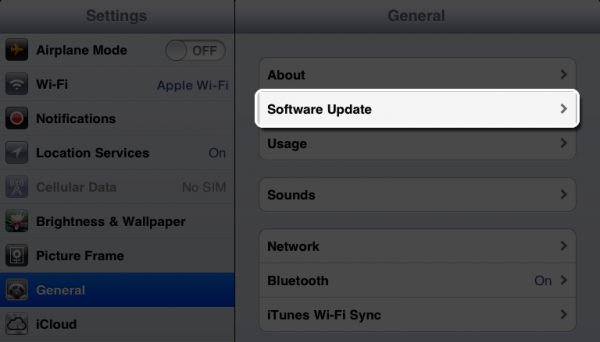
- If an update is available, tap on the Download button to download the update.
- After the download has completed, you’ll be prompted if you want to install the update, tap on the Install button to install the iOS update. If you tap on the Later button, iOS will display a notification badge on the Settings app until the iOS update has not been installed.
- If you exit the Settings app to allow iOS update to be downloaded in the background, you will get a notification informing you that an update is available for your iOS device. If you tap on the notification then it will take back to Software Update screen. Here tap on the Install Now button to install the iOS update.
Let us know how it goes.
