A number of people have complained that their pixel-perfect wallpapers for iOS 6 appeared zoomed in on iOS 7. There were some workarounds to this issue, but iOS 7.1 has an easy way to disable this behavior.
Apple’s newfound focus on motion and parallax means that iOS magnifies your wallpaper in order to give it space to move around when you tilt your device. Perspective Zoom is a new setting in iOS 7.1 that appears when setting a new wallpaper. With Perspective Zoom disabled, iOS no longer magnifies your wallpaper,
How to fix Wallpaper Zooming issues:
- Go to Settings > Wallpapers & Brightness, and set a new wallpaper (or tap on the existing one) like you normally do.
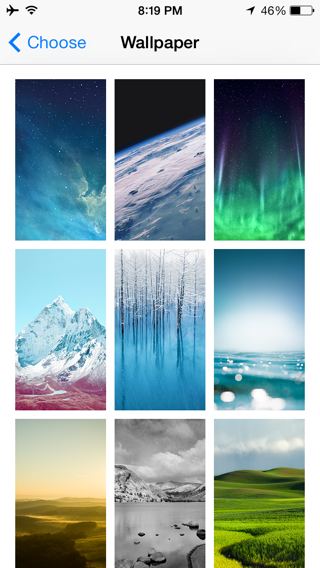
- When the Preview screen appears, along with the standard Cancel and Set buttons, you’ll also see a new Perspective Zoom button.

- To disable wallpaper zooming, tap on the Perspective Zoom button to toggle its state. Once the button says “Perspective Zoom: Off” your wallpaper won’t zoom. (Note that you’ll have to first disable Perspective Zoom, and then Set the wallpaper.)

Perspective Zoom On (Left), Perspective Zoom Off (Right)
When Perspective Zoom is off, iOS will no longer move your wallpaper as you move your device. It will however slightly zoom into the wallpaper when you wake up your device. Also note that this toggle is independent of the Reduce Motion setting in the Accessibility menu, so you can selectively disable wallpaper parallax even with Reduce Motion turned off.
Are you a fan of Perspective Zoom, or will you be turning it off? Let us know in the comments below.