When Apple launched the iPhone, the “Sent from my iPhone” email signature was quite a novelty.
But not any more, so if you’re bored of it, and want to use an rich text and HTML email signature to include things like the links to your website and email address or make the text bold or italic in your signature, then here’s how to do it.
- Compose a new email on your computer, and create a signature using the HTML tools available in the webmail client.
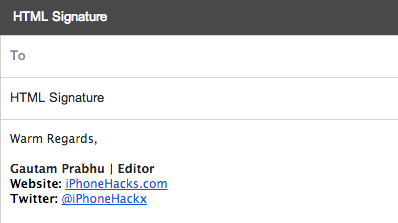
- Send yourself an email message with that signature.
- Open this email in the Mail app on your iOS device.
- Now tap and hold on the signature area for the selection options, tap on Select All, followed by Copy.
- Press the Home button, to return to the Home screen, and launch the Settings app.
- Then tap on Mail, Contacts, Calendars.
- Scroll down and tap on Signature.
- If you want to use the same signature across all your accounts then select “All Accounts”, else tap on Per Account. This will allow you to set an email signature for each email account that you’ve setup on your device.
- Tap on the text box under the email account for which you would like to add the signature.
- Delete “Sent from iPhone” using the back button, then tap and hold in the box for the selection options.
- Tap on Paste, to paste the HTML signature in this box. This should copy the HTML signature.

- Press the Home button to exit the Home button to exit the Settings app. That’s it. The next time you compose a new email, the HTML signature should be automatically added. Test your new HTML email signature by sending yourself an email.
Please note that you still can’t add an image to your email signature, so you wan’t be able to add your company’s logo etc.
There are a number of apps available in the App Store that allow you to create rich HTML signatures, but I find this the most convenient way to do it.