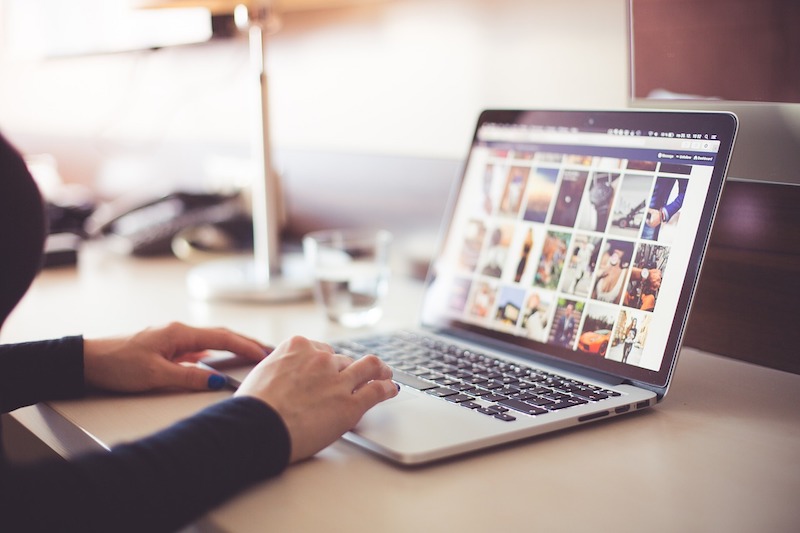
Deep down, we know that using an open, unsecured Wi-Fi connection is risky. But usually, we ignore that instinct. We think that it’s not going to happen to me, I don’t have anything to hide. Or we’re just too lazy to take the proper steps to protect ourselves. Sometimes there’s no other option but to use a free, open, unsecured Wi-Fi network. In that case, what do you do?
First of all, you just shouldn’t be using an open Wi-Fi network without some sort of security from your end. It is comically easy to drop in and monitor all sorts of activity with an open Wi-Fi. So before connecting to that free Wi-Fi in that coffee shop, here are the steps you should take and things you should know about.
1. Things to Never Do on a Public Wi-Fi
Firstly, if the only option you have is an unprotected public Wi-Fi and you don’t have any security measures in your device, here are the things you should never do on such a network.
- Don’t shop online.
- Don’t log in to your bank accounts or input any of your bank or card details, in any shape or form.
- If the site is going to require you to entire personal data, or it’s going to expose the personal data to the network, don’t visit that site.
When you absolutely have to check your bank account or shop online when you’re traveling, it’s advisable you do so using your cellular data connection (either on your iPhone or iPad or by tethering to your iPhone). Just using your cellular data is much more secure than using an open Wi-Fi network.
2. Use a VPN
Using a VPN is the easiest way to protect your internet activities from all sorts of watchful eyes, including man-in-the-middle attacks. Install the VPN app from the service on your iPhone, iPad, and Mac and enable it (for iOS devices, you’ll need to activate a profile for the service in Settings). Your internet traffic will now be encrypted and routed through a secure network (the servers of the VPN service you’re using) and someone who’s trying to monitor your actives won’t be able to peek in.

But of course, the level of security you have depends on what kind of VPN service you use. Generally, it’s advisable to use a VPN service that charges you, and which doesn’t keep any logs itself. If you use an untrustworthy free service, instead of someone else watching you, it’s the VPN servers doing that themselves.
If you just can’t pay, we recommend using TunnelBear. The limited plan can be enough for when you want to securely shop. For completely free service, Opera is worth looking into.

The best option though is to pay for a trusted VPN service for a monthly or data plan. You can check our article for the best VPN deals where we have curated the hottest VPN deals you can get right now including some exclusive deals for our readers.
One of the side effects of using a VPN is that you can get a proxy connection from an entirely different country. So you can enable and use sites and features that are not available in your country. For instance, you’ll be able to watch YouTube videos blocked in your country, or listen to Spotify even if your country isn’t supported.
3. Only Visit HTTPS Sites

Any site that’s HTTPS as opposed to HTTP, is by default secured and has an encrypted connection. For browsing and reading articles on the web, visiting an HTTP site is fine but if you’re interacting with it in any shape or form – creating an account, shopping, make sure the site is HTTPS.
4. Use 2 Factor Authentication

When you enable 2 Factor Authentication for a service, you now need two things before you log in – something you know (your password) and something you have (one time password). We recommend that you enable 2FA for all the important services that have your personal or banking data – Google, Facebook, iCloud, bank and trading services, and so on. So even if someone gets to know your password, they won’t be able to login to your account with a 2FA passcode that comes to your as an SMS or one that’s generated using Google Authenticator app.
5. Stop Devices from Automatically Connecting to Open Wi-Fi Networks
For your convenience, Apple has bundled a feature where as long as your Wi-Fi is enabled, it will constantly search for and automatically connect to either known or open Wi-Fi networks. When you’re at your home or work, that’s a great feature. But you don’t want your iPhone randomly connecting to an open hotel Wi-Fi network when you’re traveling.

You should disable your Wi-Fi whenever you’re not expressly using it. If your iPhone has already connected to an open Wi-Fi, tap on the i icon, and select Forget this Network.
Also, from the Wi-Fi section in Settings, enable the Ask to Join Networks option. This will prevent your iPhone or iPad from automatically connecting to open networks.
On the Mac, you’ll find the same option in System Preferences -> Network.
6. Buy A Better Data Plan
Then you’re traveling, it’s advisable to buy an unlimited or a plan with 5-10 GB of data. This way you will be able to get important work done by tethering to your iPhone. You won’t need to connect to unknown Wi-Fi networks and there won’t be able problems.
How Do You Manage Data While Traveling
One another thing we usually worry about, especially when tethering our iPhones, is the data consumption. You can use an app like TripMode to limit unnecessary data usage. Also, it’s recommended to periodically go in and check your cellular data usage in iPhone Settings.
How do you manage data usage when traveling? What kind of security protocols do you follow? Share with us in the comments below.
This post was last updated on June 5, 2020.