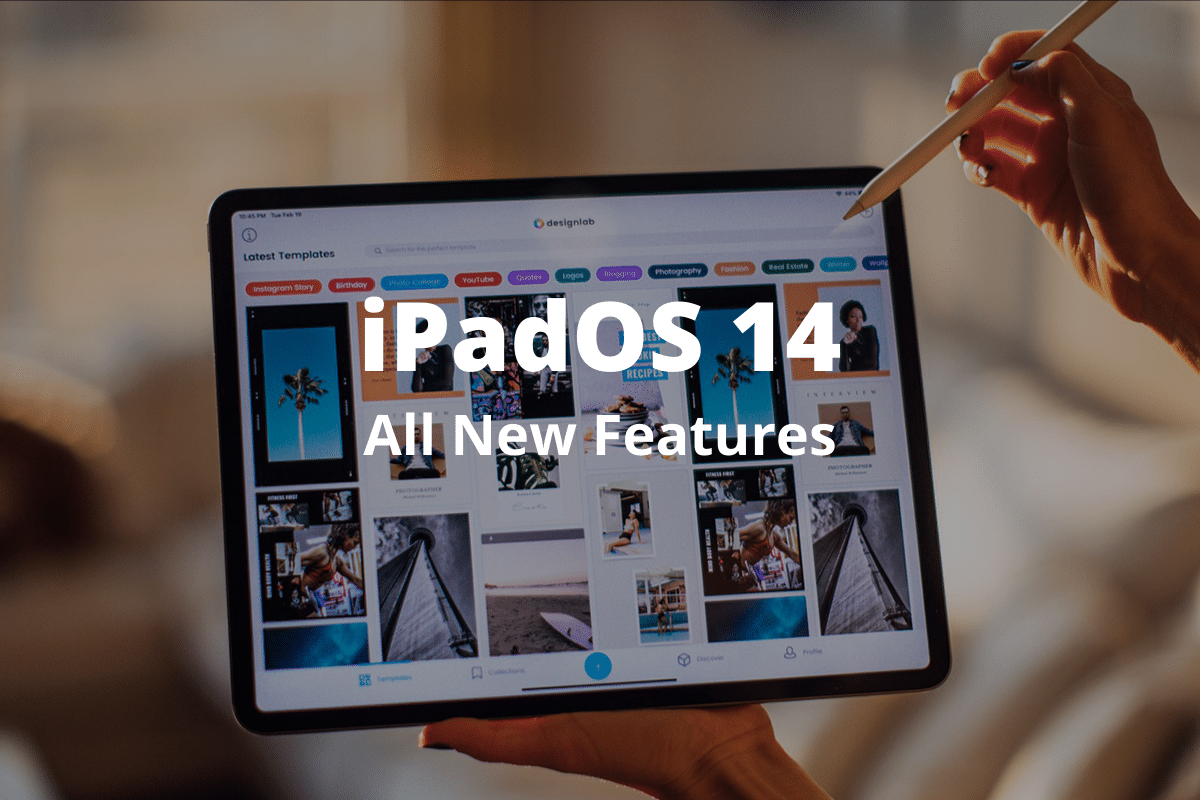
With iPadOS 14, Apple opted for refinements over radical changes on the iPad. The first major update to last year’s iPadOS focuses hugely on streamlining the user interface while enhancing productivity. It’s filled with numerous tweaks to native apps, enhanced Apple Pencil support, superior web browsing capabilities, and more. You can find the best iPadOS 14 features here. But if you want to check out all the new iPadOS 14 features, go through the list below.
iPadOS 14 also supports every iPad that ran iPadOS 13 — here’s the complete list of supported iPads. You can also download and install the iPadOS 14 beta right now.
All New iOS 14 Features for iPhone
1. Redesigned and Resizable Widgets
iPadOS 14 features beautifully redesigned widgets that pack in a lot of detail. When adding widgets into the Home screen, you can decide between varying sizes depending on how much information you want access to at a glance.
2. Smart Stack of Widgets
In addition to the resizable widgets at your disposal, iPadOS 14 comes with a Smart Stack of widgets. As the name suggests, Smart Stack automatically brings up the most appropriate widget to the top based on machine learning.
3. Compact Siri UI
Siri no longer hijacks the entire iPad screen when you bring her up. Instead, she shows up as a glowing orb to the lower-right corner of the screen, listens in while you speak, and responds in a compact format.
4. Siri Gets Smarter
Siri is also much smarter than before. She can now send audio messages, help you find better answers to queries. You can even ask her to share your E.T.A. with others.
5. Compact Call Notifications
Incoming calls don’t take up the entire screen anymore. Instead, they show up as compact notifications, which you can quickly accept or dismiss.
6. Universal Search
Universal Search is a productivity-oriented feature that lets you quickly search for and access apps, documents, and websites. If you use a Mac, it should remind you strongly of Spotlight Search.
7. Improved Handwriting
iPadOS 14 sports superior detection capabilities while using an Apple Pencil. You can now select and move handwritten text similar to typed text.
8: Auto-adjusts Shapes
Shapes that you draw inaccurately — lines, squares, pentagons, etc. — with the Apple Pencil will now automatically adjust on their own.
9. Scribble Anywhere
Scribble is an exciting Apple Pencil-related feature that lets you quickly write instead of type into any text field. The enhanced OCR detection in iPadOS 14 will take care of the rest.
10. Change Default Programs
Apple knocks down its walled garden a notch by letting you set the default web browser and email client to third-party apps of your choice. Hopefully, this will extend to other areas of iPadOS as well.
11. Improved App Store Pages
The App Store in iPadOS 14 largely remains the same with the familiar set of tabs to the bottom. However, app pages now relay important information prominently to the top, such as the download size, for quick reference.

12. App Store Privacy Info
The App Store also displays privacy-related information about apps. Scroll down the App Privacy section before installing an app, and you can quickly see the type of information that the app can use to track you.
13. Safari Tracking Report
Safari in iPadOS 14 now lets you take a look at the number of trackers that it has detected and blocked using native anti-tracking measures. It will also keep a rolling log of blocked trackers for the past 30 days. The so-called ‘Tracking Report’ is accessible via a menu next to the address bar.

14. Secure Password Monitoring
Safari now alerts you if your login credentials were involved in a data breach, giving you a much-needed heads up to take evasive action.
15. Translate Web Pages
Forget using workarounds to translate text whenever you come across a foreign website. Safari in iPadOS 14 comes with automatic translation capabilities for a number of popular languages such as Spanish, German, and French.
16: New and Redesigned Sidebars
Most native apps feature new or redesigned sidebars that aid navigation. The Photos app is a prime example, which now comes with a prominent sidebar that lets you switch between albums and media types quickly. Other apps that feature new or redesigned sidebars include Music, Notes, and Files.
17: Photos app Drag ‘n Drop
The Photos app sidebar not only aids navigation. In fact, you can now drag and drop photos directly into the various categories and albums on the sidebar, making photo management faster.
18. Offline Keyboard Dictation
Worried about the potential privacy implications of using keyboard dictation? With iPadOS 14, a number of iPad models starting from the second-gen iPad Pro and third-gen iPad Air can help avoid this by running dictation offline.
19. AirPods Switch Automatically
Start using the iPad, and your Airpods will automatically switch to it. This should help you avoid having to manually connect to them whenever you swap back and forth between an iPhone, an iPad, or a Mac.
20. LiDAR Depth API
iPad Pros with LiDAR can expect improved augmented reality apps thanks to a new Depth API for developers.
21. Photos App Action Menu
The Photos app now sports a new action menu when visiting certain categories and albums. Start by tapping the ellipsis icon to the upper-right corner of the screen, and you get to perform a host of tasks. For example, you can share multiple photos straight off the bat, add photos from other albums, filter items by type, etc.

22. Photos Library Privacy
It’s unnerving to provide third-party apps total access to your photos library. iPadOS 14 does away with that by providing you with the option to allow permission to select photos or albums.
23. Music App Revamped
The Music app in iPadOS 14 has got a significant revamp with an improved sidebar, finally making it much easier to navigate your music library. Aside from that, it now features a full-screen player that displays live lyrics, playback controls, and album art, all at the same time for a much immersive experience.
24. Improved Messages App
Apple performed a significant update to the Messages app in iOS 14, but it didn’t leave the iPad in the lurch. You can now pin conversations to the top of the screen, perform inline replies and mentions in group conversations, and search for stuff faster in the iPadOS 14 version of Messages as well.
25. Updated Shortcuts App
The Shortcuts App in iPadOS 14 has received a significant visual overhaul. Thanks to the inclusion of a sidebar, it’s much easier to navigate between the My Shortcuts, Automation, and Gallery sections. Furthermore, My Shortcuts is now further categorized based on the functionalities of shortcuts. For example, shortcuts that work in the Share Sheet can be filtered quickly by tapping ‘Share Sheet.’
26. Create Folders in Shortcuts App
Aside from the visual overhaul in the Shortcuts app and preset filters, you can now create your own folders to categorize shortcuts. Just tap the Folder icon to the bottom of the Shortcuts sidebar to set up new folders.
27. New Automation Triggers
The Shortcuts app also received several new automation trigger types. These include Email, Sleep, Message, Battery Level, Close App, and Charger.
28. Quick Access Home Controls
The Control Center in iPadOS 14 stays largely the same. But one notable inclusion is the dedicated Home control area — accessories and scenes will show up there for quick access whenever you add any via the Home app.
29. Sound Recognition
Sound Recognition is a new accessibility setting that can actively listen to and notify you of certain sounds — fires, sirens, certain animal sounds, or even general household sounds. You can completely customize the exact sounds that you want to be notified of (go to Settings > Accessibility > Sound Recognition), and even add a toggle to the Control Center to switch the feature on or off.
30. Disable Share Sheet Suggestions
iPadOS 13 started displaying suggested contacts within the Share Sheet. If you didn’t like that, you can now disable them by going to Settings > Siri & Search, and then turning off the toggle next to Share Sheet Suggestions.
31. Download App Clips
App Clips are stripped-down and light-weight versions of apps that you can quickly download and use in a hurry. They more geared for iPhone users on the go, but that hasn’t stopped iPadOS 14 from supporting them.
32. Watch YouTube in 4K
iPadOS 14 includes Google’s VP9 codec, which means that you can finally stream YouTube in full 4K glory. Here’s hoping that Apple won’t remove the codec from the stable release in September.
33. Apps Will Request to Track You
Downloaded apps now require explicit permission to start tracking you. If you don’t like the privacy-related information pertaining to an app on the App Store, then feel free to decline.
34. Passwords & Accounts Split Up
The Settings app has renamed the Passwords & Accounts group of options to just ‘Passwords,’ which now only contains saved passwords and security recommendations. To configure iCloud and third-party accounts for apps such as Mail, Notes, and Calendar, simply head into the settings area of the relevant app.
35. Unified Files App Sort Options
The Files app now unifies both view and sort options into a single unified menu. You can also tap and drag your finger to access the menu and switch between options in one seamless gesture.
36. Quickly Rotate Images in Files App
Last year, the Files app received an incredibly useful contextual menu when long-pressing files. This time around, it has a couple of additional options that let you quickly rotate images to the left or to the right.
37. Love Your Voice Memos
You can now ‘love’ any memo in the Voice Memos app. They will then appear underneath the Favorites category in the new sidebar.

38. Voice Memos Folders
The Voice Memos app now makes it easy to organize and manage your notes with the use of folders. The sidebar contains the option to create folders. You can then drag and drop your voice recordings into any folder.
39. Enhanced Recording
Voice Memos also comes with a feature called Enhanced Recording. Switch to the Edit screen of a recorded memo, and then tap the Enhanced Recording icon to improve sound quality and reduce background noise.
40. Camera/Microphone Notifications
iPadOS 14 now notifies you whenever an app uses either the microphone or the camera in the form of colored dots — orange for microphone and green for the camera. To reveal the name of the app, bring up the Control Center — it will also notify you of the last app that used the camera or microphone.
41. Disable/Enable Precise Location
You now have the option in Location Services to disable or enable apps from gaining access to your precise location. If disabled, these apps will only receive your approximate location. This option is only available for apps that require Precise Location (such as Maps).

42. Sign Language in Group FaceTime
Group FaceTime calls will automatically give more prominence to the tiles of any person using sign language.
43. Headphone Accommodations
iPadOS 14 comes with an accessibility setting called Headphone Accommodations. When enabled, the iPad will amplify soft sounds for more clarity on any headphone with an H1 chip.
44. Updated Calendar App
The Calendar app has received a minor visual overhaul, with all options now placed conveniently to the upper-left corner of the screen. You can switch calendars, check your inbox, see upcoming notifications, and more. Perfect for two-handed use.

45. Back Button History
Long-pressing the Back button on any native app will reveal your history, helping you quickly jump back to previous pages.
46. Aspect vs. Square
In the Photos app, you can now quickly switch how albums display photo thumbnails. Tap the Square/Aspect icon to switch between perfect squares and real aspect ratios.
47. Updated Maps App
Apple Maps hasn’t underdone any redesigns in iPadOS 14, but it brings improvements in the forms of updated cycling routes and curated guides that help you discover new places.
48. Jiggle Apps From Anywhere
It’s now possible to jiggle your apps by long-pressing any vacant area on the screen. Previously, you had to tap and hold an app to start jiggling them.
49. Mirrored Selfies
If you prefer taking selfies with your iPad, then you’re going to love mirrored selfies. Just turn on the feature via the Camera Settings, and Camera will capture your selfies exactly as they appear on the viewfinder.
50. Updated Reminders App
Last year, the Reminders app received a significant visual overhaul. iPadOS 14 keeps the app largely the same, but with various under-the-hood enhancements such as smart suggestions to create new reminders, the ability to assign reminders to others, and improved search.

51. Hide Sidebar in Files App
You can now hide the sidebar in the Files app whenever you want. This allows for increased screen real estate to work around while managing files.
52. APFS Encrypted Volumes
iPadOS 14 features support for encrypted APFS external drives. Last year’s iPadOS only supported unencrypted APFS volumes.
53. Clipboard Notifications
In addition to the various privacy-related improvements, iPadOS 14 will also notify you whenever an app automatically copies from your clipboard.
54. New Emoji Picker
If you use a Smart Keyboard with your iPad, tap the Globe key to bring up a nifty emoji picture wherever your cursor currently is at.
55. Dismiss Call Notifications
Instead of accepting or declining incoming call notifications, simply swipe up to dismiss them. The gesture will not decline calls — you will still see a tiny call indicator to the upper-right corner of the screen that you can then tap to accept or decline the call.
56. Safari Supports Face ID and Touch ID
Safari will now let you sign in to supported websites with Face ID or Touch ID using the FIDO2 standard. This should dramatically improve security.
57. Local Network Privacy
Apps now require your explicit permission to connect with devices in your local network. You can manage these apps by heading over to Settings > Privacy > Local Network.
58. Reminder to Charge AirPods
Your iPad will quickly remind you to recharge your AirPods once they fall to 10% of the remaining battery.
59. Reduce Screenshot Opacity
iPadOS 14 features a nifty slider on the screenshot markup screen to reduce the opacity. It should help emphasize annotations in noisy screenshots.
60. Improved Safari Performance
Safari now sports an improved JavaScript engine for a significant bump in performance.
61. Make Key Photo
The Photos app now lets you quickly set any photo in an album as its thumbnail. Simply tap and hold an image, and then tap Make Key Photo.
62. Find My non-Apple Devices
Surprisingly, the Find My app can now help you locate third-party devices via a new accessory program. It remains to be seen as to what devices the app will support.
63. Spatial Audio
AirPods Pro will now allow for an immersive surround-style audio experience when connected to an iPadOS 14 device. Dubbed Spatial Audio, the technology behind this feature will continuously monitor the position of your head and recalibrate audio output accordingly.
64. Reduce Loud Sounds
iPadOS 14 comes with a new sound-related accessibility setting. Dubbed Reduce Loud Sounds, turning it on will automatically lower sound over any specified decibel level.
65. Family Sharing
Apple now allows third-party subscriptions to support Family Sharing. This could also apply to devices running iPadOS 13.
66. Photos App Zooming
Zooming in and out of image thumbnails in the Photos app is now much smoother and immersive.
67. App Store Game Center
Game Center achievements and settings can now be accessed via the App Store Account screen.
68. Keyboard and Mouse Support for Games
iPadOS 14 will implement keyboard and mouse support for video games, which could revolutionize the gaming experience on the iPad. Trackpads are also supported.
69. Up Next in Podcasts
The Podcasts app in iPadOS 14 now contains an updated Up Next section that will bring up recommendations (based on your listening history) from shows that you haven’t subscribed to yet.
70. App Store Auto-complete
The App Store will now auto-complete your search queries with the most matching suggestions. You can tap Enter to search with the auto-completed query, use any of the drop-down suggestions, or keep on typing.
71. Undo Your Scribbles
You can quickly scratch out any words with your Apple Pencil while using Scribble to undo them.
72. Use Private Address
You can now stop network operators from tracking your device by turning on an option called Use Private Address for any connected Wi-Fi network.
73. Facetime Eye Contact
Apple brings back last year’s Attention Awareness feature (which was only present in certain beta versions) and re-introduces it as Eye Contact. As the name suggests, FaceTime will automatically adjust the video feed in a way as to make it seem as if video call participants are looking directly at each other instead of at their cameras.
74. Rename Bluetooth Devices
You can now rename any Bluetooth device connected to your iPad by heading into the Bluetooth options in the Settings app.
75. Streamlined Notes App Controls
In addition to the Apple Pencil-related enhancements, the Notes app now features a refined user interface, with all options neatly listed to the upper-right corner of the screen. The Share and Add People icons are replaced with a new unified menu that provides quick access to actions such as Scan, Pin, and Lock.
76. Top Hits in Notes
When performing a search in the Notes app, you will now see a Top Hits section that contains the most relevant results.
77. Collapse Pinned Notes
You can now collapse pinned notes in the Notes app. This helps you avoid having to scroll down a lengthy list of pins each time to get to your other notes.
78. Stack Widgets
Aside from the Smart Stack of widgets, you can also stack other widgets. Simply drag any widget over another to start stacking.
79. E.T.A. With Charging Stops
The updated Maps app in iPadOS 14 lets you calculate your EV’s E.T.A. by taking charging stops into account.
80. Stabilized Live Photos
Live Photos taken with an iPad running iPadOS 14 will be automatically stabilized when viewing them in the Photos app.
81. Add Photo Captions
You can now add captions to photos taken with your iPad. Captions will also show in the photo metadata and sync to other devices via iCloud.
82. Circle to Select Words
Another Apple Pencil-related feature — quickly circle any handwritten or typed word to select it.
83. FaceTime in 1080p
iPads with supported cameras (such as the iPad Pro 2018/2020) now support FaceTime in the 1080p resolution.
84. Write in English and Chinese
Apple Pencil handwriting (including Scribble) detects both English and Chinese characters. You can also write English and Chinese letters together at the same time and copy them as actual text to other apps.
85. Add Group Photos in Messages
The Messages app now lets you add a photo to any group conversation. It can also be an emoji or a memoji.
86. Redesigned Image Picker
iPadOS 14 comes with a revamped image picker for faster searching and selecting when accessing your photos through other apps.
87. Secure Contact Auto-filling
iPadOS 14 now lets you automatically fill in contact details to third-party apps without having to provide access to the Contacts app.
88. Precise Notes App Scanning
The Notes app now lets you scan items more precisely.
89. Enhanced Handwriting Recognition
Not only does iPadOS 14 detect your handwritten text, but it also sports the ability to distinguish between addresses, phone numbers, and more. It evens suggests actions based on what you’ve written — adding handwritten events to the Calendar app, for example.
90. Sign in with Apple ID
App developers can now add the option to let you upgrade your login credentials to Sign in with Apple for better privacy and security.
91. Video Format Control
iPadOS 14 now lets you change the video resolution directly from within the camera app itself. Simply enable the Video Format Control option from within the Camera Settings, and you are set to go.
92. Dumb Stack
You can stop the Smart Stack of widgets from automatically rotating your widgets — long-press the Smart Stack, tap Edit Stack, and then turn off the switch next to Smart Rotate.
93. Congestion Zones in Maps
The Maps app will now display congestion zones in cities, giving you the opportunity to plan alternative routes.
94. Enhanced Date and Time Picker
iPadOS 14 features a completely updated date and time picker that is much easier to use with less scrolling involved.
95. New Memojis
iPadOS 14 comes with a host of new memoji stickers, hairstyles, headwear, and face coverings. It also features additional age options for enhanced customization.
96. Updated Home App
The Home app features a slightly updated user interface with a side-bar. A noteworthy addition is the new status indicators for accessories that need attention.
97. Home App Suggested Automations
The Home app will now suggest automations for new accessories.
98. Security Recommendations
The Passwords screen within the iPad Settings app features a new section that lists compromised and duplicate passwords.
99. Music App Autoplay
The Music app will continue playing matching tracks even after the end of a song or playlist.
100. Updated Color Picker
You can now select colors with even more precisions while annotating screenshots, images, and documents with the Spectrum and Slider tabs.
101. Photos App Memories
Photos app Memories now allows for a more immersive experience with better selections, additional music tracks, and smoother transitions.
102. Encrypted DNS for Increased Security
iPadOS 14 is set to feature support for encrypted DNS using the DNS-over-HTTPS (DOH) and DNS-over-TLS (DoT) protocols.
103: Double-Tap to Drag
If you use a trackpad with your iPad, go to Settings > Accessibility > Pointer Control > Double-Tap to Drag, and then select either Without Drag Lock or With Drag Lock. You can then start dragging items (such as the Home screen icons) with a simple double-tap as opposed to tapping and dragging.
iPadOS 14 Sure Looks Good
iPadOS 14 is filled with lots of user interface refinements and updates to existing features. It will surely be an exciting ride going through the public iPadOS 14 betas and into the stable release this fall. Tighten your seatbelts, folks!
We shall update this article continuously as we find more iPadOS 14 features. If you have found something new in iPadOS 14, then drop a comment below.