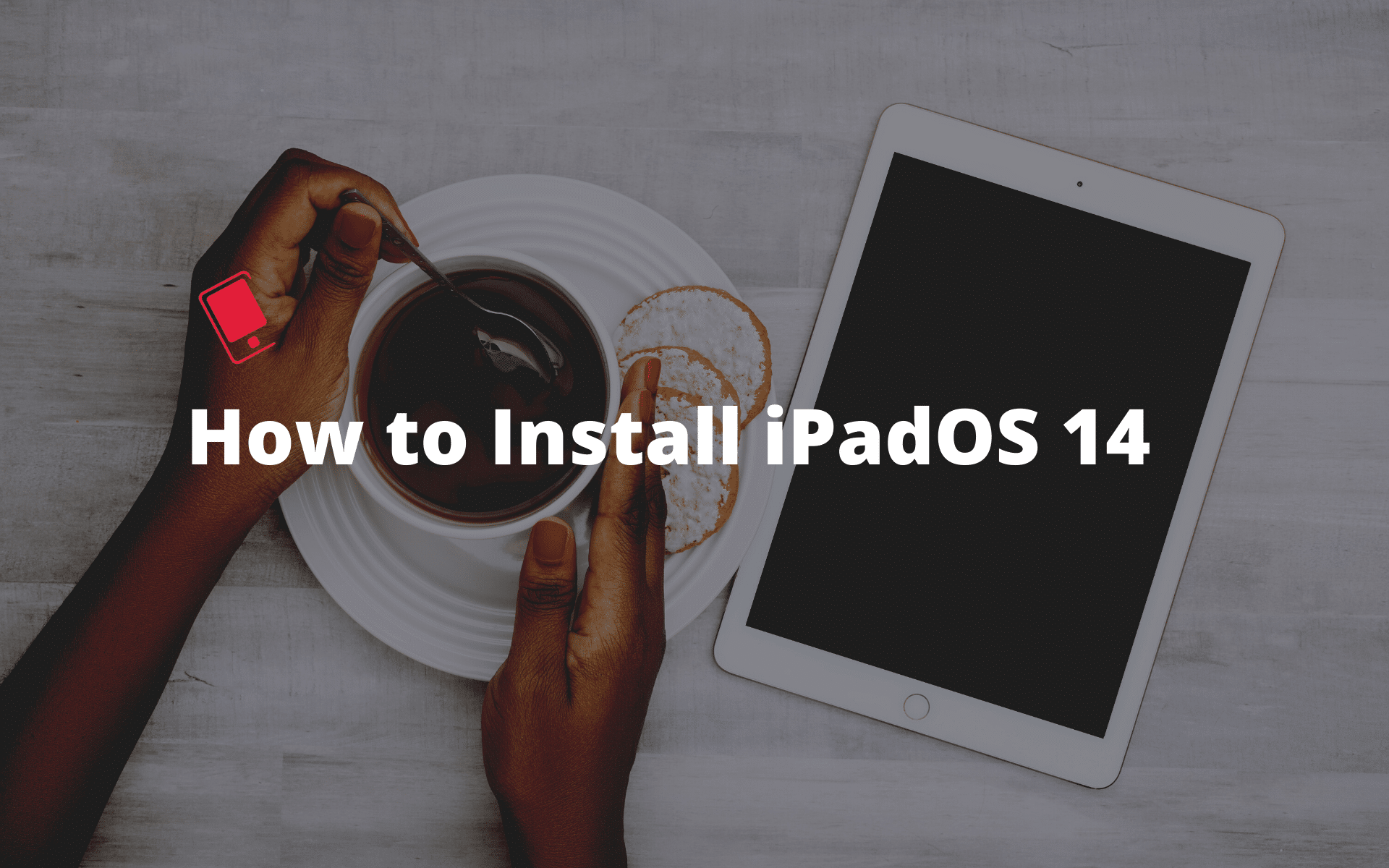
Apple is all set to release iPadOS 14 for all compatible iPads later today. The iPadOS 14 comes with 100+ new features, numerous tweaks to native apps, enhanced Apple Pencil support, superior web browsing capabilities, and more. You can find the best iPadOS 14 features here. Sounds exciting? If you cannot wait for the final public release, there’s a trick using which you can install iPadOS 14 on your iPad right away.
Apple has already released iPadOS 14 GM (Golden Master) build for developers and public beta testers. This is the same build of iPadOS 14 that Apple will release to the public later today unless some major showstopping bugs are reported with the OS. So, if you want, you can install the iPadOS 14 Golden Master on your iPad and experience the latest iPadOS release on your iPad a few hours early.
iPadOS 14 Compatibility: Supported iPad, iPad Pro
iPadOS 14 is compatible with the following iPad models:
- 2020 iPad Pro
- 2018 iPad Pro
- 2017 iPad Pro
- 2015 iPad Pro
- 7th gen. iPad
- 6th gen. iPad
- 5th gen. iPad
- iPad Air 3
- iPad Air 2
- iPad mini 5
- iPad mini 4
All the new iPadOS 14 features will be available on all the supported iPads mentioned above. Some of the hardware-based features that rely on the LiDAR sensor will only be available on the 2020 iPad Pro.
Apple is supporting the same set of iPads with iPadOS 14 which it did with iPadOS 13.
Prepare for iPadOS 14 update
Before you update your iPad to iPadOS 14, make sure to check out our guide on how you can prepare your iPad for the iPadOS 14 update to ensure the entire upgrade process happens smoothly.
Backup your iPad
It is always a good idea to take a backup of your iPad before updating it with the latest iPadOS software update. Note that if you choose to encrypt your backup using iTunes along with normal data, secure information like passwords, etc. are also backed up.

You can back up your iPad using iTunes or iCloud. If you need help then check out our step-by-step guides.
If you are having problems with the iCloud backup process then read our dedicated guide to fix the iCloud backup error.
We recommend taking a backup of your iPad using the iTunes method, as it will allow you to downgrade to iPadOS 13 if required.
How to Install iPadOS On Your iPad Right Now
If you are already a part of the iPadOS 14 public beta program, jump directly to step 7.
To install the iPadOS 14 Golden Master build on your iPad, you will first have to join the public beta program from Apple. The steps are relatively easy and can be done in a few minutes.
Step 1: Head over to Apple’s beta program website and click on the ‘Sign Up’ button. Proceed to sign up for the program using your Apple ID. You must have logged into your iPad using the same ID as well.

Step 2: From the page that opens, select the OS whose beta program you want to join.
Step 3: On your iPad, head over to Apple’s public beta site and log in with the same Apple account.
Step 4: Go to the iPadOS 14 tab and then select the Download profile option. You should be prompted to download the profile for which you will need to tap Allow in Safari.
Step 5: With the profile downloaded, go to the Settings app where you will see a Profile Downloaded option. If you do not see the option in the Settings app, just go to Settings > General > Profile.
Step 6: Tap on it and from the pop-up that comes up, tap on Install, and proceed to confirm this by entering your iPad’s passcode. You will have to tap on Install two more times after this after which the public beta profile will be finally installed on your iPad.
Step 7: With the public beta profile of iPadOS 14 installed, go to Settings > General > Software Update on your iPad.
Step 8: The iPadOS 14 Golden Master update should show up for download. If not, restart your iPad and then search for the software update again. Tap on Download and Install to start the installation process.
The Golden Master build of iPadOS 14 is pretty big in size at around 4-5GB so it is recommended that you connect your iPad to a power source and a speedy Wi-Fi network for a swift and glitch-free upgrade process.
How to Install iPadOS 14 When It is Released to the Public
If you do not want to join the public beta program of iPadOS 14, you can wait until later today for Apple to release the OS to the public. Once released, you can follow the below steps to install iPadOS 14 on your iPad.
Download and Install iPadOS 14 via OTA
Before you start the download, connect your device to a power source so that the battery doesn’t drain during the update process. It can take anywhere from a few mins to an hour for the update to download and install, depending on how Apple’s servers are handling the load and your internet connection. You may also want to connect your iPad to your local Wi-Fi network, so you don’t get charged for downloading the update over your cellular connection.
Step 1: Once your iPad is plugged in and connected via Wi-Fi, open the Settings app, and tap on General > Software Update. iPadOS will automatically check for available updates and will inform you that the iPadOS 14 software update is available.
Step 2: You will be presented with a screen that provides details about all the new features and improvements in iPadOS 14. Tap Download and Install to download iPadOS 14 and install it on your iPad.
If you get tired of waiting for the download to finish (it could take a while) then go do something else. Your iPad will continue to download the update and will send you a notification when the update is ready. Go back to Settings > General > Software Update and then tap Install Now to install iPadOS 14 on your device.
Download and Install iPadOS 14 on iPad using Computer
If you’re not getting the iPadOS 14 software update via over-the-air (OTA) as mentioned above, then you can install it manually by downloading the software update from the official download links provided below and use iTunes to manually update your iPad. You may also need to install the update using iTunes if you don’t have enough storage space on your device for the OTA update.
On a Mac with macOS Catalina 10.15, open Finder. On a Mac with macOS Mojave 10.14 or earlier, or on a PC, open iTunes. If you are using iTunes, then please ensure that you are using the latest version.
Step 1: Connect your iPad to your computer using a USB cable. Wait for iTunes to open and connect to your device.
Step 2: If you are using iTunes, click on the device button to the left of the iTunes Store button in the top right corner in iTunes. If you’re using Finder, check on your device under Locations.
Step 3: Click on the Check for Update button directly without using holding down on the Option key or the Shift key. If the iPadOS 14 update is available it will automatically download and update your device to the latest iPadOS version.
Step 4: You will get a popup message informing you the new update is available. Click on Download and Update button. At times it takes some time for the software update to be rolled out on all the servers, so if it says the older iOS version is still the latest version then download the appropriate firmware file using download links provided in step 5.
Step 5: Download the iPadOS 14 ISPW file for your iPad from below.
<The links will be provided once iPadOS 14 is released to the public>
Step 6: You will get a popup message informing you that iTunes will update your device to iPadOS 14 and will verify with Apple. Click on the Update button.
Step 7: The release notes for iPadOS 14 will then be displayed. Click on the Next button. Then click on the Agree button for the terms and conditions.
Step 8: iTunes will now download the firmware file (which can take a long time depending on your internet connection as it can be as big as 3-4 GB). After downloading the file, it will process it, extract the software, prepare the device for the software update, and install the update.
Step 9: Do not disconnect your device until the update has finished. It can take a few minutes. Your device will be updated to iPadOS 14 and reboot once or twice during the process. You will see while Hello screen after it is successfully updated. Follow the on-screen instructions to start using the device.
With the update installed on your iPad, check out all the new features in iPadOS 14. You can also check out our in-depth how-tos on various iPadOS 14 features below.
- How iPadOS 14 Will Make the Apple Pencil Even Better to Use With iPad
- 15 Best Privacy and Security Features in iOS 14 and iPadOS 14
Please let us know how it goes, and feel free to drop us a comment if you have any questions.