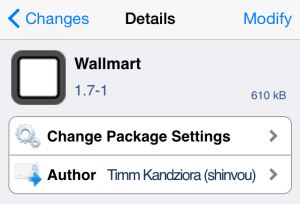If you’re bored of the current wallpaper setup on your iPhone or change it frequently, you’d probably be interested in a brand new jailbreak tweak known as Wallmart by iOS developer Timm.
Wallmart cycles through your favorite wallpapers automatically, bringing a new look to your Lock screen or the Home screen after a timed interval or after every unlock.
With that said, once you install it, you can start configuring it from the tweak’s preferences pane in the stock Settings app. The pane is divided into two sections, namely Wallmart and Interwall.
The Wallmart section is where you’ll find most of the necessary configurations. You can choose the wallpaper mode which can be either Lock screen, Home screen or both, enable or disable Perspective Zoom or Shuffle as well as blur the wallpaper, which might affect the performance of your device as noted by the developer.
To choose the wallpapers you want the tweak to cycle through, you’ll have to place all of them in a single album in the stock Photos app and then choose it from the tweak’s preferences pane. You can even choose the Camera Roll, but I’d recommend establishing a separate album to hold the wallpapers of your choice.
By default, the wallpapers change after you unlock your device, but you can enable timed interval from the Interwall section and enter the period of time after which the tweak should change the wallpaper. The time interval should be entered in seconds.
While Wallmart works perfectly as advertised, it can have a negative impact on the performance of your device as well as the battery level since it has to change the wallpaper automatically after every unlock or time interval.
If you’re not concerned about the above issues, then you can head to Cydia now and install the tweak for free of charge from BigBoss repository.
If you haven’t jailbroken your iPhone yet, and need help, then follow our guide for step-by-step instructions.
➤ How to Jailbreak iOS 8.1.2 on your iPhone, iPad or iPod touch using TaiG