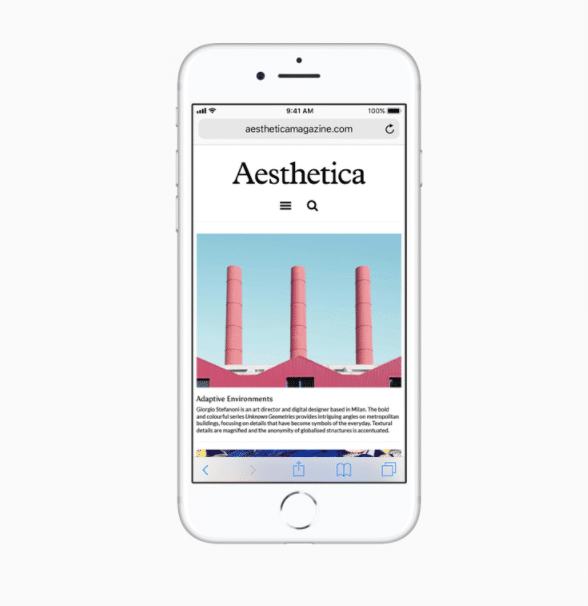
One of iPhone 8 and iPhone 8 Plus’ most underrated features is the True Tone display. It definitely feels easier on the eyes, and you notice it only when you switch to a device that does not have the feature.
As Phil Schiller, Apple’s Senior Vice President of Marketing had stated, once you experience it, you don’t want to go back to a device without the feature.
What’s Apple True Tone display?
Apple first introduced the True Tone display in iPad Pro last year. Quora has a good explanation for True Tone display:
True Tone is system to adapt screen to ambient light. To be less dependent on what’s around you.
If you say “white”, it’s not always the same white. It has temperature* too. If the white feels more blue (like winter noon), it has lower temperature. If the white feels more yellow (like summer afternoon), it has higher temperature.
Device without True Tone displays always the same white. If you display, for example, page of a book on that screen, it will feel white at your home with LED lights, but the same thing will look way too blue (cold) if you take it outside on a sunny day.
True Tone is there to compensate that difference. The device will watch the ambient light and match the display for that. With True Tone it will feel white as it should be. Indoor, outdoor, at summer, in winter, with LED loghts, with incadescent…
If you have an iPhone 8 and iPhone 8 Plus, the True Tone feature is enabled by default. If you prefer the non-True tone display, then Apple provides an option to disable True Tone.
How to Disable True Tone Display on iPhone 8 and iPhone 8 Plus via Settings app
You can follow these steps to disable the True Tone display on iPhone 8 and iPhone 8 Plus via the Settings app.
STEP 1: Launch the Settings app.
STEP 2: Scroll down, and tap on Display & Brightness.
STEP 3: Tap on the On/Off toggle next to True Tone at the top to disable it.

How to Disable True Tone on iPhone 8 and iPhone 8 Plus via Control Center
You can follow these steps to disable the True Tone display on iPhone 8 and iPhone 8 Plus quickly from the Control Center.
STEP 1: Swipe up from the bottom of the iPhone 8 or iPhone 8 Plus screen to launch Control Center
STEP 2: Tap and hold on the Brightness Toggle.

STEP 3: Tap on the True Tone toggle at the bottom right corner to disable it.

Do you like iPhone 8 or iPhone 8 Plus’ True Tone display? Or do you plan to disable it? Let me know in the comments along with the reason for disabling it.