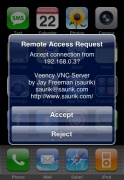
We have already seen apps like Apple’s excellent iPhone Remote for iTunes which works over Wi-Fi and allows you to control the music on your computer or Apple TV from your iPhone.
We have also seen iPhone apps on the App Store which allow you to remotely access your Windows PC or Mac from the iPhone.
However, Veency, the iPhone app developed by Jay Freeman (aka Saurik) works the other way around, it allows iPhone users to remotely control their iPhone from a PC or Mac via a VNC client.
Veency is developed by Jay Freeman (aka Saurik) which allows iPhone users to remotely control their iPhone from a PC or Mac via a VNC client. Saurik has also developed the popular installer app, Cydia, and free and very popular iPhone apps such as WinterBoard and video recording iPhone app, Cycorder.
Once you are connected to your iPhone from your PC or Mac using the VNC client, you can do just about anything on the iPhone remotely which you can do when you have it in your hands.
You can also mimic most of the actions on the iPhone using the mouse on a computer except for the two finger gesture:
- Use left mouse click to mimic tap to launch an iPhone app.
- Use right mouse button to access iPhone’s home screen.
- Use middle mouse button to lock your iPhone.
- Drag mouse point from left to right or right to left to flick through photos or contact list.
Here are a few things you can do with Veency:
- Launch applications on your iPhone.
- Reply to emails, text messages, and more.
- Rearrange icons.
- Lock/Unlock your iPhone.
- Browse through Photos and Contacts.
- You will also be able to check text messages remotely from your computer in one room while your iPhone is getting charged in the other room.
Veency is unfortunately only available for the jailbroken iPhone. You can checkout the instructions on how to use Veency below:
- Launch Cydia from your jailbroken iPhone’s home screen.
- Search for Veency and Install it on your iPhone. Please note that you will not find the icon of Veency app on the home screen like other iPhone apps, however it will be running in the background.
- You will then need to connect to your iPhone with Veency running in the background using a VNC client. You can use VNC clients such as UltraVNC or TightVNC to connect your Windows desktop. If you’re using a Mac, then you can use Chicken VNC.
- To connect to your iPhone, you will also need your iPhone’s IP address. You can find it under Settings -> Wi-Fi (look for the IP address).
- Use the IP address to connect to your iPhone using the VNC Client.
- If the connection is successful, you should see a message "Remote Access Request" on your iPhone which needs to be accepted to remotely access your iPhone as seen below.

If you get an error connecting, try again, usually works after retrying if it does not work in the first attempt.
- Once the connection is established; you should see iPhone’s home screen on your computer in the VNC client.
Conclusion:
Veency is another interesting iPhone app developed by Saurik and quite easy to setup if you have a jailbroken iPhone with Cydia installed.
The two features that I liked (at least as an idea) was the ability to rearrange the icons on iPhone’s home screen from the computer and the other was the ability to check the text messages remotely when the iPhone is getting charged in another room.
However, the iPhone screen on the computer started flickering a lot when I clicked on an iPhone app for more than a second to start rearranging the icons from my computer.
The other things however worked very well remotely.
I am assuming that Veency is continuously running in the background which
would mean that it could be a drain on iPhone’s battery life. So it would have also been nice to have a configuration screen where users could turn the Veency service "On" or "Off".
You can also checkout the video demo of Veency in action to get an overview:
What’s your take on Veency? Tell us in the comments.
Top iPhone Hacks Categories:
Hacks
iPhone Applications
Unlock iPhone
JailBreak iPhone
iPhone Tips & Tricks
iPhone Games
iPhone News