
If you are the kind who is very particular about security, you might have realized that the four digit passcodes for unlocking your iPhone is not fool-proof enough.
Fortunately, it is possible to set a more secure alpha-numeric passcode with the help of Apple's iPhone Configuration utility.
This tutorial will take you through the process of setting up secure passcodes for your iPhone or iPod Touch.
Step 1: First and foremost, you will need the iPhone Configuration Utility. Download them by clicking here (Windows / Mac)
Step 2: Launch the application and select 'Configuration Profiles' from the left pane
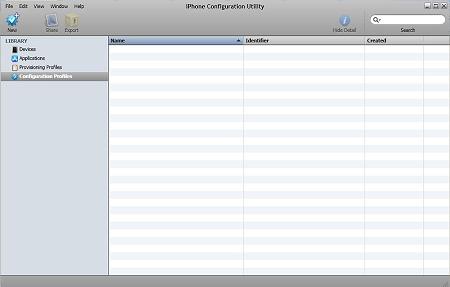
Step 3: You will now see a 'New' button on the toolbar. Click on the icon to launch the new profile window

Step 4: A list of sections is listed on the screen. Click on 'General' and enter a 'Name' and 'Identifier' under the 'Identity' area on the right side of the window

Step 5: Once done, click on the 'Passcode' option. You will now be prompted to configure the passcode. Press 'Configure'

Step 6: Select 'Require passcode on device' and enter the other setting options as per your requirements (Eg: minimum passcode length, number of failed attempts, passcode age, etc.)

Step 7: Once you have entered the settings, click on the 'Export' button on the toolbar
Step 8: Select 'None' under the 'Export Configuration Profile' box and press 'Export'

Step 9: You will now be prompted to save the configuration file on your computer. Once done, you may send this file as an attachment to an email address accessible from your iPhone
Step 10: Open the email from your iPhone and launch the configuration attachment
Step 11: You will now be asked to 'Install' the configuration file. Follow the instructions to complete the installation
Step 12: You will now be prompted to change the passcode to meet the new requirements specified in the profile. Enter a new passcode to complete the process.
You can always disable the profile later by visiting Settings -> General -> Profiles on your iPhone and clicking on 'Remove' and 'Confirm'. However, please note that it is not be possible to recover your passcode if you lose it and hence use this at your own discretion.
Do let us know how it goes in the comments.
[via 9to5Mac, iClarified]