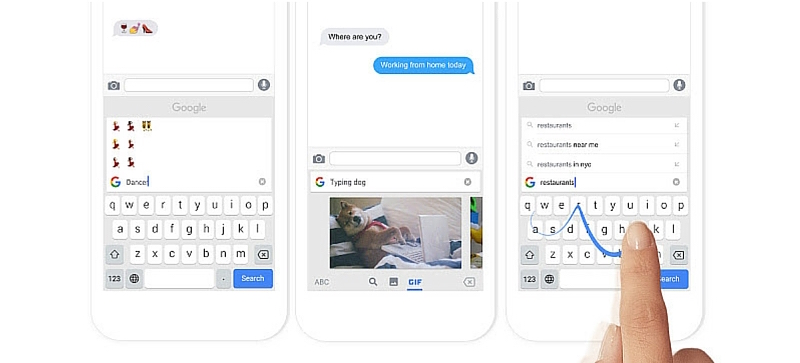
The pitch for Gboard, Google’s first official custom keyboard for iOS sounds weird at first. You are releasing a keyboard to battle the perils of multitasking? But if you spend a majority of your time on your iPhone in chat apps, it makes sense.
Gboard puts a Google search bar right in your keyboard so you can search and share links without doing the app-switching dance. What’s interesting about Gboard is that’s not all it does.
Let’s talk about the first third party keyboard for iOS that’s probably going to break into the mainstream.
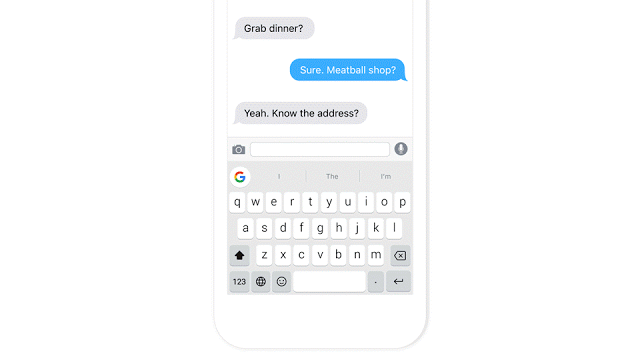
10 Cool Things to Know About Gboard
1. Right Now, Google Isn’t Logging Your Keystrokes
It’s funny how it’s been a year-and-a-half since third party keyboards were released and we’re only now starting to freak out about the privacy implications of a keyboard not made by Apple.
All it takes is Google releasing a product for everyone to exclaim “PRIVACY!” at the same time.
But at least, this time, it’s not all bad.
In the app’s description from the App Store, Google says “We know the things you type on your phone are personal, so we’ve designed Gboard to keep your private information private.”
Here’s the overview:
- When you search something using Gboard, it will be sent to Google (of course).
- Anonymous statistics will be sent as well.
- Google will remember the words you type – to provide better suggestions. But these will be stored on the device itself and won’t be sent to Google.
- And that’s it.
So, as of now, Google isn’t logging every single thing you type on a server somewhere. It stays in your device and is out of Google’s hands.
This could change in future. Just like Google changed it’s “Don’t be evil” motto to “Do the right thing” (nice one, Google). But right now, there’s nothing to worry about.
2. And All Your Googling Is Completely Private
I was surprised that Gboard didn’t even ask me to log in to my Google account when I set it up. And because of which, everything you do on Gboard is completely private and doesn’t end up in your Google profile or search history on your other devices (again, this could change later).
3. Emoji Search Is a Godsent

Now that we’ve gotten rid of the raging questions, let’s talk about the fun stuff.
I can’t believe we’ve all been manually scrolling around for ages to find one of the 1000+ emojis we’re after. Like a caveman.
With Gboard, just tap the Emoji icon and then tap the Google search bar to start searching for an emoji. It works surprisingly well.
Another plus, no need to switch to an entirely different keyboard to find emojis (this is something even Apple should work on).
4. So Are Emoji Suggestions

It’s clear Google has thought a lot about emojis. Just like it suggests words when you’re typing, it will now suggest emojis too. Type in “lol” and the first suggestion will change to the relevant emoji. Same for “key”, “kiss” and more.
5. There Are GIFs, Of Course

How can a third party keyboard releasing in 2016 not support GIFs? Google’s GIF support is pretty fantastic. Tap the “Emoji” icon and then select the “GIF” tab. You can start searching or choose a tag to browse.
Once you find a GIF you want to send, tap it and Gboard will copy it to the clipboard. Go to the text area and paste it to send the GIF (yes, it’s not as easy as just tapping a GIF to send it but that’s how third-party iOS keyboards work so there’s nothing Google can do about it).
6. It Mostly Looks and Feels Like the Default Keyboard
Another surprise? Gboard for iOS looks nothing like Google Keyboard on Android. There’s no Material Design business anywhere.
The layout, the colors are all very similar to the default iOS keyboard. And I like that. It took me almost no time to get used to typing on Gboard for the same reason.
One thing that’s off is that instead of San Francisco, Gboard uses Google’s Roboto font. Doesn’t look so bad to me but might drive some type nerds crazy.
7. But Most Importantly, It’s Google in Your Keyboard

Emoji search and GIF support are cool. But what makes Gboard great is first party Google search support, right in the keyboard.
Hitting the Google button, docked in the right edge of the suggestions bar instantly brings the now familiar Google search bar. Type anything, tap the “Search” button and the keyboard will now be replaced with search results.
The results themselves appear in the form of cards and are easy to read. And here you’ll find all sorts of stuff, depending on what you search. Google’s intelligent cards (for things like a movie, currency conversion, stocks), YouTube videos, and of course links to websites.

Once you tap a result, the website’s title and link will be inserted into the text field.
Also, if you want, you can paste in the card itself. This is useful for stuff like sharing stocks but the problem is this is shared as a separate image. So you need to do the whole dance of attaching an image (In all the promotional material, this process is showed to be incredibly simplified. It’s misleading).
But most of the time you’re going to be sharing the link anyway and that process is super smooth.
8. Also, Gesture Typing
Just like SwiftKey and Android’s Google Keyboard, gesture typing works pretty well. I can’t imagine using this all the time one handed on my iPhone 6s Plus but on an iPhone 6s or the iPhone SE, this would be a joy.
9. And Autocomplete Rocks
It’s only been a few days but Google’s suggestions and autocomplete features are pretty good. No frustrating experiences so far.
10. And Before iPhone 6s Users Freak Out, There’s a 3D Touch Like Cursor Movement Feature as Well
That thing where you can press harder on the keyboard and move your finger around to change cursor position is basically one of the only 3 things I enjoy about 3D Touch on my iPhone 6s Plus.
Gboard doesn’t have the exact same feature. But it kind of fakes it by letting you swipe left/right on the spacebar to achieve the same effect. It works.
But Now, Some Not So Cool Things
1. It’s Only Available in US and in English
Currently, it’s only available in the US. And only in English.
You can take care of the latter by creating a new account and choosing the country as US (that’s how I got access to the app). But there’s not much you can do about the latter other than waiting.
2. There’s No Support for Google’s Epic Voice Recognition System
For me, iOS’s default dictation feature is almost useless. Google’s voice recognition that it uses in Android, Search and Google Docs is epic.
I was hoping it would be available here. But it’s not. Turns out, for a good reason. Apple doesn’t let third-party extension (which includes keyboards) access the microphone. Bummer.
3. No Dark Mode
I’m as surprised as you are.
4. The Curse of a Third Party iOS Keyboard
Just like it can’t access the microphone, Gboard can’t do many things. It can’t access selected text (to directly search it), can’t access password fields, and can’t even use the default keyboard switching popup. Also, if you use Text Shortcuts on iOS, you’re going to be bummed.
Add to the fact that it takes an arm and a leg just to enable the keyboard.
But these problems are not Gboard problems, they’re third party keyboard problems.
Are You a Convert?
Was Gboard enough to make you finally switch from the default keyboard? Share with us in the comments below.
Download: Gboard