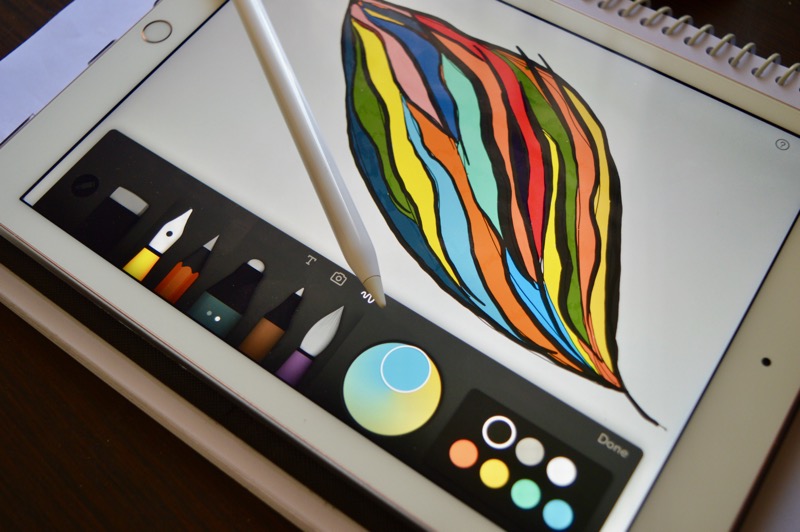
iPad Pro is a beast of a machine. Yes, it runs iOS but don’t let that fool you. iOS has many ways to be productive and for doing creative work. Granted, it’s different from how we’re used to doing it on macOS, but it’s not nonexistent. The iPad Pro, coupled with the Pencil make it one of the best creativity machines on the go. And these are the apps you must have to do it, be it productivity or creativity, or both.
For Some Adult Coloring: Pigment
If you’ve been on the internet lately, you might have heard about this new adult coloring craze. “Adult” not as in “Adult movies” though. It’s more like coloring but for grown ups. People who aren’t kids.
Different folks use it for different things. I like to color to relax my mind – to escape a bit. A lot of people use it to escape technology, which is why a lot of the coloring books are paperbacks. But I hate paperback books. So I’m glad there’s a really awesome adult coloring app on the iPad. So I can escape technology on my iPad.
Pigment is a well designed app for coloring with the Pencil. The sheer collection of books and editions available in the app is breathtaking. But to get all of it, you need to pay $4.99/month. If you’re going to be coloring a lot, that makes sense (one paperback coloring book usually costs $20).
Download: Pigment
For Some Free and Freeform Drawing: Paper by FiftyThree

If you’ve got the Pencil, and you don’t think you’re the creative type, or you’re not sure what the big deal is – just install Paper. Just get a pen and start drawing. Change colors, get a paint brush, mix it up. Spend some time just drawing anything. And you’ll relize just how easy it is to get started creating something with the Pencil. And just how good the Pencil is, even for messing about.
And the funny part is that Paper isn’t even really customised for Apple Pencil. It’s customised for Paper’s own stylus also called Pencil (which, for the record, shipped first and which also kind of sucks).
Because of which, dealing with Paper using Pencil can be rough sometimes. In that case, you need to move on to the next level.
Download: Paper by FiftyThree
For Drawing and Sketching: Procreate

Man, the things you can create using Procreate. It’s like having a combination of Photoshop and Illustrator on the iPad, but one that makes sense. Procreate isn’t the easiest thing to use but if you follow some YouTube tutorials, you’ll pick it up easier. Using Procreate, you can create, basically anything you can dream of. Comic strips, posters for events, even calligraphy.
The app supports Pencil’s pressure sensitive drawing feature.
Download: Procreate ($6.99)
For Creating 3D Sketches: uMake

uMake is one of the few iPad apps that lets you create shapes in 3D and export them in 3D printer friendly formats. So you can now use the Apple Pencil to create any object that you can print later on. Cool stuff.
Download: uMake
For Designing, Sketching, Illustrating: Concepts

Concepts is an all in one tool for designing, sketching, illustrating and even for doing architect sketching. The app is free to start using. The app brings CAD like precision tools to the iPad, but it also has features where you can just sketch and it does the math for you.
Download: Concepts
For Annotating PDFs: PDF Reader Pro

One of the best use of the Pencil is using it for annotation. If you’re an editor or a businessman who needs to approve or annotate a lot of documents, you’ll like doing it on the iPad Pro, with the Pencil. And one of the best apps to do that is PDF Reader Pro.
One cool thing about the app is that you can annotate websites as well, and export the annotation as PDF. This would come in handy for a web designer or a project manager.
Download: PDF Reader Pro ($9.99)
For Handwritten Notes: MyScript Nebo
Nebo’s UI is a bit meh, but it more than makes up for it by what’s technically possible using the app. There are many apps on the iPad for capturing handwritten notes and turning them into digital text. But most of them have one problem or the other. Penultimate is tied in with Evernote for example.
Nebo is the closest you get to perfection (remember: closest). Create a note and just start writing. With Nebo your notes aren’t limited to one screen as it as a scrolling canvas. You can also use formatting like bullet points. Importing an image and writing over it works as well.
The best thing about Nebo though, is its handwriting recognition.
Download: MyScript Nebo (Currently free for a limited time)
For Lecture Notes: Notability

If you’re going to be taking notes during a lecture on your iPad Pro, Notability is the best companion. It’s one app that does it all – lets you record sound, lets you draw/hand-write in an infinite canvas and type notes. And when you “play” the note, the sound is synced with the time you took the notes. This means going over a lecture will be really easy. And with the Apple Pencil, the “hand-write” notes part becomes really easy. Only downer is that there’s no OCR feature for handwritten notes.
Download: Notability ($9.99)
For Editing Photos: Pixelmator

If you want a really simple interface to do some really tricky photo editing on the iPad, it doesn’t get much better than Pixelmator. On your iPad Pro, you can use the Pencil for precision selection of parts of images and for super accurate controls when it comes to applying filters or effects.
Download: Pixelmator
For Signing Documents: DocuSign

DocuSign has always been one of the best ways to digitally sign on the iPhone and the iPad. Now, on the iPad Pro, you can use the Pencil to sign using the app. This means it’s much easier for you and the signature will be a lot more precise and clear.
Download: DocuSign
For Handwitten Calculations: MyScript Calculator
https://www.youtube.com/watch?v=hZF6ctJRvlI
This is a really cool app. If you’re doing complicated math, or trying to solve some equations, just use the Pencil to write it all out, like you would on a paper. The app will do its thing of converting that handwritten equation into digital and will give you the answer. How cool is that?
Download: MyScript Calculator
Your Favorite iPad Pro and Pencil App?
Which is your favorite app when it comes to the Pencil? Share with us in the comments below.