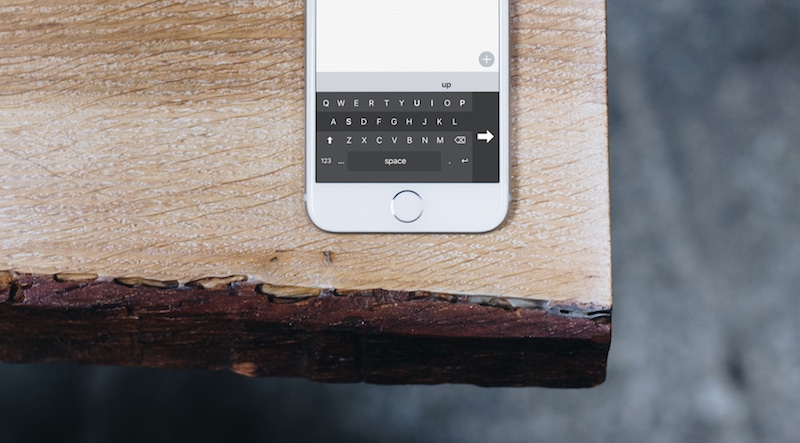
iOS 11 will come with a one-handed keyboard built-in. It will come in really handy when you don’t have both hands free to type on your iPhone 7 Plus. But iOS 11 is still a bit far off. What if you want to use a one handed keyboard without upgrading to iOS 11 (or the beta)? Apps to the rescue.
How to Enable Third Party Keyboards
For the keyboard to work properly, you’ll need to add the keyboard in Settings app and enable Full Access. In the Settings app, go to General -> Keyboard -> Keyboards and tap on Add New Keyboard.
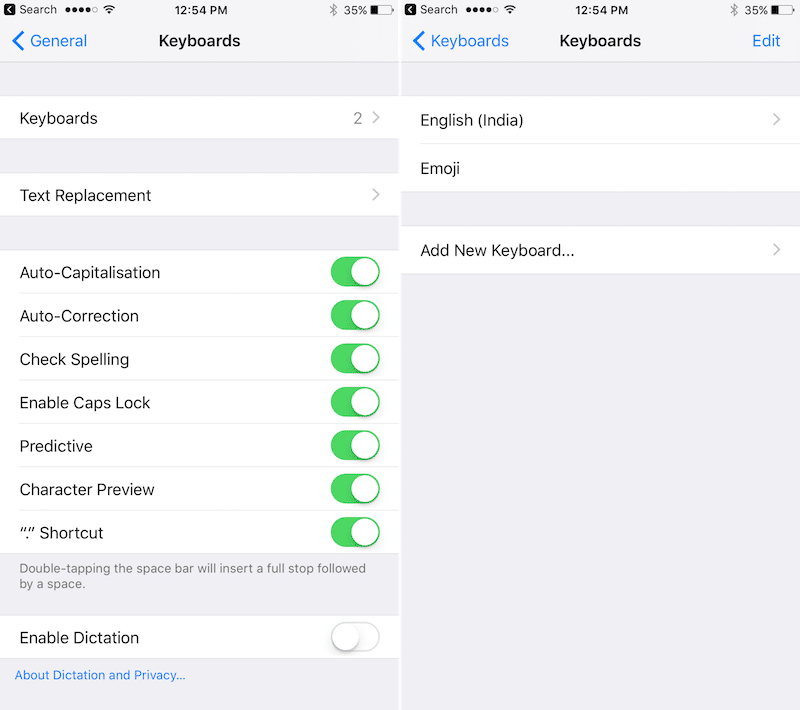
From the list, pick the keyboard for the apps you’ve already installed. Once enabled, tap on the app’s name from the list and enable Full Access. This gives you access to features like predictive text, GIF search and more.
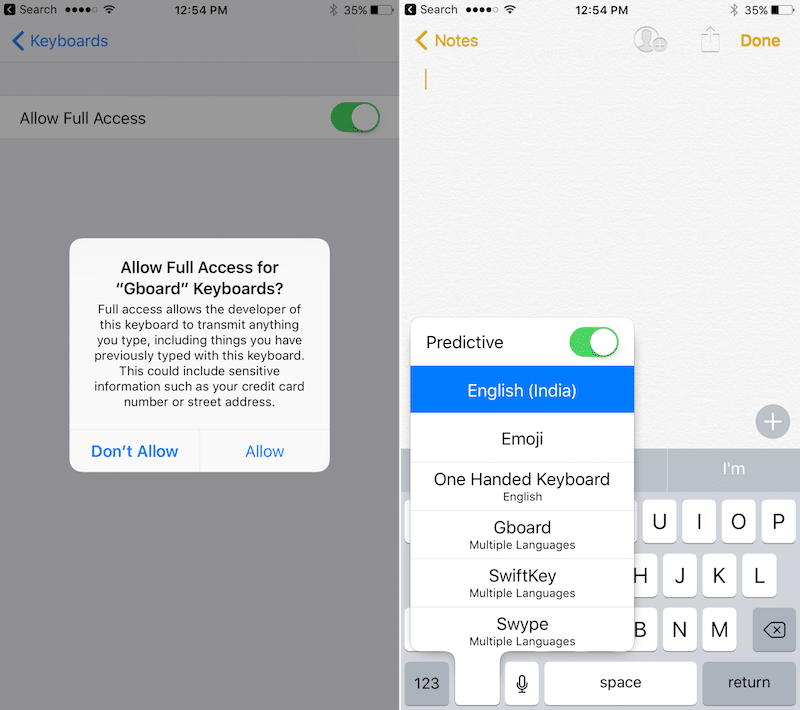
When you have the keyboard open, tap and hold on the globe key to switch to a different keyboard.
One-Handed Keyboard

Just search on the App Store and you’ll find many dedicated one handed mode keyboard apps. These are specialized keyboards that work in one handed mode by default. One Handed Keyboard is one such option.
The app is pretty bare bones. You’ll get prediction support and the ability to change the background color but that’s it. Tap on the arrow on the side to switch the compact keyboard between the left side or the right.
Download: One Handed Keyboard
Use Gesture Typing in Keyboards Like Gboard or Swiftkey

Third party apps like Gboard, Swiftkey, and Swype come with stellar gesture typing support. And even if you have a Plus model, you can still type using one hand and one finger by gliding your finger over the keyboard.
And because the app’s prediction engines are really good, you’ll rarely get a word wrong. As long as you can swipe using your thumb in the entire keyboard, you’re good to go.
Which Keyboard Do You Use?
Do you use a third party keyboard? Do you use different keyboards depending on what you’re doing? Share with us in the comments below.