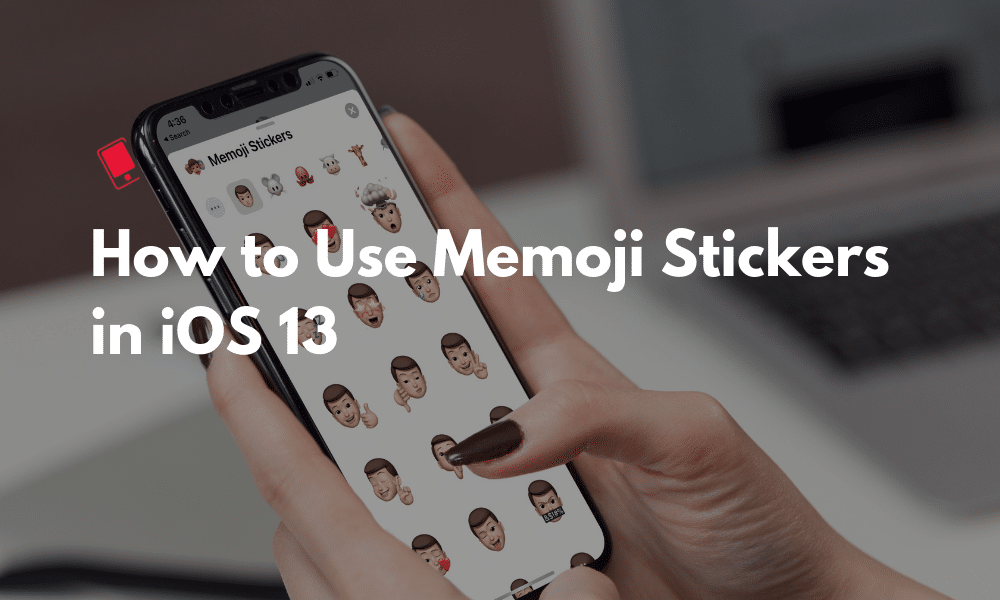
With iOS 13, Apple has democratized the process of creating Memojis. Now, any Apple devices with an A9 processor or higher can create a Memoji and use Memoji stickers. The new Memoji stickers are generated automatically for every Memoji avatar. And you can use them in any app, not just Messages. Here’s how to use Memoji stickers in iOS 13 and iPadOS 13.
How to Use Memoji Stickers in iOS 13 on iPhone and iPad
Now that you don’t need Face ID sensors to create Memoji or send them, you can create a Memoji avatar and use them as a 2D sticker on most iPhones and iPads for the past couple of years.
You can think of Memoji Stickers as being similar to Bitmoji stickers. Apple will automatically create a sticker pack for you based on your avatar. It has various emoticon style stickers for various emotions and situations. There are stickers for laughter, sadness, love, frustration and more. Before you can start using them, you’ll have to create a Memoji avatar first.
How to Create Memoji Avatar
To create a Memoji avatar you’ll have to go to the Messages app. Open an iMessages conversation, or you can start a conversation with your own contact as well.

From the toolbar above the keyboard, spot the Animoji app. Tap on it. Swipe to the left and tap on New Memoji. Then customize your Memoji character to your liking. There are more than 100 options here from skin color to earrings, to hairstyle and beard style. Once you are satisfied with your avatar, tap on Done and save it. You can create more avatars if you wish.
How to Use Memoji Stickers in Any App
Now that your Memoji is created, we can get started using them. Once a Memoji is created, the sticker pack is generated automatically.
To use stickers in the Messages app, tap on the new Memoji Stickers app. You’ll see stickers for all Memoji and Animoji characters. Swipe through the list and tap on a sticker to send it.
Now let’s see how we can do this in any app. The beauty of this feature is that Memojis are added directly to the iOS keyboard, in the new Emoji section (which has its own button now, one of the many changes in iOS 13).

Go to a messaging app, tap on the Emoji button from the keyboard and you’ll see a new Memoji stickers section in the left side. Select a Memoji sticker from the section or tap on the Ellipses button to see all Memoji stickers along with Animoji stickers.

Select a sticker and you’ll be able to send it as an image. Currently, they’re only sent as an image but I hope that after apps get updated for iOS 13, they can be sent as native stickers.
Learn More about iOS 13 and iPadOS 13
This is just one feature in iOS 13. There a lot more like this. We’ve compiled the top 25 changes in iOS 13 that you should know about.
If you’ve got the time (and the curiosity), take a look at our mega iOS 13 new features list (100+) to find out every big and small feature in the upcoming iPhone and iPad update.