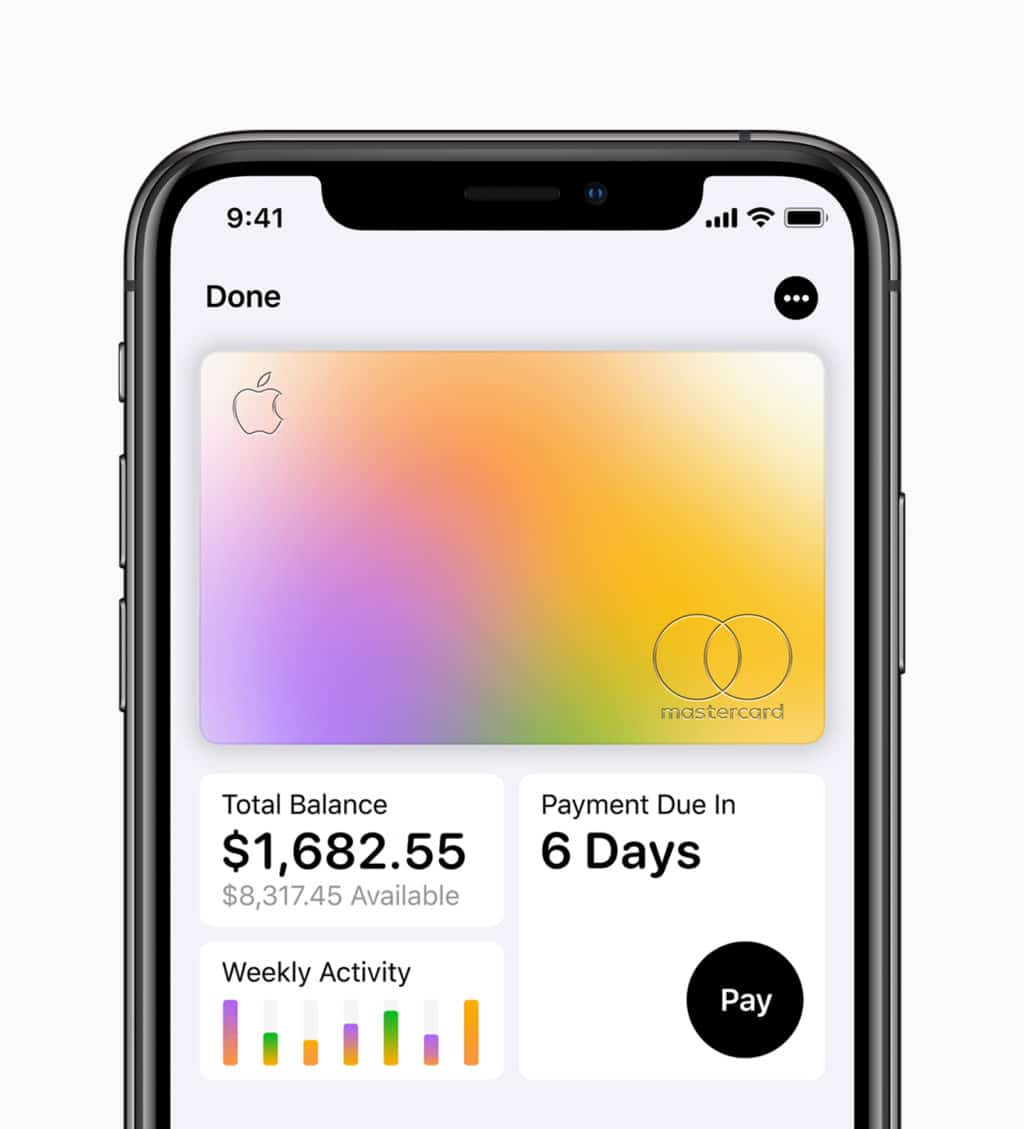
Earlier today, Apple started a preview rollout of Apple Card for selected customers in the United States. A wider rollout is also scheduled to happen later this month. If you are looking to sign up for Apple Card and wondering how to use it, follow our detailed guide below.
Apple Card might be in preview right now but a wider rollout will happen in a couple of weeks from now. Apple is just testing the card with a wider user base to ensure there are no issues before it does a public launch.
Like with other Apple services, Apple Card is all about its user experience. It is extremely easy to sign up for Apple Card right from your iPhone. But before you do that, you need to know that Apple Card is not compatible with all iPhones and iPads.
Apple Card Compatible Devices
- iPhone XS Max
- iPhone XS
- iPhone XR
- iPhone X
- iPhone 8/Plus
- iPhone 7/Plus
- iPhone 6s/Plus
- iPhone 6/Plus
- iPhone SE
- iPad Pro with Face ID
You also need to make sure that your iPhone or iPad is running iOS 12.4 or higher.
How to Apply for Apple Card
Step 1: Open the Wallet app on your iPhone. Tap the ‘+’ symbol on the top-right corner.
Step 2: You will automatically see an Apple Card option under Payment cards. Tap on it, accept the terms and conditions and then proceed to fill in your information.
Most of your details will be automatically pulled from your linked Apple ID. You will have to enter your last name, address, and the last four digits of your social security number.
A credit check will be performed by Goldman Sachs using TransUnion. In case you have locked your TransUnion data, you will have to unlock it for the check to happen. The application will be verified in almost real time.
Step 3: Depending on your credit score, you will be given an Apple Card. Your credit limit and APR will be highlighted in this step. You have the option of accepting the card or rejecting it.
The interest rate of your Apple Card will be decided depending on your credit score. There is no joining fee for Apple Card.

Below is a video from Apple showing the process to sign up for Apple Card.
https://youtu.be/rVFUocmDNVM
How to Activate Physical Apple Card
You can use the Wallet app on your iPhone to request a physical Apple Card. The entire process is very easy and you should get your physical titanium Apple Card within a week or so.
Activating the card is a great experience in itself. Simply bring your iPhone near the envelope, open the Wallet app on your iPhone and tap the Activate button.
No need to call Goldman Sachs or send any message. It just works!
https://youtu.be/WrybAHup-Sc
How to Use Apple Card
Once you have been given an Apple Card, it will show up inside the Wallet app. In fact, you will see three different Apple Card details in the app. This includes a number that is assigned to your phone, one for the physical Apple card, and a virtual one that can be used for online transactions where Apple Pay is not supported. Users can request a new virtual card anytime they wish to from the Wallet app.
During the sign up process for Apple Card, you will automatically set it as the default payment method. This means all future Apple Pay transactions will make use of Apple Card.
So, for any Apple Pay transaction that you make in retail stores, you don’t really have to do anything extra to pay using Apple Card. Simply double click the side button to bring up Apple Pay, confirm your identity using Touch ID/Face ID and then bring the phone close to the reader.
https://youtu.be/LwN3hDMcCNU
How to Make Online Purchases Using Apple Card
In a similar fashion, you can use Apple Card to make online purchases. On websites that support Apple Pay, you just tap the Apple Pay button, double click the side button, and then authenticate your identity using Face ID/Touch ID.
https://youtu.be/ac5QtgPLOHw
On websites that don’t support Apple Pay, you can open the Wallet app on your iPhone to find the virtual card number which can be used for online transactions.
Apple Card Daily Cash
On every transaction done using Apple Card, you will get a certain amount of cashback. For Apple products, you will get 3% cashback while for Apple Pay transactions, it is 2%. For any other transaction, you will get 1% cashback.
This amount is automatically added to your Apple Cash account at the end of the day. You can then transfer this amount to your account immediately for $10 or do it for free with a waiting period of 1-3 days. You can also send this money to your friends via Apple Cash.
However, if you don’t have an Apple Cash account, you can adjust the Daily Cash as a credit on your Apple Card outstanding balance.
How to Check your Apple Card Spending History
The tight integration of the Apple Card with the Wallet app means that it is a breeze to check your spending history.
Simply open the Wallet app on your iPhone, tap on the Weekly Activity card, and you will get a detailed overview of your weekly spendings including the amount credited to you as Daily Cash. You can also view your spending history on a monthly basis or category wise.
You can even tap on individual transactions to get more details about it, including the location, vendor etc.
https://youtu.be/H3KWSmj9JN4
How to Pay Your Apple Card Balance
Paying your Apple Card outstanding balance is extremely easy as well thanks to the Wallet app integration.
Step 1: The Wallet app on your iPhone will highlight the days remaining until the due date of your Apple Card. A pay button will be located just below it.
Step 2: Tap the button, move the circular slider to decide the amount you’d like to pay, and press the Pay Now button.
Double click the side button to initiate the transaction and authenticate it using Touch ID/Face ID.
https://youtu.be/RHR9-YTWNP0
You will automatically get reminders from your iPhone ahead of the due date. The billing cycle of your Apple Card will be month-wise i.e. it would start on 1st and end on the last day of the month.
It is clear that you can control the Apple Card entirely using the Wallet app on your iPhone. It is this tight integration which makes the Apple Card so special when compared to other credit cards in the market.
If you’ve any questions about Apple Card, then check out our Apple Card FAQ.
Are you looking forward to trying out Apple Card?