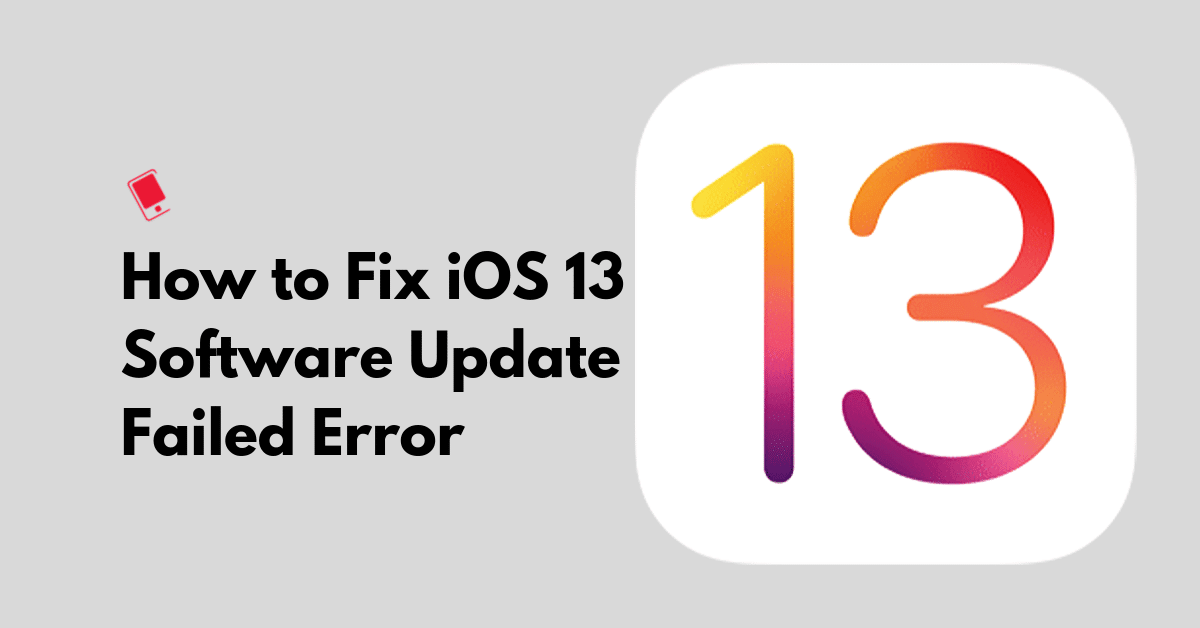
If your excitement of installing the iOS 13.6 update which was just released to check out the new Dark Mode feature was cut short by “Software Update Failed: An error occurred downloading iOS 13” error then I can understand the frustration. But thankfully there are some solutions you could try to fix the iOS 13.6 software update failed error that has been reported by some users.
4 Ways to Fix iOS 13 – iOS 13.6 Software Failed Error on Your iPhone
Here are 4 ways to fix the iOS 13 software update failed error that you are facing on your iPhone, iPad or iPod touch.
1. Try again
You have probably tried this several times already. When the error popup appears, you will be prompted with two options namely “Close” and “Settings”. Press the close button to exit the error message, wait for a couple of minutes and then proceed with installing iOS 13 again from Settings > General > Software Update.
2. Wait for a few hours before trying again
When a new iOS firmware is released to the public, millions of iOS users are trying to download and install it right away. The huge amount of traffic on Apple servers means that it will sometimes fail to keep up with some of the requests. Therefore, it is best to wait for a few hours or days before trying again, as the load on their servers will be reduced.
3. Update to iOS 13 using iTunes
If none of the above solutions work for you, consider updating to iOS 13 via iTunes on your computer. All you have to do is to plug in your device to your computer, launch iTunes, and then click on the Update button from the Summary tab.
4. Install iOS 13 Update Manually
As a last resort, you can manually download the iOS 13 IPSW firmware file for your iOS device, and use it to update your device. This usually fixes the issue as you no longer depend on Apple’s servers to download the firmware file.
This method is recommended for advanced users as it requires you to update to iOS 13 manually using iTunes. If you’re an average user then you’ll be better off waiting for a few hours before trying the update again. Otherwise, follow the steps below to download and install iOS 13 using IPSW:
Step 1: Go to our iOS firmware download page to download the iOS 13.6 IPSW files for your iPhone.
Step 2: Connect your iPhone, iPad, or iPod Touch to your computer and launch iTunes.
Step 3: Go to the Summary tab of iTunes.
Step 4: Hold the Shift key in Windows or Alt/Option key on Mac and click the “Restore iPhone” button.
Step 5: Browse and select the iOS 13 IPSW file downloaded earlier.
iTunes will now begin to install iOS 13 on your device. Once the process has been completed, you can restore it from your backup to get back all your data and files.
These are some of the solutions to fix the iOS 13 Software Update Failed error on your device and download and install it successfully. Let us know how it goes in the comments below.
This post was last updated on July 16, 2020.
