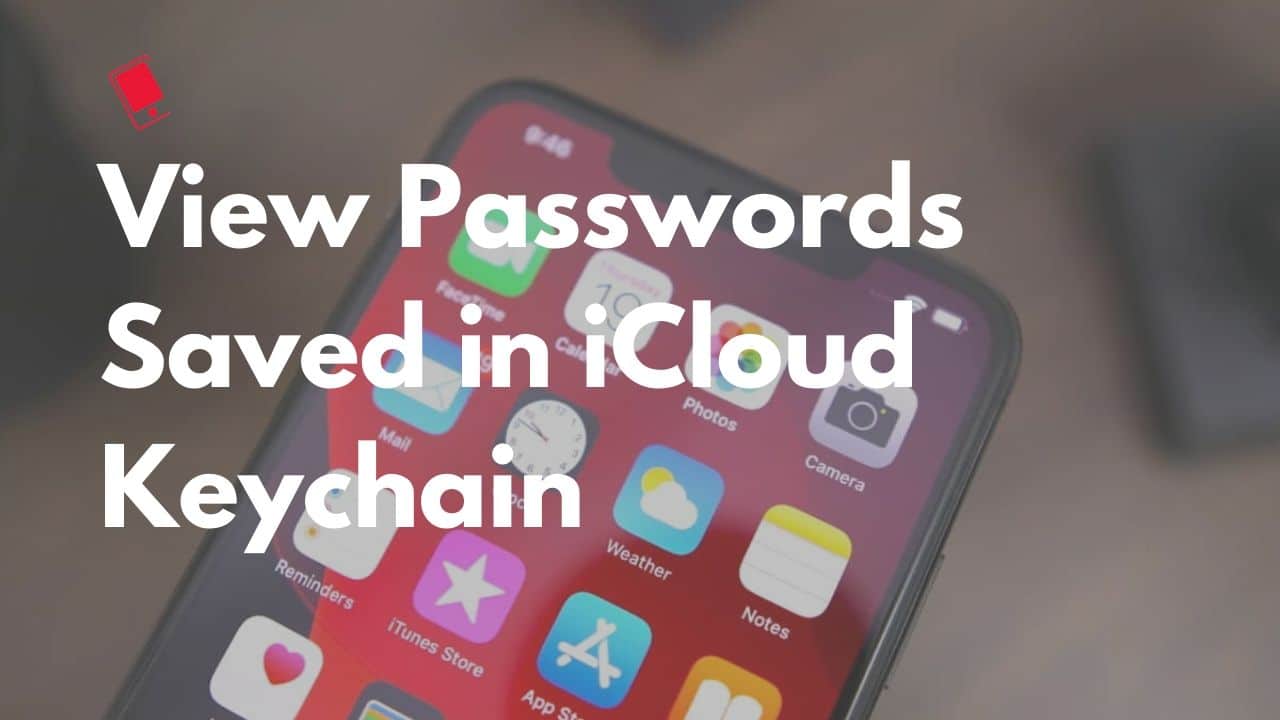
If you use an iPhone, iPad, Apple Watch, and MacBook, or a combination of any of these devices on a daily basis, you are heavily invested in Apple’s ecosystem. The good thing about Apple’s ecosystem is that it makes the transition between devices seamless. So, any login or payment details that you save in iCloud Keychain on your iPhone are automatically synced to your iPhone and iPad as well.
While iCloud Keychain has been around for a few years, Apple has greatly improved its capability in recent years. In many ways, the service can now act as a potential replacement for password managers like LastPass and 1Password for many.
What is iCloud Keychain?
iCloud Keychain is like a barebones password manager from Apple that’s integrated right into iOS and macOS. It works across all of Apple apps and stores your login and even card details. iCloud Keychain initially only saved your login details but it can now also suggest strong passwords.
The good thing about iCloud Keychain is that it seamlessly syncs all your login details across all Apple products, including iPhone, iPad, and Macs. One major drawback of iCloud Keychain is that it only works with Safari meaning you cannot use it to autofill password in while using browsers like Chrome or Safari.
The lack of a dedicated iCloud Keychain app might confuse many users though as they cannot see all the data stored on it. If you are looking to view one or all your saved passwords in iCloud keychain, follow the guide below.
How to View Passwords in iCloud Keychain on iPhone or iPad
Step 1: On your iPhone, go to Settings -> Passwords & Accounts.
Step 2: Tap the Website & App Passwords option. You will have to authorize your identity using Touch ID or Face ID depending on your iPhone or iPad.

Step 3: A list of all the websites whose login details have been saved in iCloud Keychain will now be displayed. You can tap on any website to view its login details.
One good thing about iCloud Keychain is that it will show a warning if you are reusing your passwords across websites. This is not recommended for safety reasons and you should consider changing your password. A handy Change Password on Website option will also be shown whenever you view any site’s login details.

How to View Passwords in iCloud Keychain on Mac
The process to view your saved passwords in iCloud Keychain on your Mac is slightly different and cumbersome.
Step 1: Open Safari on your Mac. Click on Safari on the menu bar at the top followed by Preferences.
Step 2: Navigate to the Passwords tab. You will now have to enter the password of your Mac or verify your identity using Touch ID.

Step 3: A list of all the passwords saved in your iCloud Keychain will now be shown. You can double click on any site to view its login details. In case you want to share the login credentials with someone, simply click the Share button after which you will be able to AirDrop them the details.

If you see an exclamation mark near the login credentials of a site, it means that the password is insecure as it can be easily guessed or it has been reused. When you view such login credentials, a warning will be shown at the bottom highlighting the sites where you are using the same password.
iCloud Keychain is a decent alternative to advanced password managers like LastPass and 1Password. It can also suggest you passwords which I will strongly recommend you to use as they are more complex making them more secure in nature. The only gripe with iCloud Keychain is that it only works with Safari and not other Chrome, Firefox, or other browsers.