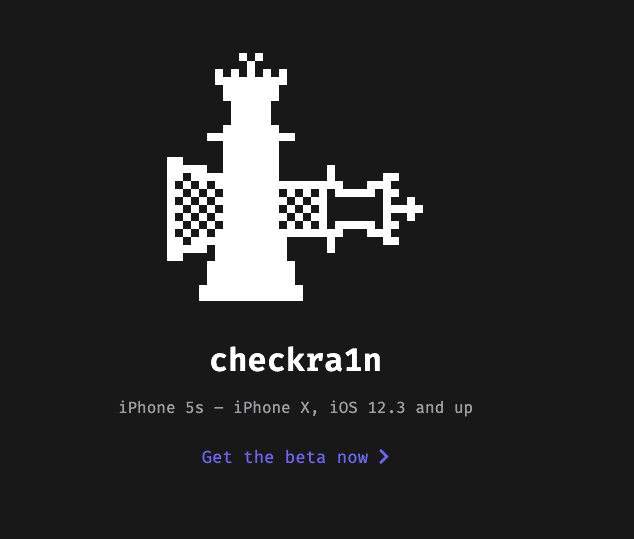
The Checkra1n team has updated their jailbreak tool with preliminary support for iOS 14. Checkra1n uses a bootrom exploit for jailbreaking iPhone X and older devices so it was expected to be among the first jailbreak tools to be updated to support iOS 14. However, no one really expected an iOS 14 jailbreak to be available within a week of the OS being released to the public. If you are looking to jailbreak your iPhone running iOS 14 using checkra1n, follow this guide.
As of now, Checkra1n has only added preliminary support for jailbreaking iOS 14. Support is also limited to only a handful of older devices and does not include all iPhones and iPads vulnerable to the checkm8 exploit.
Checkra1n Compatible Devices
Right now, Checkra1n can be used to jailbreak the following iPhones and iPads running iOS 14:
- iPhone 7 and iPhone 7 Plus
- iPhone 6s, 6s Plus, and SE
- iPad 5th generation
- iPad Air 2
- iPad mini 4
- iPad Pro 1st generation
- Apple TV 4 and 4K
Are the iPhone X, iPhone 8, and iPhone 8 Plus Running iOS 14 Supported by Checkra1n?
Technically, yes. One can jailbreak iPhone 8, iPhone 8 Plus, and iPhone X using Checkra1n. However, due to a new security measure introduced by Apple in iOS 14 for these devices, iPhone 8/iPhone X owners must disable Face ID/Touch ID and passcode lock before they can use Checkra1n to jailbreak their device,
Below is how the Checkra1n team explained the new security changes introduced by Apple in iOS 14:
In iOS 14, Apple added a new mitigation to SEPOS on A10 and above (except on Apple TVs and iBridge): if the device was booted from DFU mode and the Secure Enclave receives a request to decrypt user data, it will panic the device. Since checkm8 does not give us control over the Secure Enclave, this is not trivial to workaround. However, with the recently published blackbird vulnerability, we are able to get control of the Secure Enclave on A10 and A10X and disable this mitigation. Support for A10 and A10X devices is being worked on and is expected to be ready in the coming weeks.
Checkra1n Jailbreak for iOS 14: Things to Know
- The checkra1n jailbreak tool requires you to have access to a Mac or Linux-based PC. For now, the tool is only available for macOS. An official Windows tool is not yet available.
- This is a semi-tethered jailbreak meaning you will need to have access to a Mac to start the jailbreak process.
- Your device data is going to remain intact but backing up important device data is always recommended.
How to Jailbreak iOS 14 on iPhone and iPad Using Checkra1n
Step 1: Download the checkra1n app for macOS from here. Proceed to install it by opening the DMG and dragging the app to the Applications folder.

Step 2: Right-click on the checkra1n app in your Applications folder and select Open. Do not open the app by directly double-clicking on it. Click on Open again from the security dialog that pops up.
Step 3: Now connect your iPhone or iPad to your Mac using a Lightning cable. You might get a prompt on your device to trust the computer. Tap the Trust button and enter the passcode of your device.
Step 4: The connected device should automatically be detected and shown in the checkra1n app. If not supported, you will get a sorry message and the Start button will be greyed out.
If a compatible device is connected, proceed with the jailbreaking process by clicking on the Start button.
Step 5: You will have to put your iPhone or iPad into DFU mode to proceed further. For this, do the following:
- While keeping it connected to your Mac, turn off your iPhone or iPad.
- Press and hold the Side and Volume down button together for at least 10 seconds. You should not see the Apple logo at this point. If you do, restart the whole process.
- Release the Side button but keep the Volume down button pressed for another 5 seconds. The ‘Connect to iTunes’ logo should not come up on the screen. If it does, you held the buttons for too long.
- Your iPhone or iPad should show a black screen while it is in DFU mode. If done right, the checkra1n app will automatically detect your device.
Step 6: Once your iPhone or iPad is detected in DFU mode by the Checkra1n app, it will automatically start the jailbreaking process. After that, you should see the checkra1n loader app on your iPhone/iPad’s home screen.
Step 7: Proceed to open the app and tap on Cydia to install the package manager. Once installed, you will be done with the jailbreaking process.
Remember that iOS 14 has just been released by Apple and this is the first jailbreak for the OS. A lot of existing jailbreak tweaks are unlikely to work properly in iOS 14 and you are also going to run into a lot of compatibility issues. So, if you can wait for a few days or weeks, my recommendation would be to do so before going ahead and jailbreaking your iPhone or iPad running iOS 14.