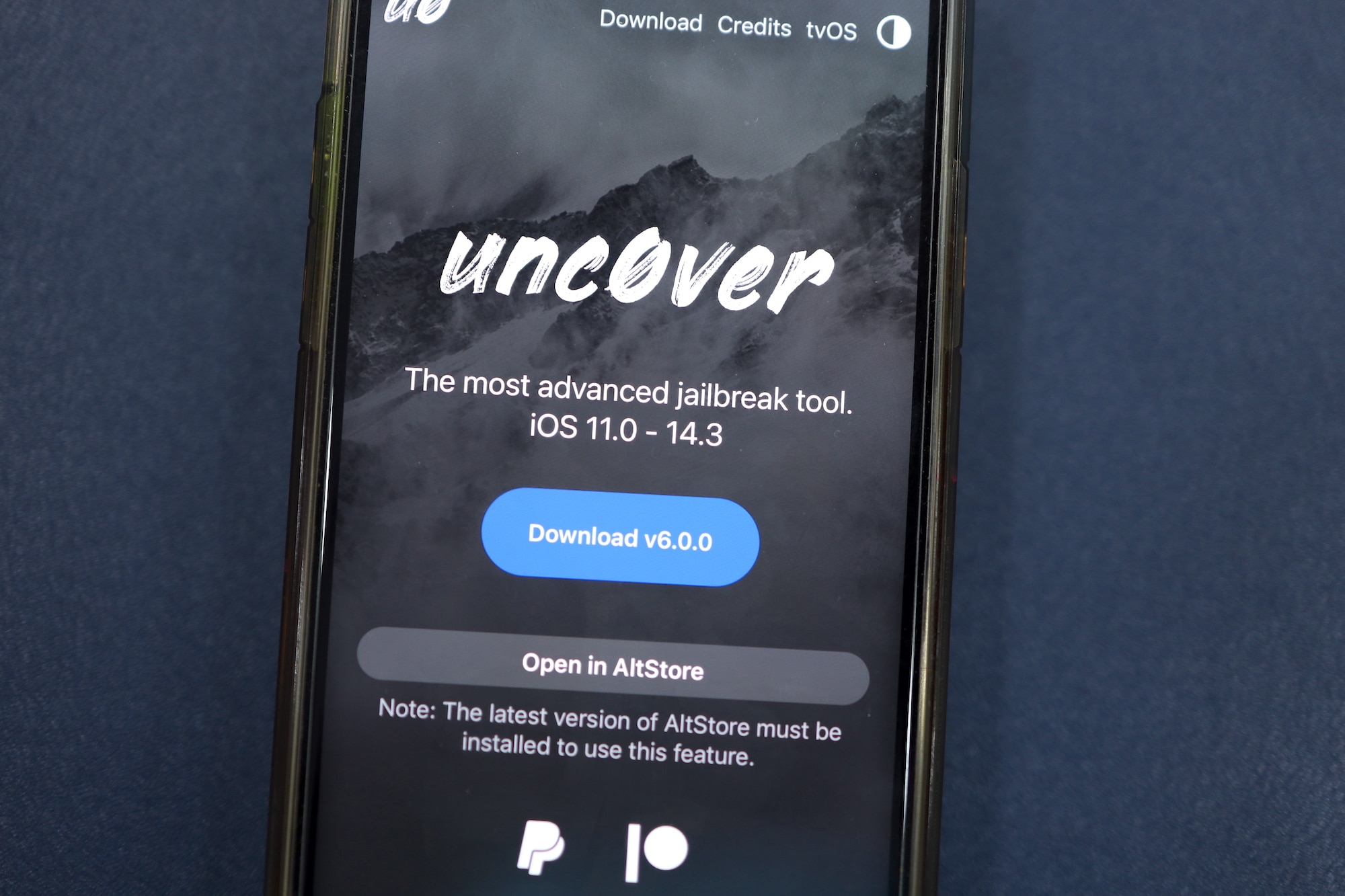Thanks to the hard work of @Pwn20wnd and Sam Binger, the first iOS 14 – iOS 14.3 jailbreak for all iPhones and iPad, including the iPhone 12, iPhone 11, and older iPhones was released over the weekend. Since this is the first release of the tool, there are a lot of lingering bugs. So there’s a strong possibility you might run into some issues while trying to jailbreak your iPhone. Below is a guide on fixing the various Unc0ver jailbreak issues on iOS 14 – iOS 14.3.
Pwn20wnd and his team released Unc0ver 6.0 jailbreak for iOS 14 – iOS 14.3 within a few days of teasing it. Since this is the first iteration of the tool, it is bound to have some issues which could prevent you from jailbreaking your iPhone. Even otherwise, there are a few tips and tricks that you should always follow while jailbreaking your iPhone to ensure the entire process happens seamlessly. Check out the solutions to fix some of the common iOS 14 – iOS 14.3 Unc0ver jailbreak issues below.
You can follow our guide on how to jailbreak your iPhone 12, iPhone 11, and older iPhones running iOS 14 – iOS 14.3 using Unc0ver.
Fix iOS 14 – iOS 14.3 Unc0ver Jailbreak Problems
Turn On Airplane Mode
If you are going to use Unc0ver for the first time to jailbreak your iPhone, it is recommended that you first delete any system OTA files before starting with the process. Also, make sure to put your iPhone in Airplane mode and disable Bluetooth. Doing so dramatically increases the chances of Unc0ver being able to jailbreak your iPhone on the very first try successfully.
Don’t Use Any Signing Service
Do not use any third-party signing service to sign the Unc0ver IPA and then use it to jailbreak your iPhone. As reported by many, doing so increases the chances of Unc0ver failing to jailbreak your iPhone successfully. It is strongly recommended that you use AltServer to sideload the Unc0ver v6.0 IPA on your iPhone and then use it to jailbreak your device.
Unc0ver Crashing at ‘Disable Sandbox’
Most iPhone users have reported a widespread issue while trying to jailbreak their device is Unc0ver failing at step 9/30 with the “Disable Sandbox” error. In such cases, you should ensure that your iPhone is in airplane mode and that you have only used AltStore to sideload the IPA on your iPhone.
You can also try restarting your iPhone and then repeating the process to see if it works or not.
Unc0ver Jailbreak Process Failing
The Unc0ver app may keep failing to jailbreak your device. The app could crash or seem stuck. In such a case, you need to close the Unc0ver app, clear all app cache, restart your device, turn on Airplane mode, and then try to jailbreak your device again.
Another method that seems to have worked for a lot of users in the /r/jailbreak community can be found below:
- Power on device
- Kill all background apps
- Enable Airplane mode
- Open uncover
- Open settings, scroll to the bottom
- Go see (refresh) widgets
- Back to the home screen
- Kill uncover app
- Open uncover app, go to settings, check Auto-Respring
- Go to the main screen of Uncover
- Count to 5-10 (CPU cooldown)
- Press Jailbreak
You might have to repeat the above steps a few times, but they will eventually work.
Cydia Not Accessible
If you cannot access Cydia on your jailbroken iPhone, open the Unc0ver app on your iPhone/iPad, go to Settings, and select reinstall Cydia followed by reset Cydia cache options.
Apple ID Not Being Accepted
If you cannot add your Apple ID to AltStore or if it is throwing an error, try using a different Apple ID. You might as well create a new one for this purpose.
Not Getting ‘Open In…’ Option for AltStore
If you are not getting the option to open the Unc0ver IPA in the ‘Open In..’ menu of your PC, you can go to Unc0ver’s website and tap on the download button on your iPhone. This will automatically prompt you to open the app in AltStore.
Facing any other issue while trying to jailbreak your iPhone running iOS 14 – iOS 14.3? Please drop a comment and let us know!