Live Wallpapers are a fun addition to the iPhone 6s and 6s Plus feature set. While Android users will continue to remind people who Live Wallpapers have been around on their devices for years, Apple has only recently implemented to option in it on “Apple Way.” Since we have already shown you how to set Live Wallpapers, we are going to go ahead and show you how to create a ridiculously cute Live Wallpaper on your Mac, for your iPhone.
How to set this really cute Live Wallpaper on your iPhone 6s and iPhone 6s Plus
Live Wallpapers are a great way to add a unique touch to your device. With millions of iPhone sold every year, it becomes harder and harder to differentiate yourself from the masses without needing to jailbreak your device. So, if you love dogs and have a thing for space, then you will really enjoy this free Live Wallpaper created by David Lanham.
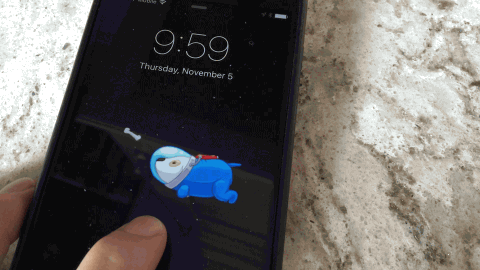
Step 1.
Head over to Lanham’s Tumblr and download the zip file, which can also find here.
Step 2.
Unzip the file to view the contents within the folder. You will see four items total: Example.gif, How to Live Photo.rtf, Spacedoggy.JPG, and Spacedoggy.MOV

Step 3.
Open the Photos app on your Mac and drag both the JPG and MOV file into the Photos window at the same time. When you drag the two items together, Photos will automatically import and combine the files into a single Live Photo.

NOTE: The easiest way to add Spacedoggy to your iPhone is to ensure that your iCloud synching is enabled on your devices. After you add the image to Photos on your Mac it may take some time to appear on your iPhone’s Photo app. Also, if the image is not showing up on your iPhone you can quit the Photos app on both devices and reopen them again. If that doesn’t work, check out this Apple Support page.
I tried sending the Live Wallpaper to myself via text, and email and it only appeared as a still image, so the iCloud method is the only way to set this cool Live Wallpaper.
Step 4.
Once the Live Wallpaper appears in Photos on your phone, select it and hit the Share icon to bring up the Share sheet. Next, make sure that the Live Icon is on when you select the image. In the bottom menu scroll to the right until you find Use as Wallpaper. Tap on this.

When you tap on “Use as Wallpaper” you will see the option of where you would like your Live Photo of Spacedoggy to appear. Since Live Wallpapers can only be activated on the Lock Screen, that’s the option you want to choose. Next you can adjust the placement and then hit set. You Live Wallpaper of the cute, Spacedoggy is all set.

Let us know how much you enjoy Spacedoggy in the comment section!