Live Photos have definitely stolen the spotlight as one of the most anticipated features on the new iPhone 6s and iPhone 6s Plus. But they are not the only “live” additions to the devices. You can now enjoy Live Wallpapers in addition to Dynamic, Stills, and of course, any photo or image you save to your phone.
How to set and use Live Wallpapers on iPhone 6s
Apple already provides 9 Live Wallpapers for the iPhone 6s and iPhone 6s Plus right on setup.
- To access Live Wallpapers open Settings and head over to Wallpaper.
- Next tap on “Choose New Wallpaper” and select the Live category in the far right.
- Once inside of the Live Wallpaper section, select the Live wallpaper you’d like to try out.
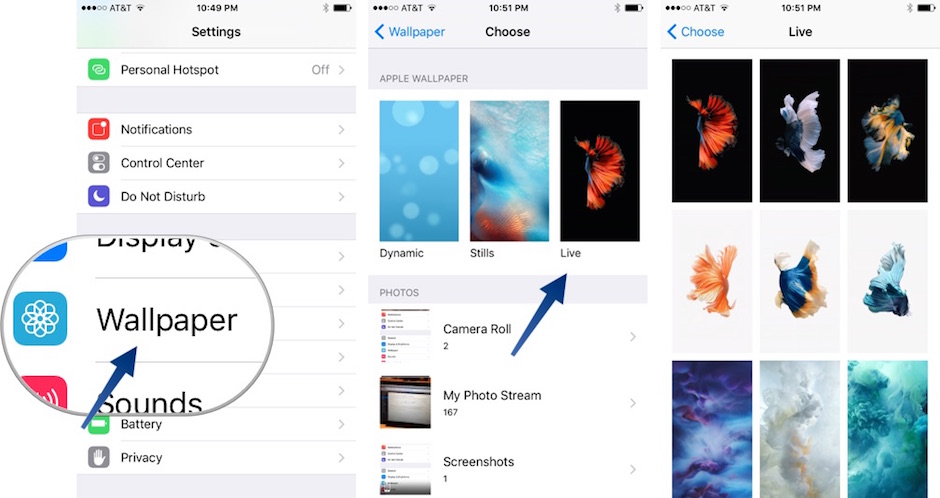
- Make sure that Live Photo is selected at that bottom. Otherwise, if you choose Perspective or Still, the image will not animate. If you are happy with your choice, tap on Set to continue.

- Select either Lock Screen, Home Screen or Both and your Live Wallpaper will be set.
- To activate a live photo, you need to use 3D Touch. Simply press on the screen firmly to animate your wallpaper. Please note that the Live Photo will only animate on the Lock Screen, not the Home Screen.

How to set and use Live Photos as Wallpapers on iPhone 6s
While the default Live Wallpapers are pretty cool, I bet you could come up with some great stuff on your own. First you’re going to need to take a live photo.
Open the Camera app and make sure the Live icon is yellow (that means it’s on). Now get something cool in your frame and tap the shutter. Your phone will capture 1.5 seconds before and after.

- Once you are done taking your Live Photo, hop back into Photos.
- Find the Live Photo that you want to make into a live wallpaper and tap the Share icon to bring up the Share Sheet.
- Make sure the Live option is ON at the top of the photo. In the Share sheet, scroll until you see Use as Wallpaper.

- When you tap on “Use as Wallpaper” you will jump right into the page where you set your image. You can move it around, but more importantly, make sure the tab for Live Photo is ON. Then hit Set, select where you’d like the Live Photo to live and you’re done.

- Also, if you have a bunch of Live Photos saved, you can select them by going to Settings -> Wallpaper. Choose a tab in the Photos section and select a Live Photo from the crowd.

Check out our video tutorial on how to set and use Live Wallpapers on iPhone 6s and iPhone 6s Plus:
Don’t forget to Subscribe to our YouTube channel
Live Photos and Live Wallpapers allow for a lot more creativity when it comes to selecting and create awesome wallpapers. Whether you choose to shoot your own or select from the Apple offerings, the Live Wallpaper is a great addition.
Let us know what you think about Live Wallpapers in the comment section.