iOS 9 already introduced a new way to switch between apps, but with the introduction of 3D touch, Apple decided to add one more option. With a focus on increasing multi-tasking abilities and paying detailed attention to all the ways touch could improve processes, 3D Touch on the iPhone 6s and iPhone 6s Plus allows for smoother app switching.
Forget about double tapping the home button in order to go back to a previously opened application or searching for the small Back to “App” button in the top left.
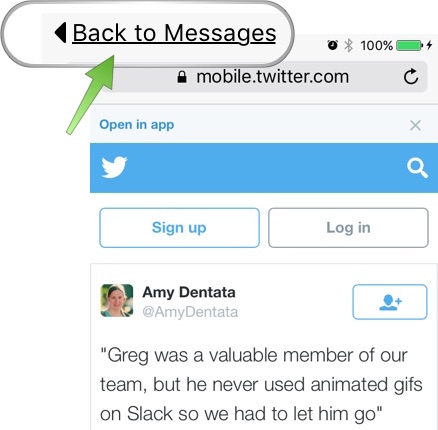
Instead, iPhone 6s and iPhone 6s Plus users can move back to the previous app using 3D touch.
How to switch apps with 3D Touch
Step 1.
Press firmly on the left edge of the screen. Initially, it will take you some time to get used to it.
Step 2.
Swipe just a little to the right and release to access the app switcher where you can switch to any previous application. It is similar to double pressing the Home button.

Step 3.
Swipe all the way the right to switch back to the previous app.
Check out our hands-on video to get a better idea of how to do it:
This method of switching between apps will become more intuitive as it is now an intrinsic part of the iPhone design scheme. App switching is a common process, so why not have three different ways to do so?
Let us know what you think of switching between apps using 3D Touch in the comment section.
Also check out:
- How to take and view Live Photos on your iPhone 6s
- How to take Live Selfies with Retina Flash on the iPhone 6s
- How to peek and pop with 3D Touch on iPhone 6s
- How to use Quick actions with 3D Touch on iPhone 6s
- How to turn iPhone 6s keyboard into a trackpad with 3D Touch
- How to animate a Live Photo with 3D Touch
- How to share Live Photos from your iPhone 6s