Using a smartphone, e.g. the iPhone, as a Dictaphone isn’t a new trick. I’m sure you have done it from time to time, and there are many times we’ve seen impromptu press conferences on the TV news with journalists increasingly holding their phone aloft much more often than we see a tape recorder or standalone digital recorder. Besides such glamorous occasions, there’s also the increasing trend of students recording their lectures. All of this is great, but leaves the tricky question of in-situ editing and remembering where the most interesting parts of a recording are. Recordium steps in to answer these problems by providing the ability to not just edit, but annotate your audio recordings. Read on to find out more.
Recordium greets you with a list of default folders, and an obviously labelled virtual button for initiating a recording. It may not be a “big red button” as we are conditioned to associate with recording devices, but the microphone icon leaves no doubt. This may sound like labouring a trivial point, but for a voice dictation app having an easy to find record button cannot be underestimated.
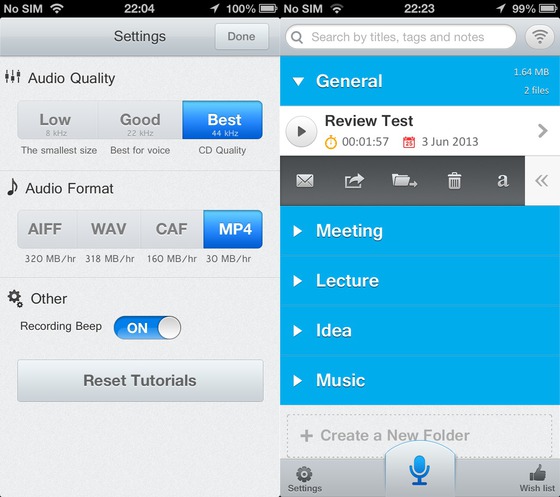
The recording interface is laid out clearly too, and it does have a big red button for pausing, which is flanked by stop and discard controls. What should catch your eye is the blue area to the bottom of the app with a scrolling graph of the audio signal. Touching this allows you to scroll back through the recording while it’s being made, which is impressive. This block isn’t just for show though as the built-in tutorials demonstrate, tapping the yellow button (above) highlights sections of a recording. This means that when you play the file back and watch the app scroll through the audio graph, you’ll see the sections of time you highlighted marked in yellow.

Further to this, by tapping the “+” icon beside the highlight button, you can add other annotations to the audio timeline. You can add text notes, pre-set tags, and even photos. As with most apps that involve photos you can choose to take an in-situ photograph or choose from your gallery. Whichever you’re doing, just keep in mind that you’ll need to be quick as the moment may pass while you’re fumbling around with your phone! Recordium offers plenty of flexibility to suit your individual needs. The default folders and tags can be added to and removed, so you are free to create your own taxonomies.

Once a recording has been made, you can conveniently navigate through it thanks to the five second skip controls and play back speed controls which range from 0.5x to 2.0x real time. In addition to playback, you can also edit the recording by adding more annotations, or editing the actual audio track. You are able to crop down to a certain region, delete sections, and even copy sections to a new recording. Annotations are protected from being deleted. For example, when trying to delete a section that include a tag or photo, or overlaps with a highlighted section, the app will throw up an error saying it cannot delete that section. At this point, you may find yourself wanting to move or delete the annotation so you can snip out a particular part of the audio. The annotations mimic the behaviour of iOS homescreen icons. A long press will start the annotations jiggling, after which you may drag them around, or tap the accompanying “X” marks to delete them.

Recordium has an impressive range of options for exporting recordings out of your iOS device too. You can email recordings as attachments, and you can upload to a number of iOS applications. On my iPhone, I had options for Evernote, SkyDrive, Dropbox and Google Drive. For Evernote uploads, there is also the option to add some descriptive text before upload begins. The problem with all of these methods is that the annotations you add are lost when sending to other platforms. While the audio is by no means trapped in your device, the metadata you presumably spend time and care adding is totally trapped within the app’s own data silo. I found this regrettable – I think it should be possible, at least in the case of email and Evernote, to print a plain text time index of everything you added, including adding photos as additional attachments.

To be fair though, this is the first version of Recordium, and the app even has a “Wish List” button so you can contact the developers directly to tell them which features you think should be included in the app. If you like the sound of Recordium, bear in mind what I’ve said here and let them know.
My own “Wish List” items aside, Recordium is an excellent idea and has been executed exceptionally well, so far. It’s currently free in the iTunes app store but will not remain so forever. So, if you use your iPhone for recording vital audio clips, this is the app you should be using.