
If you’ve got a shiny new iPad Air or iPad mini for Christmas, here’s our guide to set it up, configure it, install apps and learn about all its features.
Setting up your new iPad
We’ve posted a detailed step-by-step walkthrough of the things you need to do when you switch-on your iPad for the first time. You can read it by following this link.
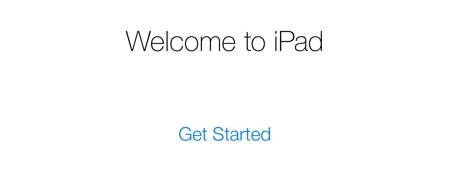
Transfer your data
Having your data like saved messages, email accounts, photos, notes, and other personal settings is a key step to take full-advantage of the iPad’s features. To transfer your data from an old iPad or iPhone, follow the steps in this guide.
Install apps
iOS is known for its great app ecosystem, which has over a million apps listed on the App Store. Here are the apps and games you should install after you’ve set up your iPad:

iOS 7
The iPad comes preinstalled with iOS 7, Apple’s next generation mobile operating system. The latest public version of iOS is 7.0.4. You can check if you’re on the latest version by opening the Settings app and navigating to General → About → Version. If you’re not, you can update by going to Settings → General → Software Update.
iOS 7 comes with over 200 new features, the most important of which are:

Jailbreak your iPad
Apple likes to control the experience of using your iPad by regulating the App Store and preventing the installation of apps from third-party sources. But if you don’t like this type of control, or you feel adventurous and want to tinker with your device, you can jailbreak it by following these instructions. You can also have a look at our top reasons to jailbreak iOS 7.

Improve Battery Life
iPad Air and iPad mini let you surf the web for up to 10 hours over Wi-Fi, and 9 hours over 4G. If you’re dissatisfied with your iPad’s battery life over the next few days of use, you can try these tips to improve its battery life.

Other tips to become an iPad power-user
- Keyboard tips and tricks
- External Bluetooth Keyboard shortcuts
- Safari tips and tricks
- iOS Mail tips
- Hidden iOS 7 features
- Tips to save money when buying paid apps
Let us know how it goes. Please feel free to drop us a line in the comments if you’ve any questions.