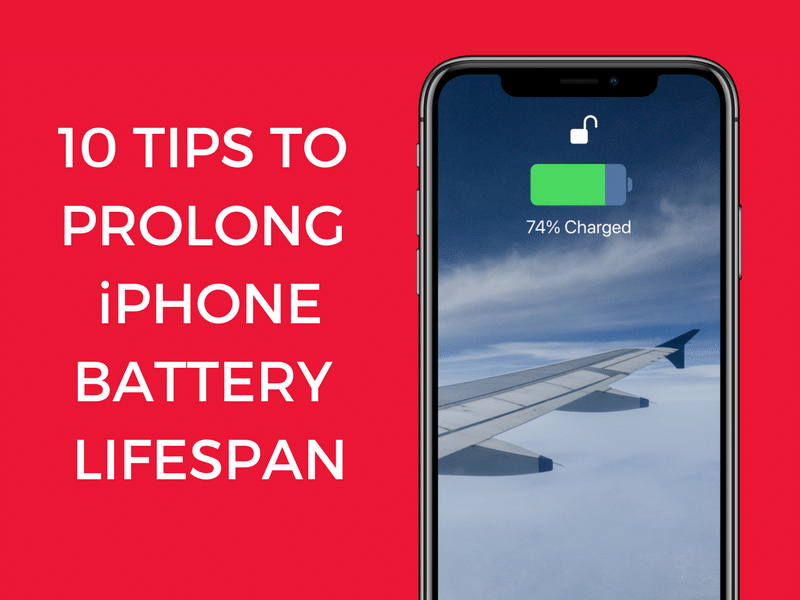
After reading about Batterygate, you might be wondering what you can do to make sure your iPhone battery works for a longer time (which will, in turn, make sure your iPhone performance doesn’t degrade). If your iPhone battery is already degraded, you can get a replacement from Apple for as little as $29. Follow the tips below to increase the battery lifespan of your iPhone.
Battery Life vs Battery Lifespan
Here’s how Apple defines battery life and battery lifespan:
“Battery life” is the amount of time your device runs before it needs to be recharged. “Battery lifespan” is the amount of time your battery lasts until it needs to be replaced.
How to Prolong iPhone Battery Lifespan
Here are the 10 tips to prolong your iPhone’s battery lifespan so you don’t run into performance issues.
1. Check Your Battery’s Health
If your battery health is bad, Apple will tell you about it when you go to Settings -> Battery. But this only happens when the battery health goes below 80%.
If you have a Mac, you can check your iPhone’s battery health at any time using the CoconutBattery app. If it’s below 80%, you may want to go to the local Apple store or a service station and get the battery replaced.
Read more: How to Check iPhone Battery Health in 4 Easy Ways
2. Enable Optimised Battery Charging
With iOS 13, Apple has introduced a new Optimised Battery Charging feature that aims to further increase the life span of your iPhone’s battery. You can enable it by navigating to Settings > Battery > Battery Health and tapping on the Optimised Battery Charging toggle.
Once enabled, your iPhone will learn your charging habits. It will then charge itself to 80% and then wait to charge the remaining 20% until it estimates you are about to use the phone. Your iPhone is still going to be fully charged when you pick it up in the morning, it is just that the last 20% will be charged right before the time you pick your phone up. You can read our article about the Optimise Battery Charging feature for more details.
3. Reduce Brightness
Open Control Center and reduce the brightness. If possible, dim the screen completely. Try not to use full brightness at all times. Over time, this will reduce the stress on your battery.
4. Use Auto-Brightness
If you’ve disabled Auto-Brightness, enable it again from Settings -> General -> Accessibility -> Display Accommodations. This feature makes sure that the brightness level corresponds to the environment you’re in. So when you’re in your house or workspace, the brightness will be reduced automatically and you’ll end up saving battery life.
5. Reduce Auto-Lock Time
Auto-Lock feature automatically turns off the screen (and locks your phone) when you’re not actively using it. Go to Settings -> Display & Brightness -> Auto-Lock and choose the 30-seconds option. This way, your phone won’t unnecessarily use the battery when you’re looking at it.
6. Use Wi-Fi When Possible
Wi-Fi uses way less energy than cellular radio. When possible, try to use Wi-Fi instead of cellular data. From Control Center, tap on the Wi-Fi toggle to turn on the feature.
7. Use Low Power Mode
iOS prompts you to enable Low Power Mode when your phone hits 20%. You can turn it on manually right after fully charging your phone. Low Power Mode saves energy by disabling background processes and throttles your CPU to deliver more battery life.
When you use Low Power Mode, you’re not pushing the battery at all times. This reduces the chances of degrading your battery quickly.
8. Don’t Use iPhone in Extreme Temperatures
iOS devices function best between 32° to 95° F (0° to 35° C). Extreme cold and heat might affect the battery negatively and it might degrade faster.
9. Tips for Storing iPhone for Long Term
When you’re going to store your iPhone for a long time, Apple recommends you only charge it till 50%. Don’t keep the iPhone idle for a long time with a full charge or a zero charge. If the battery is fully charged, you might end up shortening the battery life. If the battery is empty, it might fall into a deep discharge state which renders it incapable of holding a charge.
10. Charging Tips
A Lithium-ion battery’s health depends on how it was charged. Heat and overcharging degrade the iPhone’s battery life. If you’re using a thick rugged case, or a battery case, make sure you remove it when charging the phone. Because these cases are bulky, they trap in the heat, which is not good for the battery.
Also, try using slow chargers. While you can use a 29W MacBook charger on your iPhone to charge it faster (the difference isn’t that big either), it’s best to use the 5W charger that came with the iPhone. If you’re charging your phone overnight, the speed difference won’t matter.
You should also avoid leaving your iPhone in the car while running errands as the interiors of the car can get very hot if it is a sunny day, which can negatively impact its battery.
11. Other Tips
Make sure you’re not running betas on your phone and avoid installing the first release of a new iOS version. Usually, the bugs get squashed in a couple of weeks after release. Disable Background App Refresh and location access for apps that don’t need it. We’ve talked about other ways to increase your battery life in this post.
What is your iPhone battery health right now? Did you get a battery replacement? Did it help? Share with us in the comments below.
This post was last updated on December 26, 2019.
