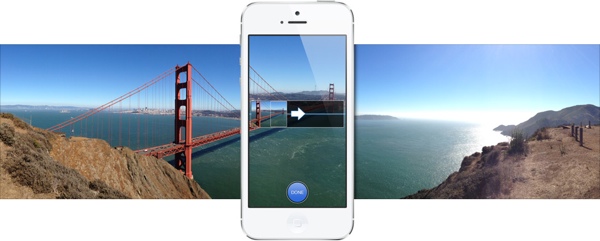
One of the major new features in Apple’s new iPhone 5 is the Panorama camera mode. But as we told you last week, iOS 6 – Apple’s latest mobile operating system, brings this feature to iPhone 4S.
The Panorama camera mode as the name suggests allows you to take stunning 240-degree panoramic photos.
The Camera app essentially takes multiple photos and stitches them together to create a panoramic photo.
How to take Panorama photos in iOS 6 with your iPhone?
If you’re wondering how to take Panorama photos with your iPhone 4S and iPhone 5 (which goes on sale tomorrow) then follow these simple steps:
- Launch the Camera app
- Tap on the Options button at the top
- In addition to the Grid and HDR toggles in the drop down menu, you will now see a new Panorama button. Tap on the Panorama button.

- You should now see on-screen instructions with a translucent rectangular strip, a center line and an arrow.

- Tap on the Camera button at the bottom and move your iPhone in a slow and steady motion in the direction of the arrow (left to right by default) and “keep the arrow on the center line”. If you move your iPhone too fast, you will get a warning to “slow down”. If you go too off center then you will get a warning to “Move Down” or “Move Up”.
- The Camera app will automatically take the photo when you complete moving the phone by 240 degrees.
- If you don’t want to take the full 240 degrees panoramic view, you can stop by tapping on the Camera button again.
- The panoramic photo will be saved to your Camera roll.
- Tip: If you want to shoot from right to left, you can switch directions in the Panorama mode by tapping on the arrow.
The slower you move the camera, the better results you get. The file size of the panoramic photos (up to 28 megapixels) is quite big and clocks in at approximately 16MB. You may to check out services like Dermandar, which has an iPhone app that allows you to upload and share such panoramic photos.
We’ve embedded a panoramic photo below taken using an iPhone 4S by Mashable’s Lance Ulanoff of the iconic Flatiron Building and Madison Square Park in New York City. It offers spectacular views of the New York City landscape and skyline, including the Empire State Building.
Click on the photo above and drag the cursor to the left and right to see the panoramic view
While it was possible to take panoramic photos with your iPhone using third-party apps in the App Store, this is by far the best and the most intuitive implementation of the feature we’ve seen and by adding the feature in the Camera app, Apple has made it a lot more convenient to take panoramic photos.
Let us know what you think and don’t forget to share your panoramic photos with us in the comments below.