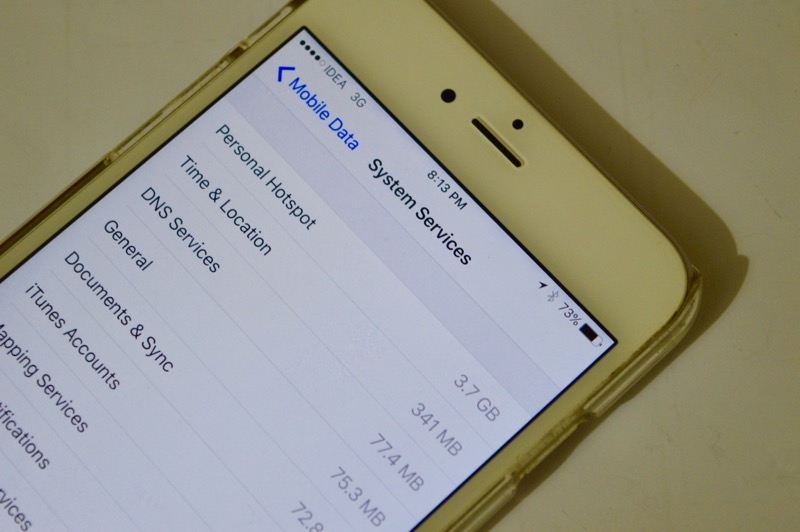
It’s amazingly easy to hundreds of MBs when you’re tethering your iPhone to your Mac. Yes, it’s important work you’re doing on your Mac, but also, data isn’t cheap. If you’ve had couple of such sessions, you might be wondering, just how much data did you use when in Personal Hotspot mode. We tell you how to find out.
From Settings
On your iPhone, go to the “Settings” app and select “Cellular Data” (or “Mobile Data” depending on your region).
Here you’ll see details of how much data over all has been used. And the period for which it was tracked.
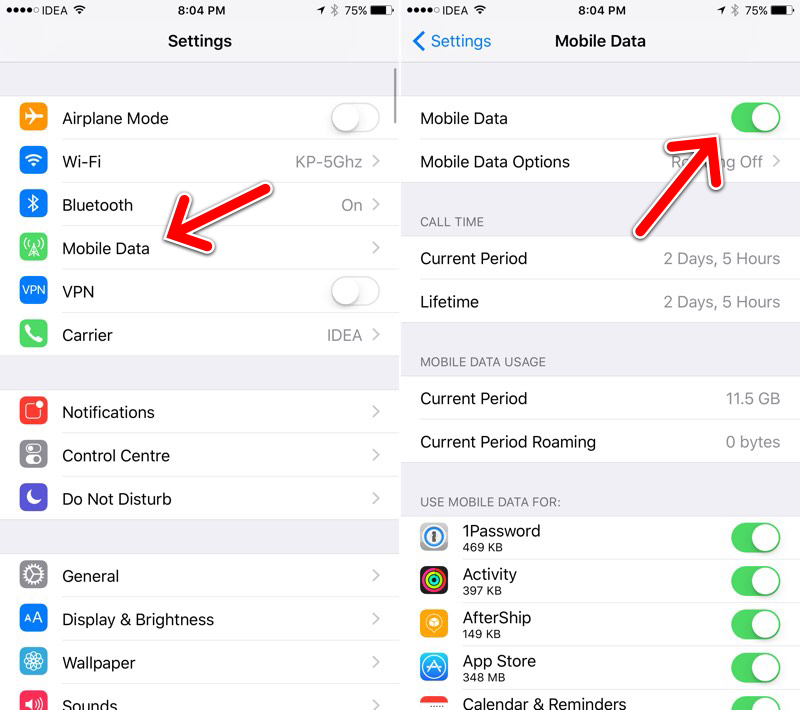
Swipe all the way down on this screen and select “System Services“.
Here on the top you’ll see “Personal Hotspot” and besides you’ll see the data consumed by it.

It’s important to remember that you won’t get any kind of daily or weekly breakdowns. This is for the period that’s being tracked.
So we suggest that whenever your billing cycle begins, that day you go in and reset the Cellular Data statistics.
You can also try tracking data consumption over all on your iPhone using an app like DataMan Next or smartapp.
Monitor from the Mac

If you want to monitor the data right from your Mac, try using the smartapp. It’s a simple utility that stays in the menu bar and tells you which network consumed how much data. Daily stats are available and resetting is pretty easy.
Download: smartapp for Mac
How to Reduce Data Usage While Tethering from Mac

If you want to go one step further, install TripMode. This is a really clever app. When you’re tethering, it will automatically disable internet access for apps that consume background data like Dropbox or the App Store.
Download: TripMode for Mac
Why Do You Tether?
I tether only when I need to. When I need to submit an article but the Wi-Fi is acting up. And before doing that I usually make sure apps like Dropbox are turned off. What about you? Share with us in the comments below.