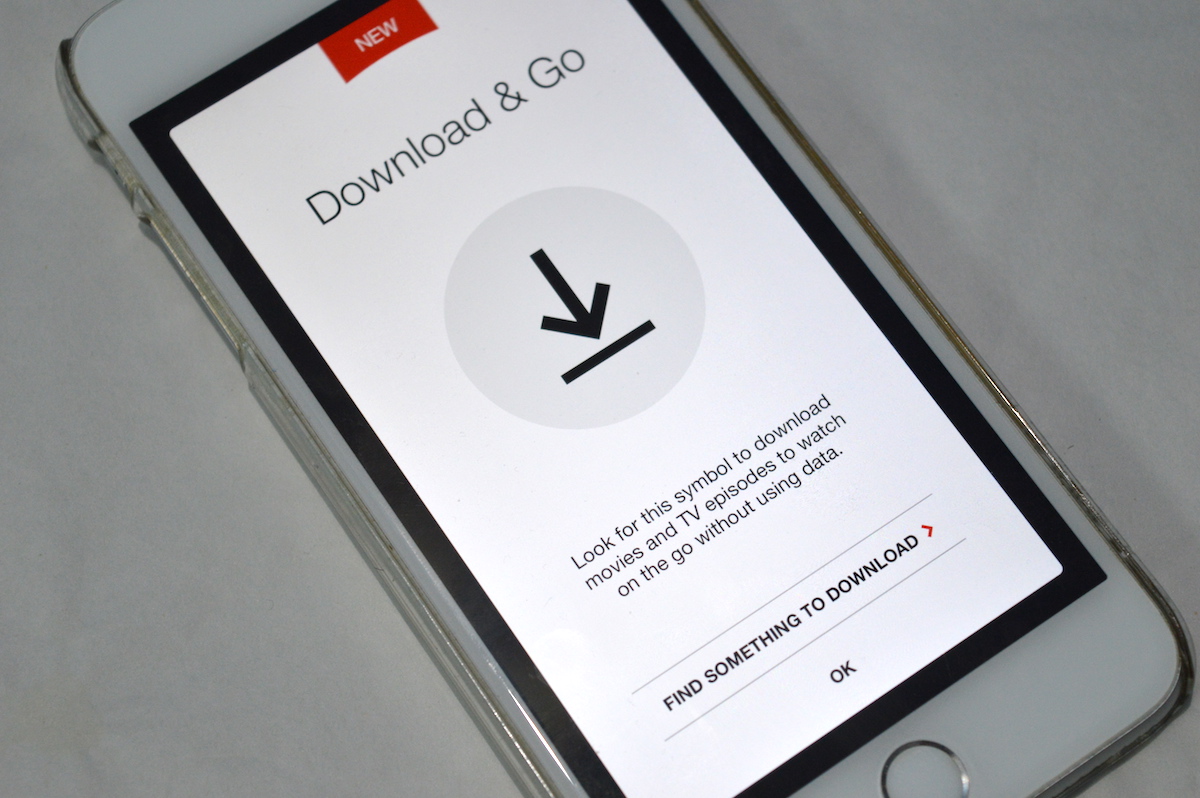
Finally, Netflix has introduced offline playback feature for its mobile apps – for the iPhone and iPad. There’s no offline support for desktop users. Given the risk of increased piracy, that makes sense. But this move means that you’ll be able to binge watch your new favorite Netflix find when you’re community on the metro or when you’re on a vacation, far from cheap/stable internet connection.
This is how the feature works. By default, downloads occur on Wi-Fi only.
How to Download a Movie or TV Episode on Netflix
Note: Not every movie and TV show is available for downloading offline (content from Disney for example). But there’s quite a lot of stufff here.
Step 1: Open the Netflix app and tap on the “Menu” button in the upper-left corner.
Step 2: Tap on “Available for Download“.
Step 3: This will give you a list of shows that this feature works with. Swipe around, find something you want to watch offline. Then tap on the movie or the show.

Step 4: When you’re in the detail view, you’ll find the “Download” button next to the movie preview or the episode preview. Tap on it to start the download.
How to Remove Downloaded Movie or TV Episode
Step 1: After tapping that “Menu” button, select “My Downloads“.

Step 2: Tap on the title of the show if it’s a TV show. Then tap “Edit“.

Step 3: Tap the “Delete button” (looks like an “x”) next to the title to delete.
How To Stop Downloads
If for some reason you’d like to pause or stop the download (you’re switching to another Wi-Fi network), it can be done from the same “My Downloads” section.

Next to the title you’ll see the familiar circular progress that shows how much of the download is done. Tap on it to pause the download.
How to Download in HD
By default, all the content is downloaded in Standard Definition (SD). On retina screens, especially the iPad, that might not be good enough. You can switch to HD from the settings.
Step 1: Tap on the “Menu” button and select “Settings“.
Step 2: Tap on “Download Video Quality“.

Step 3: Switch to “High“.
This of course means that you’ll end up using a lot more storage space. If you have an 16 or 32 GB device, it’s advisable to stay with SD.
Limitations of This Feature
When we tried downloading the same for the 3/4th time, after cancelling it, we got an error message saying we had reached the yearly limit for downloading the video for offline use (as you can see the screenshot below).

Also, you can’t download the same video on more than one devices (even if you have the two screen streaming plan). The other device will show an error code and won’t let you download the video till you’ve deleted it from the first device (using the steps we’ve shown you above).
Does This Make Netflix Better for You?
Does this feature make Netflix more valuable or useful for you? Share with us in the comments below.
Download: Netflix