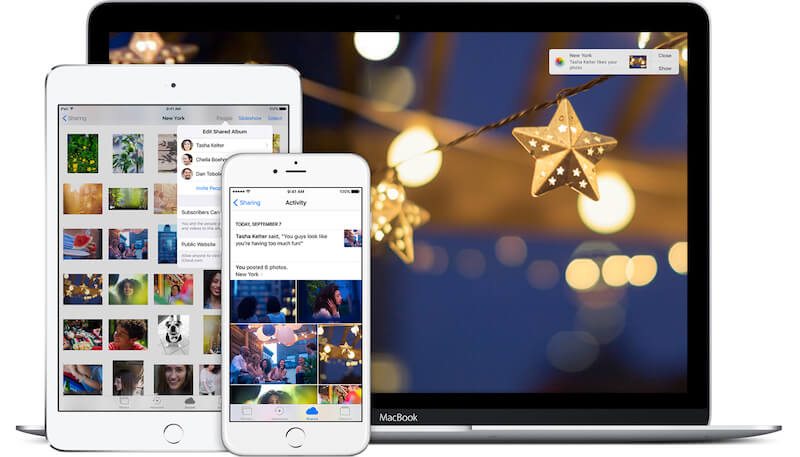
iPhone has an amazing camera. It’s no secret we take hundreds of photos when we’re on a trip or when we meet people. But most of the time, they just end up on our iPhone, collecting dust. Maybe you select some photos and send them to your friends using WhatsApp or email. But that’s a pretty one-sided interaction.
What if your entire group wants to create a pool of photos from a trip? Or you want to share photos of your kids with your parents who live far away? This is where photo sharing services come in.
Why Use a Photo Sharing Service
If you’re looking for reasons to switch to a photo sharing service, or you need reasons to convince your friends or family, here they are.
- The process of sharing photos is seamless and trackable. If you use WhatsApp or email for this, it turns into a hazardous situation very quickly.
- It’s really easy for all members in the shared album to add photos, and to download photos that others have shared.
- You can comment on photos.
- There’s a way to generate a public link so anyone can view photos in a shared album.
- The process is much faster.
- In the end, you end up with photos that are backed up to the cloud, securely.
The Two Horses: iCloud Photo Sharing and Google Photos
We’ll talk about each of them in more detail below but I just want to acknowledge that these are currently the two best options out there.
iCloud Photo Sharing is already integrated into your iPhone and it just takes 4-5 taps to share a photo with your friends and family. The process is really intuitive.
But it’s limited to people with Apple devices and the experience can be buggy. I, for instance, was having issues adding more than one person at a time to the shared album. Upgrading to the latest iOS beta didn’t help either. Plus, there’s the issue of Apple’s unreliability with cloud syncing.
Google Photos, on the other hand, is basically everywhere – iOS, Android, and even the web. And reliable. You can add to shared albums from the web. This is something you can’t do with iCloud Photo Sharing.
If you’re already heavily dependent on Google for online services, and if your family members aren’t all in on Apple, it makes sense to use Google Photos instead. The app’s AI features are also really interesting.
1. iCloud Photo Sharing
If all your friends and family are in the Apple ecosystem, it makes sense to use the built-in Apple option. iCloud Photo Sharing feature is available in the “Shared” tab in the “Photos” app and is ready to go.

With iCloud Photo Sharing, you create an album and share it with your friends and family. Any photo or video you add in there will be visible to all the members (they’ll also get a notification). They’re then free to like and comment on photos. And they can even add their own.
iCloud Photo Sharing might not be turned on for you. On your iPhone or iPad, go to “Settings” -> “iCloud” -> “Photos” to see the option.
When you go to the “Shared” tab in the Photos app, you’ll see an album called “Family” created for you already. You can just start using that or create a new one.

Tap the “+” icon to create an album by giving it a name. From the next screen, you’ll be asked to add members. Search for people in your contact list, add them and tap on “Create”.
Adding photos is quite easy as well. In the Photos app, select all the photos and tap the “Share” button. Then from the list, select “iCloud Photo Sharing”. Then choose the album you want to add it to. Boom, now your friends or family in the album will get a notification about it.

Things to know about iCloud Photo Library:
- You can share photos from the Mac Photos app as well. And view photos on the Apple TV, as long as you’re signed into the same iCloud account.
- While shared albums work only for Apple devices, you can create a “Public Website” for an album so the photos are visible to anyone with just a link. This though is a static website (without the ability to add photos to the album).
- There’s a Windows app for Photos as well.
- You can save photos you’ve received in a shared album by tapping on Share and selecting Save Image.
- A really great thing about iCloud Photo Storage is that it doesn’t count against your iCloud storage limit. So even if your 5 GB iCloud storage is full, you can still share thousands of photos with your family. Each shared album does have a limit of 5000 photos, though, but that’s more than enough I think.
2. Google Photos
Google Photos is cross platform, it’s easy to share from iPhone, iPad, Android and even the web. If your friends and family are split between iOS and Android, this is basically your best option. And that’s not a bad thing because Google Photos is a nicely designed app with a seamless workflow. The feature is a bit hidden but once you figure out where it is and how it works it becomes second nature.
Just like iCloud Photo library, anyone who joins an album can put photos in. Google Photos being unlimited itself, there aren’t any limits for photos up to 12 MP. You can share photos, video and also memories videos generated by the app.
To create a new shared album, tap on the “Albums” tab in the bottom and select “Shared” option from the top.

Then tap the “+” button in the bottom-right. Then select the photos from your library. If they’re not uploaded yet, they’ll be uploaded right now. there’s no way to skip or minimize this step.

Next, give the album a name and invite people to it. If your friends or family are already Google users who are in your contact list, this process is really simple. And then you’re done.

Invites are sent, and you’ll get notifications when they join, comment or add photos. From the album’s menu, you can copy the public link to share the photos as a website with people who don’t have a smart phone.
Download: Google Photos
3. Facebook Moments

Facebook’s photo sharing app is quite specific, with only apps available for iOS and Android. But it’s really good at one specific thing. Getting photos of you, from other people. And a really great use case for this is when you go on trips with your friends who are your Facebook friends.
The app does some really smart facial recognition things that lets you automatically select photos you have of your Facebook friends and share it with them using the Moments app (alternatively you can do this using the Facebook Messenger as well).
The only issue is that Facebook does compress the images, especially if you send it using Messenger.
But I have yet to see a faster way of sending photos of your friends that you took on a trip.
Download: Facebook Moments
What’s Your Solution?
How do you share photos with your friends and family? Email? AirDrop? Share with us in the comments below.