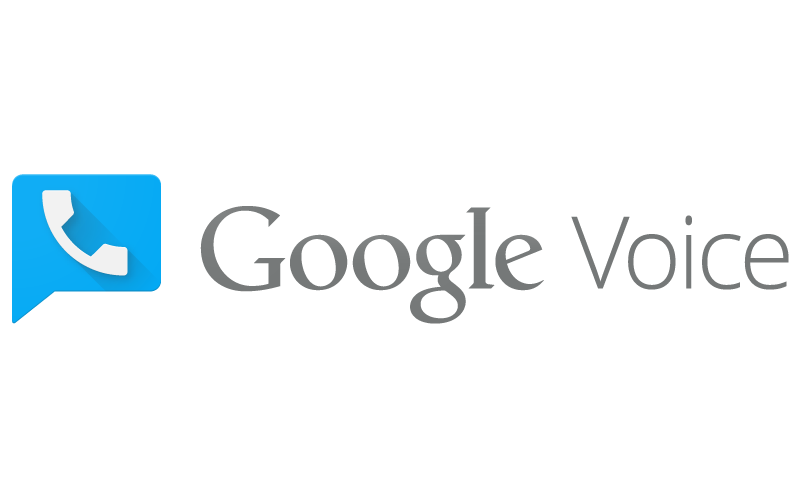
Google Voice is a free service that lets you make phone calls and send text messages tied from your Google account. It uses Voice Over Internet Protocol (VoIP) technology just like Skype and hooks you up with your own new phone number. The perk of this is being able to easily share your Google Voice number with strangers or in a workplace environment while keeping your personal number tied to your wireless carrier just for yourself.
The service is also useful for people who switch between devices a lot and want a log of calls and messages synced on all of them. You can access Google Voice on iOS, Android and on the web too, so all of your data is on several platforms.
Being its own app, Google Voice has its own interface for handling calls and messages plus some clever features you can’t get by default on iPhone. Plus, it very recently got a terrific redesign after going stale for several years. Setting up an account is easy, so let’s get into creating one and getting started with the basics.
Sign in with Google and Get Your Phone Number
Download the free Google Voice app to your iPhone or iPad. Launch it and sign in with your Google account. You’ll need one to proceed, so create a Google account ahead of time if you don’t have one. Additionally, if you’re attempting to use a G Suite account, check with your administrator to see if your plan allows for Google services like Voice.

Once you’re signed in, now you have to pick a phone number. Google Voice lets you search by city to determine where you want this phone number to operate out of. You don’t need to pick your own, but you can if you want. Select one of the available numbers from the search results and you’re done.

You can also set up Google Voice to essentially take over your phone, letting you receive calls sent to your Voice number on your personal line. The opposite is also available — you can place calls in app using your regular phone number too. Linking accounts is as easy as following the steps to put in your personal phone number, entering in the verification code sent to you, and that’s it. Skip this entire section entirely if you don’t want these linked account features.
Using Google Voice
Once the setup process is complete, you can get on with using the service for call and messages. In almost any view of the Google Voice app, you can tap the + icon at the bottom right to either make a call or send a message. Tapping “Make a call” lets you either search for a contact or dial the number on the keypad.

Calls are free nationwide in United States and Canada and one cent from everywhere else. Calling has low rates internationally too — as little as one cent per minute. To find rates for the country you’re trying to call, tap the Menu icon at the top left and tap Settings. Then scroll to Payments and tap Call rates. This is also where you can add credit to your account. Google Voice comes with 10 cents to boot.

Messages are free and unlimited. Google Voice is not a social network, therefore your contacts don’t need to use Google Voice to get your messages. Your messages appear exactly as SMS text messages would.
The last feature is Voicemail, which lets you access your messages from anywhere and even includes pretty solid transcriptions of the recorded messages. It works the same way as any other voicemail, except again it’s multi-platform — you can listen to your messages from iOS or Android and even online at the Google Voice website.
Customize Google Voice Options
Tap the Menu icon at the top left, then Settings to access all of Google Voice’s customization options. At the top you’ll find the area where you can get your phone number and link it to your phone as discussed earlier. Underneath, you have additional options for call and message forwarding. If you link your primary phone number and enable these settings, all calls and messages sent to your Google Voice number will arrive on your regular number too.

Voicemail has several additional features worth exploring in Settings too. You can enable getting all your voicemails sent as text messages, emails, or both. The last option — enabling Google to analyze voicemail transcripts — is just for the sake of improvement.

Lastly, you can turn on an automatic spam filter as well as enable Do Not Disturb, which behaves much like the feature on iOS. When you don’t feel like socializing, flick this switch to send all your calls directly to voicemail.
Google Voice overall is a versatile VoIP service with terrific multi-platform support and of course your very own, free phone number. Enjoy.