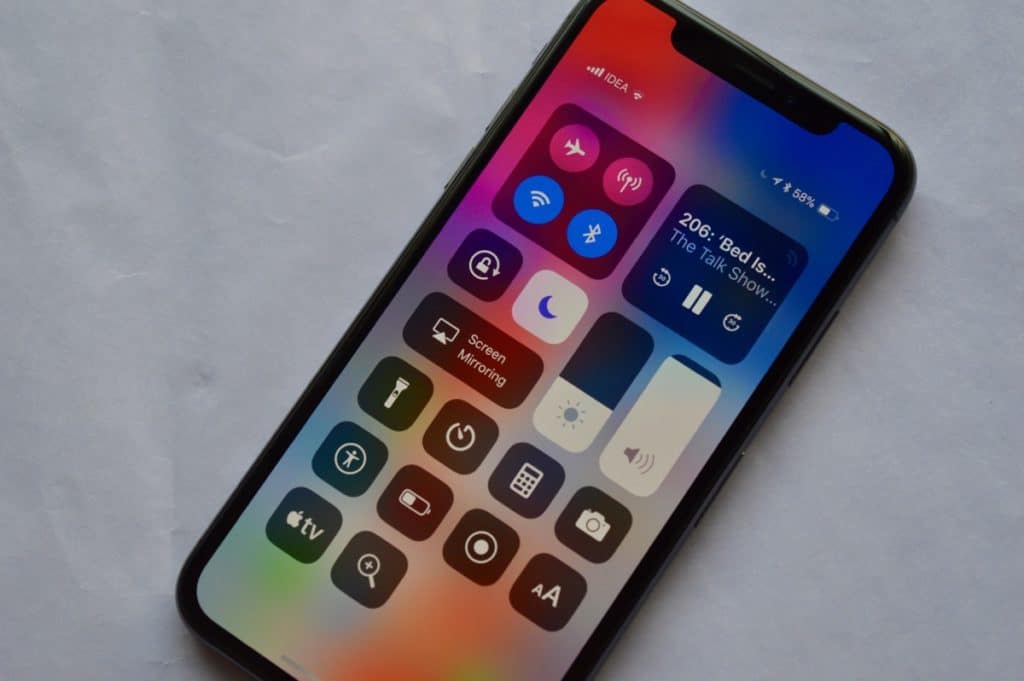
Control Center on the iPhone X is stuck between a rock and a hard place. We’ve been used to accessing the Control Center with a simple swipe up gesture. It works all the time. Now, Control Center is in the exact opposite place. And on the super tall iPhone X, that’s not an easy target.
How to Access Control Center on iPhone X
Control Center on iPhone X slides down from the top-right corner. It’s the right ear. The part next to the notch which houses status icons for Wi-Fi, battery and more.
Put your finger in the general are in the right ear and swipe down. Even a flick gesture will do it. Because of where this gesture is, you’ll usually need to use both hands.
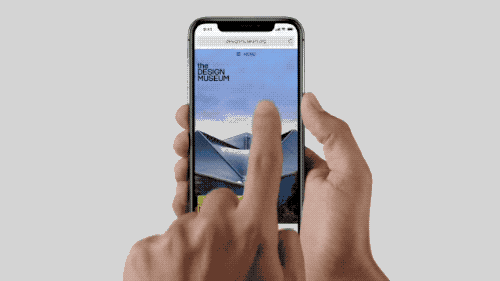
Reaching the top-right corner is going to be difficult unless you have large hands.
If you’re using it one-handed, you might have to slide the phone down a bit, grip it in the middle and then use your thumb to bring down the Control Center.
To dismiss Control Center, either swipe up or tap on the empty part at the bottom.
Read more: 15 New Tricks You Need to Learn with iPhone X
How to Customize Control Center
iOS 11 brought extra controls to the Control Center. You can add more features like an Apple TV remote, Low Power Mode toggle, Notes shortcut, Voice memos and more at the bottom of Control Center.
Step 1: Go to Settings -> Control Center -> Customize Controls.

Step 2: Tap on the green Plus button next to a control to add it to the list.
Step 3: To rearrange it, use the handle icon to move it up or down the list.
Step 4: To remove a control, tap on the red minus icon.
All the changes will be reflected live in Control Center. So just swipe down from the right ear to see what the controls look like.
Some controls support 3D Touch options as well.
Read more: How to Customize iOS 11 Control Center
Can’t Reach Control Center? Here’s The Fix
In iPhone X, the Reachability feature is turned off by default. Once it’s enabled, you can swipe down from the empty part to bring up Control Center.
Step 1: Go to Settings -> General -> Accessibility and turn on Reachability.

Step 2: Now flick down on the Home indicator area to bring down the whole UI. There’s not a lot of space in Home indicator are for this gesture so it’s a bit tricky to get a hang off.
Step 3: Once Reachability is activated, swipe down from the right-edge of the blank part (top half) and you’ll bring down the Control Center.
Read more: How to Enable and Use Reachability on iPhone X
New Control Center in iOS 12?
Even after a week of use, I’m still not used to Control Center. So much so that I’m now using Control Center way less. I think we might see yet another redesigned and replacement of Control Center when iOS 12 comes out. What do you think? Share with us in the comments below.