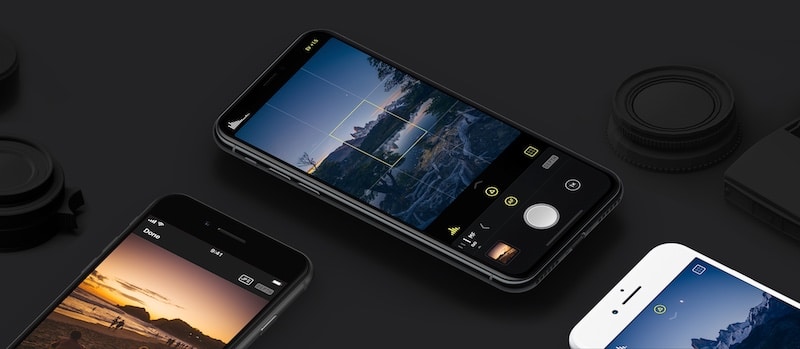
The iPhone has an amazing camera. The iPhone X camera is so good that I’m leaving my DSLR behind these days. Thanks to the new dual-cameras and OIS, I’m able to get some amazing shots right from my iPhone. The App Store is filled with camera apps of all kinds. From simple to complex. I’ve tried most of them. All you really need are three apps.
1. VSCO
VSCO is still the best camera app for iPhone. It combines the best of a camera and photo editing app. Even after the interface change and the push for the paid VSCO X subscription. The free app still gives you everything you need to get some amazing shots from your iPhone. VSCO strikes the right balance of complexity and ease of use.
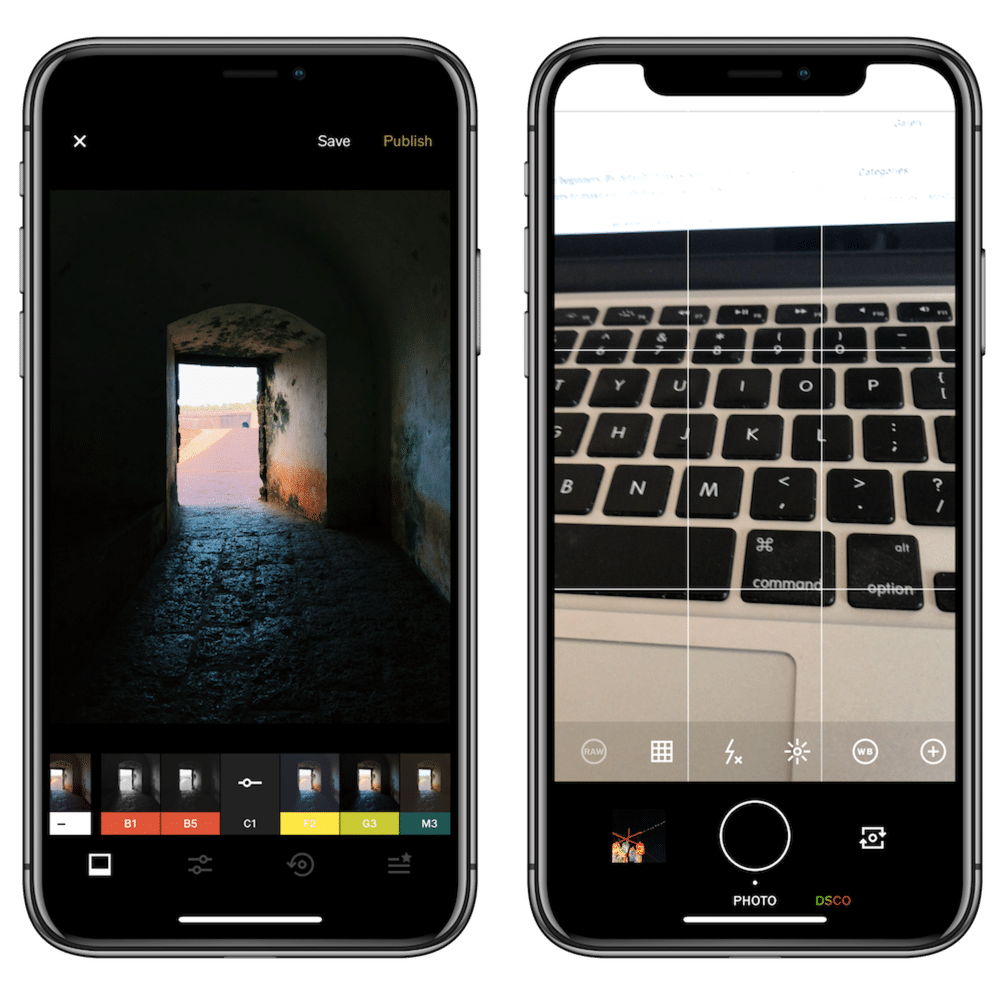
Like a pro level camera app, you’ll find manual options here. You can manually tweak the ISO, exposure and focus if you want. You can even click photos in RAW. But you don’t have to. VSCO in auto mode is more than enough.
The same goes for the photo editing part. VSCO filters will give you stylized images which are perfect for Instagram. Plus, you can manually tweak the brightness, contrast, exposure, saturation and more.
Making VSCO Easier to Use
The only problem I have with VSCO is its confusing interface. And for a first time user, this can be a turn-off. First of all, VSCO doesn’t launch with the camera ready to go (which is a shame for a camera app). And you have to manually export images to the camera roll. There are two settings which will take care of these issues.

From the first tab, click on the Gear icon to go to Settings -> Preferences and then turn on the Launch camera by default and Auto-save captured photos to camera roll.
Download: VSCO
2. Halide

There are now dozens of manual camera apps that will shoot in RAW. They all cost a couple of dollars. If you’re going to buy a manual camera app, just get Halide and stay away from everything else. Halide is one of those few camera apps that is actually a joy to use. It has a beautiful dark theme and the controls are easy to use.
Plus, Halide has a great auto mode. So you can shoot in RAW without worrying about the nitty-gritty. You’ll still capture photos in great detail (which will then help out immensely when you’re editing the photo).
On the iPhone X, Halide uses the notch area to display stats and histogram. Halide’s interface is built on sliders which makes it easy to use. Switch to manual mode and you’ll find an extra toolbar of controls. Select a control, slide it around, and you’ll see the effect live in the preview.
Download: Halide ($4.99)
3. Make the Camera App Better
The best camera app on the iPhone is still the stock camera. Mostly because it’s the only one you can access from the Lock screen and Control Center. While it might seem a bit too basic, there’s actually a lot you can do in the Camera app. Tweak a couple of settings and your Camera experience will be much better. But for this, you have to go to Settings -> Camera.

From here, tap on Preserve Settings and turn on Camera Mode. By default, the Camera app goes back to the rear-facing photo mode every time you relaunch. If you’re using your phone to record something frequently, switching back to the last mode can get frustrating. If you turn on the Camera Mode feature, the Camera app will remember the last mode for you.
From the Camera section, turn on the Grid option. This will give you a 3×3 grid overlay. This technique will help you get some great shots. As a side effect, you’ll also enable a hidden level tool.

If you have an iPhone X, you can record video at 4k 60 fps. But by default, the camera app only does 1080p at 30 fps. Go to the Record video section to change the resolution and the frame rate.
Bonus: Focos

Focos is a new app that’s all about depth effect photography and editing. If you have an iPhone 7 Plus, iPhone 8 Plus or an iPhone X, this app is a must-have. It will let you edit your Portrait Mode shots after the fact. You can refocus your subject and increase the blur effect. You can also click Portrait mode photos with the app.
Download: Focos
Your Favorite Camera Apps and Tricks
Do you use your iPhone as your primary camera? Did you get some amazing shots from it? Share the apps you use and your favorite camera tricks with us in the comments below.