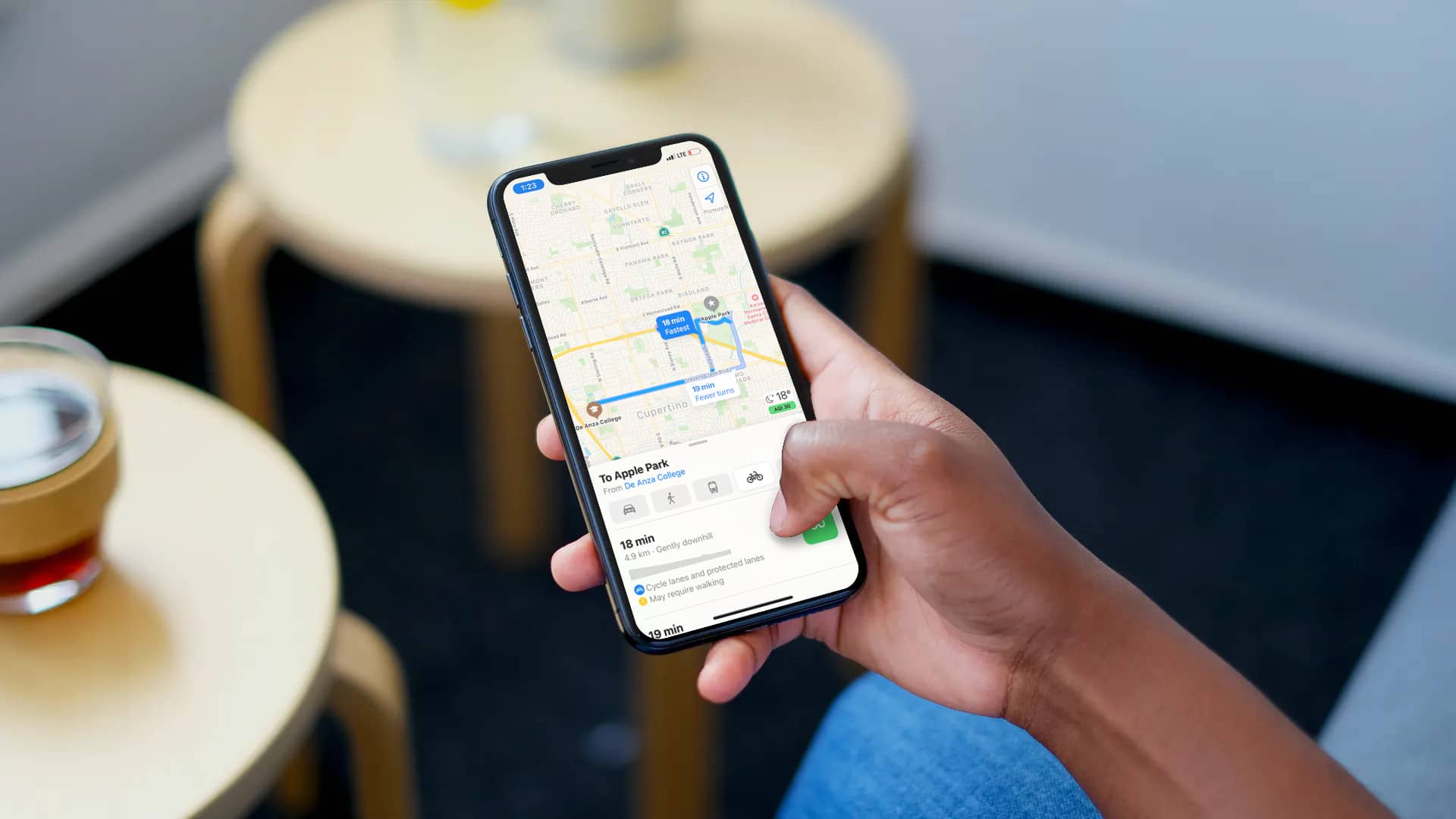
With iOS 14, Apple is adding much-needed improvements to the default Maps app on the iPhone. The notable add-ons include Cycling directions, Guides support for popular places, EV routings, Speed and red light camera, and more. Among them, Cycling directions support is a welcome addition as the practice is gaining traction among cities in the world. Google Maps has had cycling directions for years and it’s good to see Apple adding them in the default Maps app with iOS 14. Let’s understand how to use Apple Maps cycling directions in iOS 14 on iPhone.
Do note that, as of now the cycling direction support in the Maps app is limited to only five cities across the world including San Francisco Bay Area, Beijing, Los Angeles, New York City, and Shanghai. The company is expected to add more cities in the coming months. In supported cities, cycling directions should be a huge help. You can even avoid routes through busy streets or steep hills.
Following the steps below, you can learn how to make use of the new cycling directions in Apple’s Maps app. If you have an Apple Watch running watchOS 7 or later, you can receive the cycling directions on the wrist as well.
How to Use Apple Maps Cycling Directions on iPhone
Step #1: Open Apple Maps App
Open the Apple Maps app on your iPhone and use the bottom search bar to look for the directions.
Step #2: Select Cycling Icon
The Maps app will showcase the overview of the route and you can select the route type from the bottom menu. Tap on the bicycle icon. If it’s available in your area, then you’ll see an elevation overview for the ride along with distance and estimated travel time.

Step #3: Make Adjustments to Your Route
Swipe up and you can see more details about your route and an option to avoid hills and busy roads.
Step #4: Glance at Turn by Turn Directions
Tap the elevation graph/time estimate to see route details before you start the guide.

Step #5: Start Your Route
Tap Go and you are ready to start your healthy journey.
Set Cycling As Preferred Type of Travel
By default, Apple Maps sets Driving as your default mode of travel. But if you prefer cycling most of the time then you can set it as your preferred mode of transport from Settings. Follow the steps below to make the changes.
Step #1: Open Settings app
Open the Settings app on your iPhone.
Step #2: Select Cycling in the Maps Menu
Scroll down to the Maps menu and select Clcycing as your preferred type of travel.

Step #3: Customize Hills and Busy Roads
Scroll down to Directions in the Maps menu, tap Cycling and enable/disable hills and busy roads for all the cycling directions.

From now on, Apple Maps will use cycling as the default mode of travel and avoid/use hills and busy roads through routes.
Cycling directions in Apple Maps is just one of the many features Apple announced at the online-only WWDC event. Don’t forget to check out the 100+ new iOS 14 features for iPhone that we have discovered so far. Have you installed the iOS 14 beta on your iPhone yet? How’s your experience so far? Sound off in the comments section below.
Learn how to use the cool new iOS 14 features with our step-by-step guide:
- How to Use Picture in Picture for Videos and Calls on iPhone
- How to Use Back Tap on iPhone to Launch Apps, And Other Cool Tricks
- How to Add, Remove, or Customize Widgets on Your iPhone Home Screen
- How to Hide Home Screen Pages on iPhone
- iOS 14: How to Use App Library on iPhone
- How to Check Battery Level of Bluetooth Devices Connected to Your iPhone