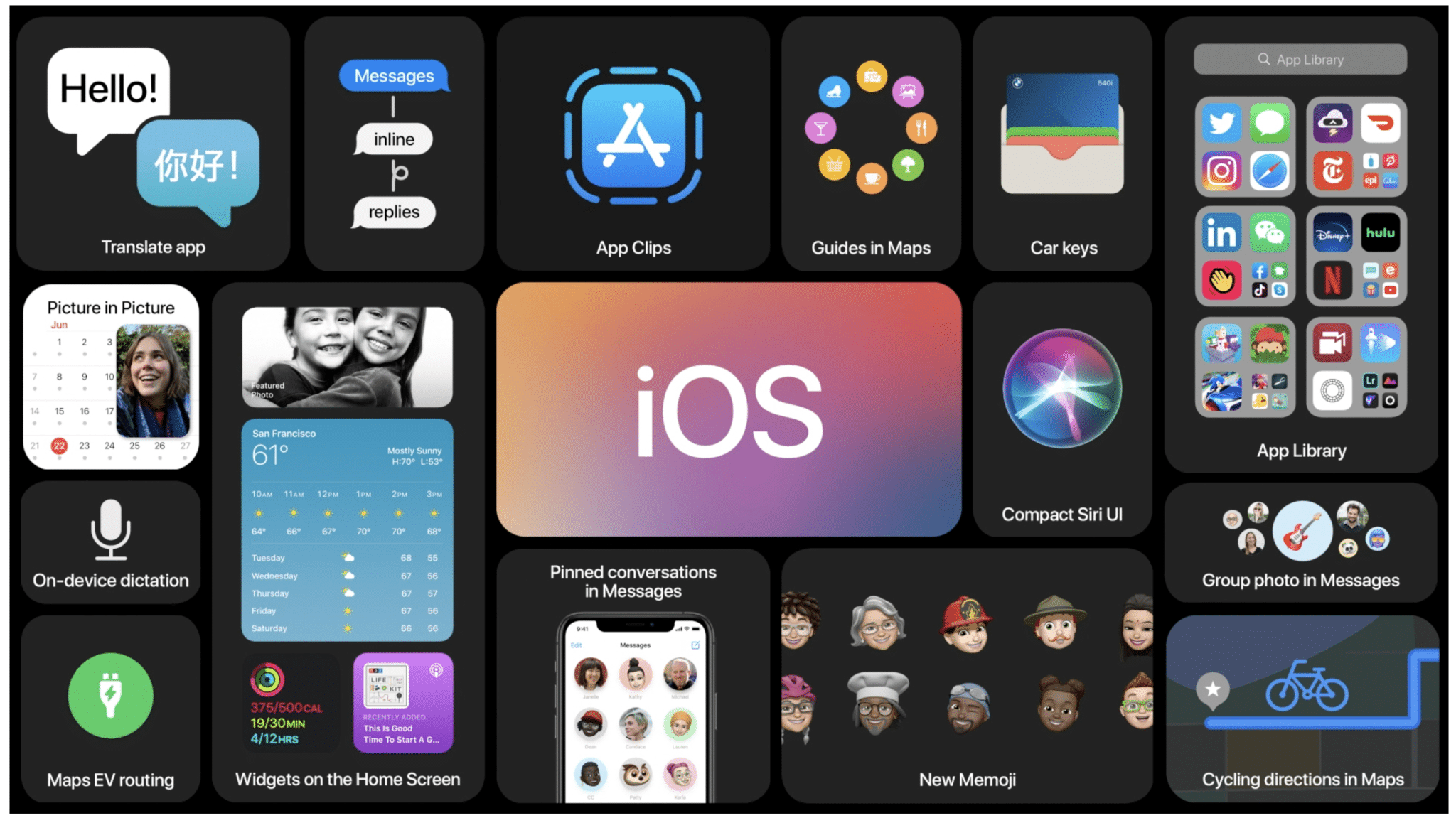
After months of rumors and speculations, Apple finally revealed the iOS 14 operating system. At an online-only WWDC event, the company showcased the latest version of iOS, iPad OS, macOS, watch OS, and tvOS. As for iOS 14, the latest update for the iPhone is full of head-turning features, improvements, and small tweaks. We will run through a list of the new iOS 14 features and improvements we’ve discovered so far.
You can also check out the video below for all the new iOS 14 features.
All New iOS 14 – iOS 14.6 Features for iPhone
1. App Library
Apple has developed a new App Library page on the home screen. It categorizes the apps based on category, creates a group, and gives it a relevant name. It all works automatically without user input.

2. Hide Home Screen Pages
App Library will sit at the end of the app list on the home screen. With iOS 14, you can hide the home pages and only keep a single page and App Library for easy access.

3. App Suggestions in App Library
Based on your usage, the groups in App Library will suggest you most-used apps upfront. So it will be easy for consumers to glance over it and use them.
4. Search For Apps in App Library
Apple offers a search bar at the top in the App Library. You can use it to quickly search for an app and open them. The search bar will showcase the apps in an alphabetical list view.

5. Widgets Support on Home Screen
Apple has finally added widget support on the home screen. Now you can drag and drop any app widget on the home screen. The app icons will automatically adjust the space based on the widget size and placement.

6. Resizable Widgets
Speaking of widgets, iOS 14 now lets you customize the widget size based on your preference. You can select a squarish shape or go with wide width for more information.

7. Smart Stack of Widgets
The widget functionality doesn’t end here. You can place a stack of widgets on the home screen. Based on the time and day, iOS 14 will change the widgets for you. For example, it will showcase Maps widget in the morning, Calendar in the noon, and Health widget at night. Smart Stack saves space on the home screen and serves the purpose. You can also swipe up and down on the stack to go through the added widgets.

8. New Caller UI
Taking inspiration from Android, Apple has implemented a new caller UI that only showcases a small banner notification at the top with the caller name and End/Receive button. It no longer takes the whole UI.

9. Picture-in-Picture Mode
With Picture in Picture mode, iPhone users can now watch TV shows and movies while navigating elsewhere on their device. The implementation is similar to Picture in Picture on iPad.

10. Change Default Browser and Email App
With growing pressure from users as well as regulators, Apple has finally added the ability to change the default browser and Email app on iOS 14. This is a welcome change and I’m sure many will appreciate the added flexibility to choose their favorite browser and email app.
11. Compact Siri UI
Prior to iOS 14, the default Siri UI used to take an entire screen to listen and answer a query. Siri will pop up with a new, larger colorful icon that appears when you summon the digital assistant in iOS. The new circle now hovers over the regular iOS UI. Speaking of Siri, do check out our dedicated post on awesome things that Siri can do for you.

12. App Clips
App Clips is Apple’s ambitious take on letting the iPhone consumers use the app functionality without downloading the app. An App Clip is a small part of an app experience designed to be discovered the moment it is needed. They can be easily discovered and accessed by scanning a new Apple-designed App Clip code, or through NFC tags and QR codes, or shared in Messages or from Safari, all with the security and privacy expected from apps.

13. Pin Conversation in Messages
iOS 14 makes it easier to keep track of important conversations in the Messages app. You can now pin a conversation on the top for quick and easy access
14. Group photos
You can add a group photo to your group conversations in the Messages app. Apart from a photo, you can also use a Memoji or an emoji as a group photo.
15. New Memoji Styles and Stickers
Apple is introducing new Memoji styles and stickers with iOS 14. This includes a new age option, face coverings including face masks, new hairstyles, and more.
16. Typing Indicator in Messages App
As I mentioned, you can Pin conversations in the Messages app. When the other person is typing message, you will see a typing indicator on their pinned profile picture.
17. Threads and Mentions in Group Messages
Sometimes, group conversations can get quite busy. With iOS 14, you can now start a thread in groups (similar to Slack) and mention a user to for a seamless conversation.

18. Guide in Apple Maps
Guides in Apple Maps provide a curated list of interesting places to visit in a city, created by a selection of trusted resources. Guides are a great way to discover hot new restaurants, find popular attractions, and explore new recommendations from respected brands.

19. Privacy Features for More Transparency
With iOS 14, the App Store product pages will feature summaries of developers’ self-reported privacy practices, displayed in a simple, easy-to-understand format. Users can quickly glance over which data the app used and which is linked to them.

20. New Translate App
The new Translate app offers a quick and natural translation of voice and text among 11 different languages. On-device mode allows users to experience the features of the app offline for private voice and text translation.

21. Hide Picture Mode
Apple hasn’t stopped here with simple Picture-in-Picture integration. You can swipe the video from the home screen and it will hide the video from the main view. However, the audio will keep playing in the background.
22. New Memojis
Apple has added more customization to Memoji packs. There are more ways to make a better Memojii with a new hairstyle and various customization packs.

23. Send Audio Message Via Siri
With iOS 14, you can use Siri virtual assistant to send audio messages in the Messages app. Apple hasn’t clarified about third-party apps support for now.
24. Group Photo in Messages
Apple has added a new way to showcase the group photo in Messages. The primary group photo stays in the center with small profile photos of members around it.
25. Notify Me in Messages
When enabled from the Messages Settings, the Notify Me option will bypass the muted conversations and send you a notification when someone mentions you in a group chat.
26. Save Guide for Offline Usage
iOS 14 brings the guide support for Apple Maps. You can save those guides for offline usage. When the guides get updated with new information, the Maps will update it too.

27. Cycling Direction in Apple Maps
Apple has added support for cycling direction in Apple Maps. Cycling directions take into account elevation, how busy a street is, and whether there are stairs along the route.
28. EV Routing with Charging Stops
Apple Maps Electric vehicle routing adds charging stops along a planned route based on current vehicle charge and charger types.
29. Home App Improvements
In iOS 14, the Home app has expanded controls in Control Center for quicker access to accessories and scenes. Adaptive Lighting for compatible HomeKit-enabled lights automatically adjusts the color temperature throughout the day. The Home app also supports on-device Face Recognition, compatible video doorbells and cameras can identify friends and family.

30. AirPods Multi-device Switching
With iOS 14, AirPods can seamlessly switch between Apple devices with automatic device switching. If you are watching movies on the iPad and want to take a call on the iPhone, the AirPods will automatically switch to the iPhone to answer the call.
31. Spatial Audio Support in AirPods
Spatial audio with dynamic head tracking brings a theater-like experience to AirPods Pro. Spatial audio places sound virtually anywhere in a space to provide an immersive listening experience to the user.

32. Digital CarKey Support
Digital car keys give users a secure way to use iPhone or Apple Watch to unlock and start their car. You can also share it using Messages, or disabled through iCloud if your device is lost.
Apple also unveiled the next generation of digital car keys based on Ultra Wideband technology for spatial awareness delivered through the U1 chip, which will allow users to unlock future car models without removing their iPhone from their pocket or bag and will become available next year.
The CarKey support will come to the 2021 BMW 5 Series.
33. Third-party Products and Accessories Support in Find My App
Apple has added support for finding third-party products and accessories with the new Find My network accessory program.
34. Privacy Add-ons in Safari
Safari browser now displays Privacy Report so users can easily see which cross-site trackers have been blocked, secure password monitoring to help users detect saved passwords that may have been involved in a data breach.

35. Weather App Improvements
With iOS 14, the Weather app and widget keep users up to date on severe weather events and a new next-hour precipitation chart shows minute-by-minute precipitation.
36. Apple Health Enhancements
Apple Health offers new ways to manage sleep, better understand audio levels that may affect hearing health and a new Health Checklist.
37. Emoji Picker
iOS 14 adds a new search interface to find a specific emoji that you are looking for. Enter a commonly used word such as ‘heart’ or ‘smiley face’ and you will be presented with the relevant emojis to choose from.

38. Better Photos Permission
iOS 14 allows users to give access to only selected photos rather than the entire Photo Library on the device.
39. Local Network Privacy
In iOS 14, the apps need to ask permission to find and connect with devices on the local network.
40. Apple Notes Upgrades
The Apple Notes app now comes with on-device intelligence, which makes the search in notes faster.
41. Voice Memos Improvements
Voice Memos now offer a new Enhance Recording feature to improve the sound quality of the recording.
42. Apple Reminders
Apple Reminders got a huge redesign in iOS 13. With iOS 14, it’s getting a new Quick Entry option for the Reminders app, as well as smart suggestions for capturing new reminders more quickly. Shared list members can also assign tasks to each other to make it easier to split up assignments.
43. Apple Photos
There are new filter and sort options to easily navigate and organize photos.
44. Exposure Compensation in Camera
Apple has added a new exposure compensation control in Photos that lets a user lock an exposure value while separately locking camera focus.
45. Apple Music Redesign
Apple Music has received a small makeover. The ‘Listen Now’ feature is front and center. A bottom navigation menu includes tabs for Browse, Radio, Library, and Search.

46. More Triggers for Running Automation
There is a new option to run a Siri Shortcut on iOS 14. You can now set Siri to run automation when the charger is connected or disconnected. Siri Shortcuts can run in the background with no user interaction.
47. Reduce Loud Sounds
With iOS 14, iPhone can analyze your headphone audio and reduce any sound that is over a set decibel level.
48. Audio Sharing to the Apple TV
iOS 14 brings Audio Sharing to Apple TV. You can now connect two sets of AirPods to the Apple TV 4K to have two simultaneous streams of audio.
49. Accessibility Improvements
Accessibility features include Headphone Accommodations, which amplifies soft sounds and tunes audio to help music, movies, phone calls, and podcasts sound crisper and clearer.
50. Group FaceTime Add-on
This is part of accessibility improvements. FaceTime can now recognize when someone is using sign language and make them prominent in a group call.
51. QuickTake Feature for iPhone XR, iPhone XS, and iPhone XS Max
Apple’s QuickTake feature lets you record a video by holding down the shutter button in photo mode. That way you can capture video-worthy moments without moving to video mode. As of now, the feature was only available for the iPhone 11 series. iOS 14 brings the QuickTake to iPhone XR, iPhone XS, and iPhone XS Max.

52. Lock/Unlock For Flip Covers
iOS 14 now supports lock/unlock for flip covers. The OS automatically locks and unlock the iPhone when you close and open the iPhone cover.
53. Back Tap Function
This one is really cool. With iOS 14, you now double-tap or triple tap on the back of the iPhone to access the UI elements such as home, app switcher, notification center, Siri, take a screenshot, and more. It’s buried inside the Settings > Accessibility > Touch > Back Tap menu. The good news is, the back tap even works with the device case on.

54. Security Recommendations for Passwords
iCloud Keychain in iOS 14 now warns you about the possible data breach on the web. It will ask you to quickly change your password for the website.
55. Sound Recognition Feature
iOS 14 has a sound detection feature. It is primarily for people with hearing deficiencies. But this is also useful for when you’re wearing headphones. Your iPhone will continuously listen for certain sounds, and using on-device intelligence, will notify you when the sound gets recognized.
56. Change Video Format in the Camera App
For years, users have been asking Apple to allow them to change video resolution and format from the camera app. Apple finally listened to them with the iOS 14 update. Now, you can change video resolution and format from the video UI in the Camera app.

57. Swipe Away An Incoming Call to Hide It
As I mentioned, iOS 14 has added support for new caller UI as a banner notification. You can swipe it and the OS will put it in an upper left corner. The gesture won’t decline the call though. For that, you will have to tap on the End button in the banner notification.
58. Reminder to Charge Your AirPods
iOS 14 will send you a notification as a reminder to charge your AirPods. It’s a neat add-on and adds more value for the iPhone and AirPods users.
59. Apple Maps Warns Drivers of Speed and Red Light Cameras
Apple Maps in iOS 14 lets you know when you’re approaching speed cameras and red-light cameras along your route. You can also see where individual cameras are located on the map.
60. Use Siri During Music Playback
Just like Alexa on Amazon Music, users can now invoke Siri even during music playback.
61. New Audio UI During Calls
iOS 14 has tweaked the UI to change the audio devices during calls. In iOS 13, it used to pop-up from the bottom UI.

62. Recent Microphone Access in the Control Centre
iOS 14 now showcases which app has recently used the microphone on the device in the Control Centre. You can see the microphone icon with the app name on top of the Control Centre.

63. Bigger Clear All Notification Button
From the notification panel when you long-tap on the ‘x’ mark, the system now displays a bigger Clear All Notification button.

64. Notification Badges in App Library
By default, App Library doesn’t display the notification badges. You can enable them from the Home Screen Settings. It can be useful when you plan to use only the App Library on the iPhone.
65. New App Downloads Location
With iOS 14, you can set the system to add newly downloaded apps on the home screen or in the App Library.

66. Tracking Option in Privacy
You can allow apps to request to track your activities across apps and websites. The option is disabled by default.
67. Mirror Front Camera
iOS 14 now lets you capture mirror selfies. What you see is what you get in the final results from the front camera.

68. Use Volume Up For Burst Mode
You can now use the volume up button to use the Burst mode in the camera. Enable the option in the Camera settings and press the volume up button in the camera app to use the Burst mode.
69. Prioritize Faster Shooting
With iOS 14, the iPhone camera can intelligently adapt image quality when rapidly pressing the shutter.
70. Change Screenshot Opacity
When you take a screenshot, the screenshot editor menu can let you change the opacity of the image. Just tap on the ‘+’ icon, select Opacity, and use the slider for adjustments.

71. Bold Fonts in Spotlight Search UI
When you search for apps, contacts, or websites in the Spotlight search, the results come back with bigger and bolder fonts for easy reading.

72. UI Tweaks in the Files App
You will find small UI tweaks in the Files app. For example, tap on the three-dot menu above and it will open the pop-up menu on the top and not from the bottom. We have seen the same tweaks in the Phone app too.
73. Sleep Mode
The Bedtime Mode in iOS 13 is now replaced by the new Sleep Mode in iOS 14. You can set the Sleep goal in Apple Health and it will turn on Do Not Disturb Mode during the set time. Sleep mode can simplify your Lock screen at your scheduled Bedtime. You can turn on/off Sleep Mode from the Control Centre.

74. Game Center ID in App Store Account
The App Store now displays the Game Center ID in your account section.
75. New Contacts UI
In the contact information menu, you will see a new tabbed UI. Look nice compared to flat iOS 13 icons.

76. Edit Pins in Messages
iOS 14 lets you pin your important conversations on the top. Swipe right on a conversation and select the Pin option. It makes sense for a single conversation but what if you want to Pin/Unpin several conversations on the go. For that, you can tap on the menu above and select the ‘Edit Pin’ option. It will allow you to Pin/Unpin multiple conversations quickly.

77. Filters in Messages
The new Filters menu in Messages automatically organizes messages based on Known Senders, Unknown Senders, Promotions, Transactions, Promotions, and Junk. We have seen similar implementation on the Android side. It’s good to see Apple taking steps to declutter the messages inbox.

78. Wind Down
Wind Down is related to Sleep mode. It will reduce distractions and help you relax before going to bed. You can set a time to enable Wind Down before starting Sleep Mode.

79. New UI in Shortcuts Gallery
The ready-to-go Siri Shortcuts in the Gallery menu now shows bigger thumbnails and more information. I like how Apple has played with different colors to differentiate the shortcuts.

80. Add an App to Library
In iOS 14, when you try to delete an app, the system will offer you the option to add the app to the App Library menu. That way, you can remove the app from the home screen but it stays on the device in the App Library.
81. Smart Downloads in India
Starting with iOS 14, you can download India Siri voices and software updates, as well as download and stream Apple TV+ shows over cellular networks for the first time.
82. New UI for Adding Time and Date
You will find a new bubble-style UI for adding time and date throughout the Operating System.
83. Banner Notification for Bluetooth Device Connection
This is a welcome change. iOS 14 now showcases a small banner notification at the top with the device name connected option. No need to go back to Control Centre to see which device got connected over Bluetooth.

84. Long-press the Back Button to Bring Up the History Stack
With iOS 14, if you’re deep in a navigation stack and want to quickly head back to a level, you can long-press the back button to bring up the history stack. It can be useful when you are deep inside the Settings app and want to move back to the main home page with a single click.

85. Precise Location Toggle
In iOS 14, certain apps can ask your precise location. The option is automatically enabled for ride-hailing apps such as Uber and food-ordering apps like Swiggy and Uber Eats. If you disable the option then the apps can access your approximate location.

86. Notification When An App or Widget Reads Your Clipboard Data
iOS 14 will display a banner notification on the top when an app or widget reads your clipboard data. For example, if you copy text from Notes and open the Google Chrome app, a notification appears that says “Chrome pasted from Notes.” The notification disappears after a few seconds.

87. Faster JavaScript Performance in Safari
Safari on iOS 14 features the new JavaScript engine for 2x faster JS performance than Chrome on Android 10.
88. Built-in Translation in Safari
Safari on iOS 14 supports the text translation feature for web pages.
89. Redesigned App Screen In App Store
With iOS 14, you can now see developer information, chart ranking, language, and App size right below the App name. In iOS 13, it used to at the bottom of the app info page.

90. Share ETA With Siri
While navigating with Apple Maps, you can ask Siri to share your ETA (Estimated Time of Arrival) with contact.
91. Activity Zones for video cameras and doorbells
With HomeKit Secure Video, you can define Activity Zones within a camera’s view to capture video or receive notifications only when motion is detected in those areas.
92. Power Reserve in Car Keys
With Power Reserve in iOS 14, you’ll be able to access and start your vehicle for up to five hours even when your iPhone battery runs low.
93. New App Categories in CarPlay
With iOS 14, Apple CarPlay supports third-party parking, EV charging, and quick food-ordering apps.
94. As-you-type Search Suggestions In Spotlight Search
In iOS 14, you can just start typing and search suggestions appear below the search field.

95. New Wallpapers in CarPlay
Apple has added new wallpapers for your CarPlay dashboard.
96. Family Subscription Improvements
With iOS 14, you can share App Store subscriptions with everyone in your family with a single purchase.

97. Game Center In-game Dashboard
The in-game dashboard showcases you and your friends’ game progress at a glance. Quickly access your Game Center profile, achievements, leaderboards, and more from within the game.
98. Updated Night mode Capture Experience
This one is limited to iPhone 11 devices. When taking photos in Night mode on iPhone 11 and iPhone 11 Pro, the camera uses the gyroscope to provide a guidance indicator to help you stay steady throughout the capture.
99. New Health Data Types
The Health app supports several new data types for health records, mobility, symptoms, and ECG.
100. Smarter Listen Now in Apple Podcasts
Listen Now includes a new Up Next — your personal episode queue that makes it easier to resume where you left off.

101. Disable Contacts Suggestions in Share Menu
With iOS 14, you can disable contact suggestions in the system share menu. This is a welcome change as I hardly use contacts suggestion by Siri in the Share menu.

102. Scan Your Neighbourhood in Apple Maps
In iOS 14, Apple Maps has a ‘Refine Your Location’ prompt which tells you to scan the neighborhood.
103. New Color Picker in Screenshot Tool
While editing screenshots, you can now use the new Slider UI to pick the right colors for you.

104. New Emoji Picker for Reminders List
With iOS 14, you can select emojis as Reminders list icons. Previously, it was limited to a few icons only.

105. Search for Apps in Storage Menu
Now you can search for apps in the Storage menu to quickly glance over the app and the storage space it’s taking on the device.

105. Battery Widget Shows Gamepad Battery Level
iOS 14 offers a revamped battery widget with battery life from all the connected devices. If you are using a third-party Gamepad with your iPhone then you can see the battery level of it from the battery widget menu.
106. Multiple Siri App Suggestions Widget
With iOS 14, you can add multiple Siri app suggestions widget in the iOS Today view menu.
107. Assign an Emoji as a Contact Picture
Users can add Emoji as a contact picture. Be prepared to see people getting creative with this feature.
108. Stack Widgets on Top on Another
If you have multiple widgets on the home screen and want to simplify the look, then you can long-press a widget and stack it on another one. That way, users can create a stack of widgets on the home screen.
109. New Wallpapers
As it’s a tradition with every iOS update, the iOS 14 update brings a bunch of new wallpapers to spice up the look of your iPhone.
110. Long-press to Hide Alerts
Prior iOS 14, to hide alerts for certain threads, you’d have to go into the thread’s information pane to use the toggle or swipe left on the conversation and use the “Hide Alerts” button. That still applies, but you can’t swipe on pinned threads, so you can’t hide alerts that way. So iOS 14 added a “Hide Alerts” option from the quick actions menu after you long-press a pinned or unpinned thread.
111. New Icons for Clock and Calendar
You will find new refreshed icons for the Clock and Calendar app.
112. Music Haptics
Pressing the play, pause, next, and back buttons on the Now Playing screen in Apple Music provides haptic feedback.
113. New Icons For Apple Music
iOS 14 new offers new icons for Apple Music app as well as for Playlists, Artists, Albums, and Songs menu within the app. A welcome change.
114. New World Clock Widget
If you are someone who travels a lot or wants to keep track of the different region timings, then you can add the new world clock widgets in the iOS Today menu or the Home screen.
115. Starter Shortcuts in Shortcuts App
The Shortcuts app now offers four Starter Shortcuts to get started. You will find them right on the Shortcuts home.
116. Face Covering Memoji
Apple has added a new customization option to add a face-covering mask to a memoji.
iOS 14 is shaping out to be an excellent upgrade for iPhone users. The official update for the general public will be available later this year. If you are feeling adventurous then you can go ahead and download the beta profile on your device for free. While you are at it, do let us know about your favorite additions in the iOS 14 update.
We are going to update this article continuously as we find more iOS 14 features. If you have found something new in iOS 14, then drop a comment below.