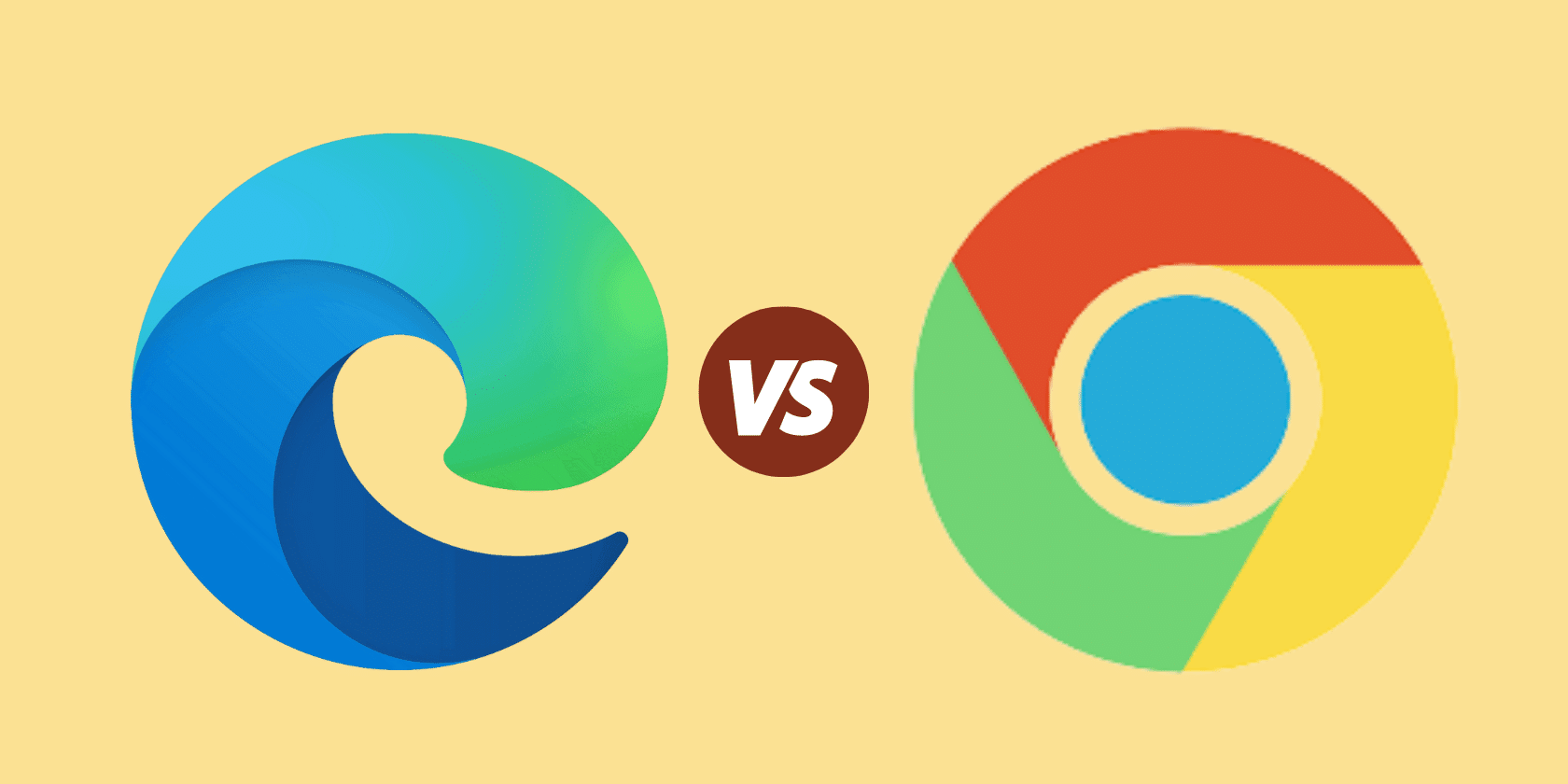
When it comes to browsers, Microsoft has rightly earned a terrible reputation because of Internet Explorer. Microsoft previously based Edge on the EdgeHTML rendering engine, which was buggy and inefficient. After failing to convince web designers and consumers, Microsoft rebased Edge on Chromium, the same underlying engine that powers Google Chrome. This doesn’t mean Microsoft just replaced Google’s logo with theirs on Chrome and called it a new browser. No, there are plenty of changes underneath that make Microsoft Edge a superior browser to Google Chrome on Mac.
In this article, we’ll pit Edge against Chrome and help you decide which browser to use on your Mac. Ready? Let’s dig in.
The search for an alternative browser on macOS is a well-known issue.
Safari remains an efficient browser that is designed to work seamlessly across Apple’s ecosystem, but it’s still pretty limiting for many. There are relatively few browser extensions, and it’s only exclusive to Apple devices, which can be frustrating for those who prefer variety. This has pushed Mac users into using browsers with a better array of extensions, which is also available on other platforms, like Chrome. With the release of Edge on Mac, Microsoft’s goal is to position Edge as a better alternative than Chrome.
If you’re considering making the switch, here are five reasons why Microsoft Edge is a better browser than Google Chrome for your Mac.
1. Privacy
Knowing the importance Mac users place on privacy, Microsoft has designed Edge with nice privacy features. They even released a whitepaper detailing how the features and services of Edge affect your privacy.
With Edge, Microsoft aims to give users control over what data the browser collects. Users can regulate how much information they share with Edge, using a simple layout to adjust the browser’s privacy level.
There are three main levels: Basic, Balanced and Strict. The Basic level blocks only the most harmful trackers but allows trackers across all sites. The Balanced level, which is the default, blocks trackers from sites you haven’t visited and from malicious sites. As the name suggests, the Strict level takes blocking trackers to the extreme by blocking most trackers on all sites. Although it might make part of some sites malfunction, it is still nice to have this option.
Chrome, on the other hand, doesn’t do as much when it comes to privacy. At its core, Google is an advertising company, so it needs data from its users to show personalized ads. This lack of a robust privacy-protecting feature on Chrome has been one of the major turn-offs about it. However, you could turn off most of Google’s data-collecting features and also get some level of privacy on Chrome by installing certain extensions.
Meanwhile, Edge’s built-in privacy gives it a huge edge (sorry) over Chrome.

2. Better Features
This is an area where Microsoft creativity shows; years of designing Windows have given Microsoft a productivity-based design approach. Microsoft Edge is filled with handy features like:
- Collections: A nice bookmarking feature that allows you to group numerous pages, clips, and notes. Collections are a great feature for managing multiple tabs by arranging them in groups. You can even sync your collections across multiple devices where you have Edge signed on.
- Vertical Tab: This allows you to switch your tab arrangement from the top to the left-hand edge of your browser. A lifesaver for Mac users that tend to have a large number of tabs opened at once. When lots of tabs are opened horizontally, identifying each tab becomes difficult. With this vertical system, tabs are better spaced, and we naturally scroll up or down, so this arrangement works better.
- Read Aloud: Edge has an excellent text-to-speech feature that dictates the page’s content you’re on. A nice feature, particularly for those who are visually impaired. It is fine-tuned with good pronunciation and appropriate pauses, making it sound more human-like and less like a droning machine.
- Immersive Reader Mode: This feature strips ads and other distracting text from a website, making for a simplified layout. If you’re an avid web reader, this feature prevents distractions and interruptions.
- Web Capture: This tool allows users to capture a screenshot of either a portion of the screen or a full webpage. You can save captured web pages as a single image or annotate using built-in highlighter tools. This is a far more superior screenshot tool than the one you get on Chrome via extensions.
- PWA(Progressive Web Apps): This nifty feature allows you to convert certain websites to function as apps. A nice way to get the best of both web and native app experience.
- Coupons Tool: Online shoppers will love Edge’s new coupons tool. It scans the web for coupons and alerts you if a coupon is available for any website you visit so that you can save some precious money. With its intuitive UI, it also fills it out for you at checkout.
- PDF Reader: Edge also added a PDF Reader, which you can use to view, edit, annotate PDF documents.
Most of these features can be added to Chrome with extensions, but Edge has them right from installation. Chrome does come with the advantages of seamlessly working with Google Suite apps like Google Docs, Translate, and Google Drive. And the superiority of those apps over Microsoft’s Office 365, OneDrive is a plus for Chrome.

3. Better RAM and Power Management
Chrome has been known to use a large amount of RAM, making the system slower and reducing battery life. This is due to a large number of pre-rendering processes that it runs in the background. Since both Chrome and Edge are based on Chromium, you would assume they would be the same, but this is not so.
Microsoft has made Edge around 30% more power-efficient than Chrome without sacrificing speed. The Edge browser comes with a Sleeping Tabs feature that places inactive tabs into a sleep mode when enabled. This frees up resources and improves battery life, especially for those with tons of open inactive web pages at once.
Chrome users can get this feature through extensions like OneTab, but this comes in-built in Edge. This feature and other power optimizations fixes tend to help, especially for older Mac users with low RAMs and weaker batteries.
4. Security
Microsoft seems to have learned a lot from its experiences with Internet Explorer tanking. It has taken active measures in making Edge as secure as possible by including the following features:
- Microsoft SmartScreen: This feature analyses any website you are trying to open and performs a reputation check on it. If it is a suspicious site, you get a warning. It also warns you when you’re about to download from malicious sites.
- Sandboxing the Edge browser: This is like an air-gapped system between your browser and your computer. When using Edge, all your website’s downloads are placed into a sandbox, which gets deleted when you leave the site. Sandboxing your browser helps prevent it from unintentionally downloading malicious code from websites onto your computer.
- Guidelines on Managing Edge Extensions: Edge supports Chrome extension, which might pose some risk for networks that use them. Microsoft has made a detailed guideline on how to safeguard your network and prevent this from happening.
Microsoft also added a Kid Mode feature to Edge. This feature blocks harmful content and adult sites when kids are using Edge to access the web. While Chrome isn’t as secure as Edge, it also runs its browser process in sandboxes too. Chrome also notifies you about suspicious sites and comes with a nice password checker feature. This warns you if you are using a password that has been compromised and can help you in generating stronger ones.
5. Synchronization
With Microsoft’s Authenticator App, which is available on iOS and Google Play, you can access passwords saved in Microsoft Edge and synced to your Microsoft account. The app works as a system-wide password manager so you can auto-fill saved passwords from your macOS browser to your other linked devices.
Chrome’s Password Manager, which is the closest equivalent to Edge’s Authenticator, is not available as a native app on mobile. Instead, you can only access the saved passwords in Chrome and your Google account through Chrome itself.

So, Edge or Chrome?
Microsoft seems to have studied Mac users and tailored the Edge browser to be a better alternative to Chrome. Microsoft Edge offers Safari-level of privacy protection, robust security features, excellent new browser features, and good synchronization.
Microsoft’s decision to base Edge on Chrome seems to be an excellent one. It has married the speed and performance of Chrome with the security and privacy of Safari. However, the Chrome search bar is the best you will find on any browser. You can perform Google searches, convert currency, and know the weather report without even visiting Google. Also, the superiority of Google Apps over Microsoft Suite is a big plus for Chrome.
While you can get most of the new Edge feature on Chrome with extensions, having it in-built with the browser works best. This kind of stern competition is good for users, as being the top browser for a while now has made Google complacent.
So do you think these new features from Edge are enough for you to ditch Chrome?