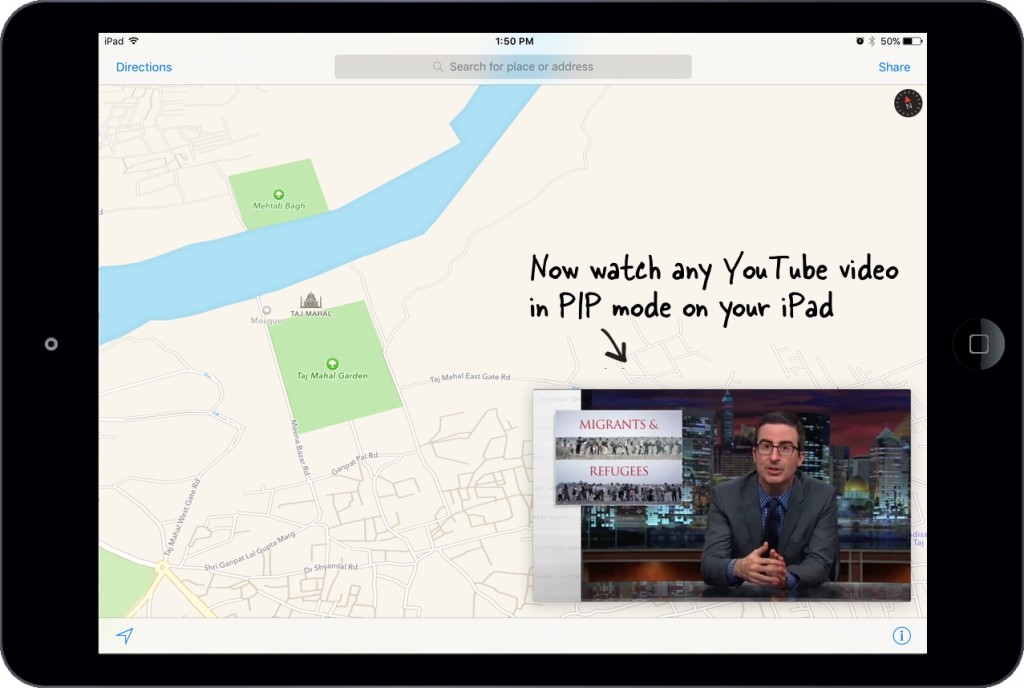
The YouTube app doesn’t officially support the iPad’s new Picture-in-Picture mode in iOS 9, but with some simple workarounds, it is possible to watch YouTube videos in the mini player while you do other things on your device. Here’s how.
The trick here is to avoid using the YouTube app altogether until Picture-in-Picture support is added by Google. YouTube has its own Picture-in-Picture feature, but it only works inside the app itself, so if you attempt to switch to another app, your video disappears and stops playing.
Fortunately, there is a new web app called YouTube PIP, developed by that you can use for this feature instead. Just follow these steps:
- Find the video you wish to watch using the YouTube app
- Tap the share button, then choose “Copy Link”
- Visit the YouTube PIP web app (http://ctrlq.org/youtube/pip/) in Safari
- Paste the YouTube link into the URL field then tap “Go”
- Your video will appear in a box onscreen; tap it to begin playing, then tap the Picture-in-Picture button to activate this mode
You can now continue to watch your YouTube video will you use other apps on your iPad.
It’s as simple as that! We recommend bookmarking the YouTube PIP web app in Safari so it’s easy to find when you want it, but hopefully it won’t be too long before the official YouTube app gets Picture-in-Picture support.
[via Digital Inspiration]