If you’ve ever wished you could get a refund from iTunes for purchasing media or apps, you’re not alone: scores of users feel the need to ask for their money back, whether it’s because they accidentally bought an iPad version of the app when they’ve an iPhone or because their kids ran amuck downloading expensive games. Here’s how to get a refund on a purchase you’ve made from the iTunes Store.
It’s important to note that this process works with purchases made within the past 90 days as per the policy on iTunes, and refund requests on older purchases may or may not be entertained.
- Launch iTunes on your Mac or PC, and click the iTunes Store button.
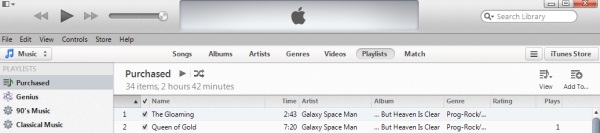
Launch iTunes and then click iTunes Store
- Next, click on your email address and enter your password, or, if a menu pops up, click Account and then enter your password. If you haven’t signed in with your Apple ID in the first place, you’ll need to do that first by following the on-screen prompts.

Click your email address and then click Account
- Once you’ve signed in and can see your account details page, scroll down to the Purchase History section and click on See All.

Under Purchase History, click See All
- On The Purchase History screen, you’ll find a list of invoices with your purchases listed (and sometimes with multiple items like apps, tracks and albums grouped together on a single invoice). Spot the invoice that lists the purchase in question and click on it, or click the arrow alongside the invoice.

Find the invoice with your problematic purchase in the list and click it, or the arrow alongside it
- Click on the Report a Problem button on the next screen, which shows the individual invoice with all the apps and items purchased on it.

Click Report a Problem on the screen with your invoice
- Each of the purchases will now have a Report a Problem link next to them — click on the link next to the purchase in question.

Click Report a Problem on the screen with your invoice
- You’ll now be taken through to an iTunes Support page in your browser — log in with your Apple ID again to proceed.

Log in to iTunes Support on your browser
- Next, you’ll find another list of purchase that you’ve made within the past 90 days. Click on Report a Problem again, next to the app that you want a refund for.
- From the drop-down menu, select the reason you’d like a refund, choosing from options like ‘I didn’t authorize this purchase‘ to ‘Item plays but looks or sounds bad‘. Add any other information about the problem you had with the purchase in the text box below, and click Submit.

Indicate the problem with your purchase, choosing from the drop-down menu
And you’re done! You’ll get a confirmation email from iTunes Support saying that your request has been received, and should receive a follow-up message with the decision on your refund shortly thereafter.
Have you had any experience or trouble getting a refund on an iTunes Store purchase? Let us know how things went for you in the comments below.