You already know that I love, often prefer, to write and post from my iPad. Over the few years I’ve had my iPad, I’ve tried a number of blog editors and while the official (and free) WordPress app from Automattic is a strong app and has a lot of great features, it lacks a certain elegance. Not to mention some features—like Markdown support—that come in really handy for us online scriveners. Good thing there’s a new kid in town called Poster, and this kid has some serious chops.
Poster crossed my path just before the 2.0 release (and an update to 2.0.1 is under review and another bug fix release 2.0.2 is coming as well) and even then before it got a bunch of new features I thought this would be a solid writing and posting app. I make that distinction because the official WordPress app, also allows you to tackle some administrative tasks like comment moderation and getting right to your WordPress Dashboard from within the app. These aren’t deal breakers or slights to what Poster does, not in the least, Poster is designed for elegant and focused writing. Admin stuff you can (mostly) do through mobile Safari, though having the free WordPress app around can’t hurt (working with images is still problematic in the WordPress app, however).
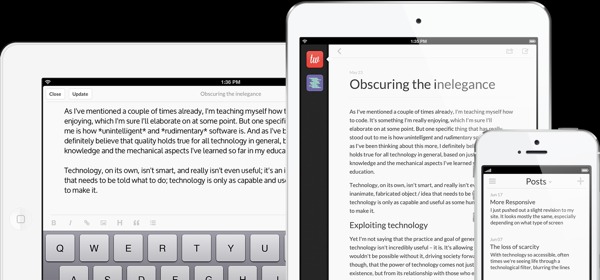
Here is the full App Store description and feature set for your perusal:
Description
Easily and quickly post to and manage your WordPress blog. Poster supports both WordPress.com and WordPress.org (self-hosted) blogs, and is now available in English, French, German, Italian, Japanese, and Spanish.
MAIN FEATURES
- Full support for WordPress blogs
- Custom post type support — create, publish, and edit posts with a custom post type. Poster is the only app on iOS with this functionality.
- Dropbox integration — create and publish new posts quickly by selecting text or HTML files from your Dropbox account
- Markdown support — preview Markdown formatted posts and automatically convert Markdown to HTML when publishing to your blog
- Upload images directly to your blog with support for specifying a featured image
- Support for custom fields
- Create new and manage existing Pages on your blog
- Support for TextExpander Touch snippet expansion
- Open text or HTML files in Poster from other apps to create a new post
- Support for post formats
- Edit a post’s excerpt field
- Toggle post comments on and off
- Assign categories and tags to your posts
- Set posts as sticky
- Share your posts via email, Messages, Twitter, Facebook, and more
- Manage multiple blogs and easily switch between them
- Easily post content from other apps or the web by creating a new post from the contents of your clipboard
Things that just rock about this app—and unlike Blogsy, which was my favorite, and WordPress which I had been using a lot lately—are the touches like creating a new post from text copied to the clipboard, creating a new post from Dropbox, and full support for Markdown. With Blogsy and the WordPress app, you create the post, then paste in the text, but the text has to be HTML (if you’re including links or formatting).
Also unlike the WordPress app, you can easily place an image anywhere in a post. Yes, Blogsy allows this as well (as well as setting the alignment, etc), but Blogsy wraps the images in some div tags that I then have to take out (and fix) later. In Poster to insert an image anywhere you just double-tap or tap and hold to see insert image and then you get to this very nice image dialog.

On the plus side, I’ve tested the New Post from Clipboard and New Post from Dropbox features an…wow…they work great. On the downside, there is something decidedly strange about a plugin or something on this blog because the setting a Featured Image function doesn’t work as expected and I get a little error about invalid post ID when I post a draft. Also (and this is going to be fixed in 2.0.2) the more tag I insert into the posts is being rendered as text, not HTML.
For the featured image and post strangeness, I’ll tell you that my personal blog has none of these issues. Also I’ve been emailing back and forth with developer Tom Witkin about the issues I’ve been having and the support I’ve received has been awesome. I know a fix for the more tag bug is coming and I also know (from sending him some diagnostic info) that the image issues seem to be something with how this blog is configured. Undaunted, Tom still wants to figure it out.
As for figuring out the app, couple tips.
If you’re going to be writing in HTML or Markdown you need to have “Convert text to HTML” set to “yes” for that to work (it’s set to “no” by default). And if Markdown is your thing, make sure the Enhanced keyboard is set to Markdown as well.

You might be wondering if this post is via Poster. Of course it is! I started it in Writing Kit (because I needed to copy and paste some things from my Mac, so I needed Dropbox to help that along) copied the HTML, pasted into Poster, and pushed the Draft to the site. Because there are a few touches I need to do before the post can go live, I did finish the last couple steps in mobile Safari before posting.
Poster isn’t free, but at $3 I think it’s more than worth the price for a powerful and well designed writing tool—with great support too—for posting to your WordPress blog.
That’s the last, and important point, I’ll make here. Like the official WordPress app, Poster only works with WordPress.org or WordPress.com blogs. If you want to post to other types of blogs (like Blogger, Tumblr, etc), then Blogsy is your best option.
Download links:
Poster ($3, universal)
Blogsy ($5)
WordPress (official app) (free, universal)