Action Extension is an awesome new feature in iOS 8 that lets third-party apps modify the content other apps display. Bing’s iOS app update for iOS 8 adds a cool new translate extension that lets you translate webapges in Safari to your own language.
Here’s how to use Bing to translate webpages in Safari:
- Download Bing if you don’t have it already from this App Store link, and open it once. If you have it, ensure that you’re on the latest version.
- Hop back to Safari, and open a webpage that you want to translate.
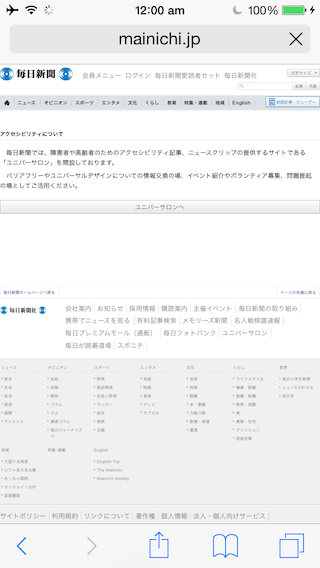
- Tap on the Share button to bring up iOS 8’s Share sheet.
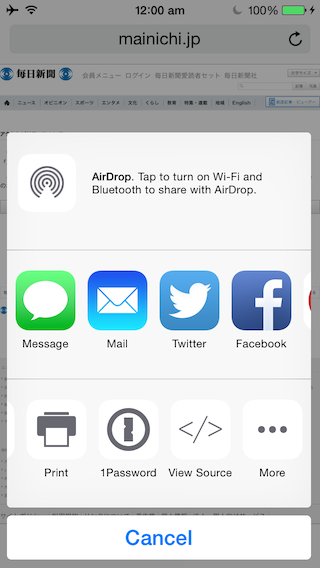
- The second row of icons contains Action Extensions. Scroll to the right of this row to reveal the More icon, and tap on it.

- You should see a list of available extensions, scroll to the Bing Translate extension, and enable it by turning on the toggle.

- Now tap on the Bing Translate icon.

- The translation takes some time, and you’ll see a progress bar telling you the progress. (The orange bar at the top.)

- Once the progress bar reaches completion, you should see the webpage translated into your own language.

While Bing Translate it great, we hope that Google too releases its own Translate Extension for iOS soon.