Maybe if Siri was voiced by Scarlett Johansson, like the wonderful operating system featured in the film, Her, you would never want to mute her. But given Siri’s sometimes unnecessary and repetitive prompts, there may come a time when you would want to silence her, immediately. Sorry, Siri, it is nothing personal. If you have ever set a reminder at work or even a timer, the Siri response can really travel in a quiet room. So, if you want to quickly mute Siri without completely disabling her voice feedback, keep on reading.
How to silence Siri with the Mute Switch
Go to Settings and head over to General -> Siri-> Voice Feedback.
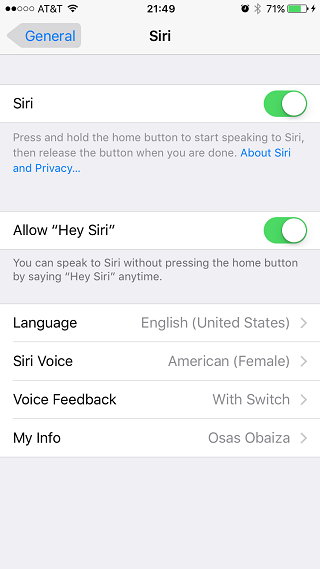
Inside the Siri Menu find Voice Feedback and select Control with Ring Switch. We all know the “Ring Switch” button as the mute button located on the side of the iPhone. Read the blurb that explains how Siri’s audio feedback will be effected with your selection.

That’s all you have to do. Now remember, whenever you enable Siri she will still speak aloud until you turn on the Mute/Ring Switch. The moment you flip that switch, Siri will become silent. If you flip the switch back on Siri will not continue talking, but instead begin speaking at the next prompt. So, it’s more of an ON/OFF switch than the more natural mute we are used to on our televisions.
This is a great solution for people who still want to hear Siri from time-to-time without needing to mute Siri completely.
How often do you mute Siri? Let us know in the comments section.
Check our category page for more tips and tricks for your iPhone.