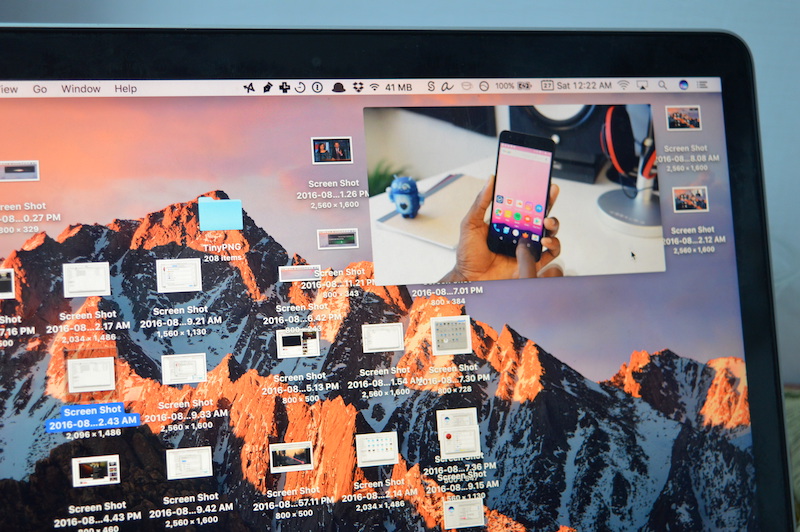
The newly (re)christened macOS Sierra, gained a cool new feature from iOS 9 – Picture in Picture mode. Yes, it’s exactly the same thing you went head over heels for in your new flat screen TV, a decade back. But here, it’s actually pretty nice to use. Using Picture in Picture mode, you watch a video in a floating window on your desktop. It stays on top of everything that you’re doing and is resizable.
First of all, a bit of bad news. The Picture in Picture mode only works in Safari and iTunes.
The good news is that in Safari, it works for basically every video from major sites like YouTube, Vimeo and more.
If you just don’t want to use Safari, but you want a similar experience, we recommend you check out the Floating Browser.
Picture in Picture in YouTube
Step 1: Open Safari, go to a video on YouTube and start playing it.
Step 2: Right-click on the video. You’ll see a dark contextual menu. This is YouTube’s own menu. There’s no Picture in Picture option here.

Step 3: Without closing that menu, mouse over to somewhere else inside the playing video, and right-click once more. You’ll now see the macOS contextual menu.

Step 4: From here, click on “Enter Picture in Picture Mode“.
And just like that, the video in the YouTube page will go blank. And instead, it will be playing in the floating window.

If you want to get it back to the YouTube page, tap the first Picture in Picture button. If you want to close the video and the floating window, tap the “x” Close button.
Picture in Picture Mode in Vimeo
Doing this in Vimeo or much simpler. Just go to a video, start playing it and you’ll see the familiar “Enter Picture in Picture” icon in the bottom toolbar, right next to the fullscreen icon. Similar to how it works on iOS.

Just click that button and voila, you’re in Picture in Picture mode.
Why does everything with YouTube have to be so complicated? I mean, to use Picture in Picture mode in iOS, we literally need to use a third-party client.
Enjoying The View?
I’m not one of those people who can look at a floating window of video and work on the same screen. Don’t get me wrong, I love watching a TV show while doing something mundane, but I usually want that to be a whole different screen, so I can focus on the work when I want to. The 9.7 inch iPad Pro is great for this. Also, a TV will do.
What about you, though? Do you think you’ll wind up using the Picture in Picture mode a lot? Share with us in the comments below.