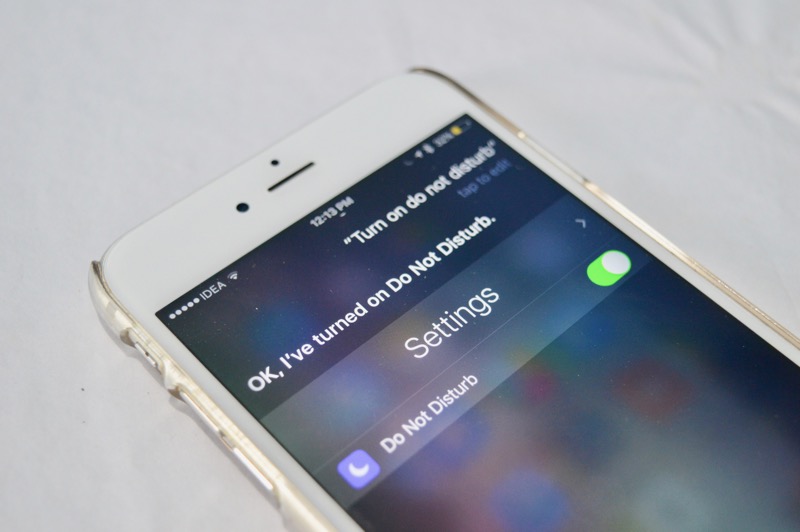
While Siri still isn’t quite up to the mark when it comes to having back and forth conversations and asking obscure, complex questions, it’s gotten pretty good at some key things. Things that a lot of iPhone users use Siri for, like calling someone, sending someone an iMessage, time zone or currency conversion and the like. Siri is so good at these things that I usually skip the UI and ask Siri to do those things for me even when my fingers are right there on the screen (Hey Siri command really helps there). But there’s one more thing you can add to that list – device commands.
I don’t have a scheduled Do not Disturb set up. I usually do it before going to bed. But sometimes I forget and some group chat I’m in decides to have an engaging conversation right as I’m about to fall asleep. It testing times like these all I say is “Hey Siri turn on do not disturb” and more often than not, it does. I don’t have to pick up my phone, look at it in the dark, none of those things.
And that’s just one of the device settings Siri can manipulate for you. There are loads.
About Modifiers
There are different ways you can talk to Siri about this. You can use the enable/disable moniker, or turn on/turn off. Activate/deactivate works as well. And for things like brightness, you can also ask Siri to increase/decrease it for you.
Now that that’s out of the way, let’s talk about things you can ask Siri to do.
Device Settings You Can Change with Siri
- Activate/Deactivate Wi-Fi
- Turn on/Off Bluetooth
- Increase/Decrease Brightness
- Turn on/Off Night Shift
- Turn on/Off Airplane Mode
- Turn on/Off Cellular Data
- Activate/Deactivate Low Power Mode
- Enable/Disable VoiceOver
- Enable/Disable Invert colors
- Turn on/Off Do Not Disturb
You can ask Siri to open Settings or open a specific part of the Settings app like Notification settings. You can also ask Siri if Wi-Fi is enabled.
How Do You Use Siri
It’s quite frustrating when Siri gets you wrong. And it’s also quite hard to come back to Siri once that happens. But I’m starting to train my brain to know what Siri is good at and what she isn’t. So when there are times when Siri can save me time, I try to engage her instead of opening an app for a Google search.
What about you? How do yo use Siri? Share with us in the comments below.
