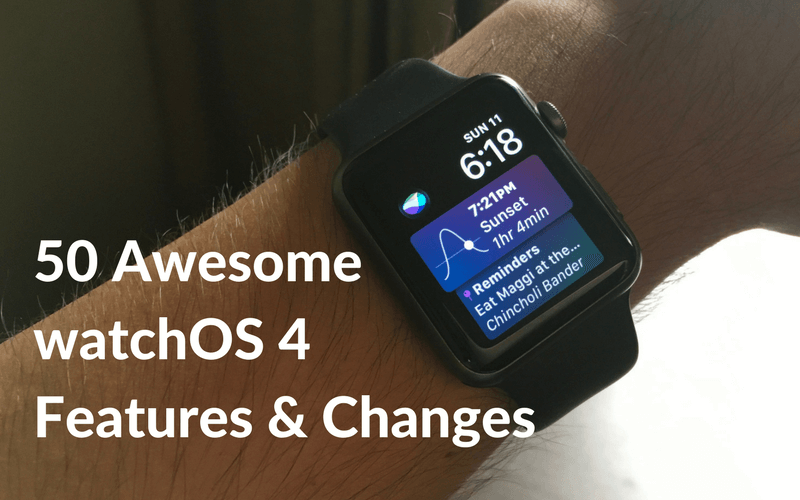
With watchOS 3, Apple literally re-wrote the book, making significant UI, UX and strategy changes for the Apple Watch. And the newly renewed focus on notifications and fitness has paid off. The Watch is a lot more focused and even more useful (for people who find it so). watchOS 4 then doesn’t rock any boats. It builds on the foundation of its predecessor.
And as revolutionary as watchOS 3 was, there were many areas that needed some fixing. It’s good to see watchOS 4 address them and then do some more.
watchOS 4 Features and Changes
1. Siri Assistant Watch Face
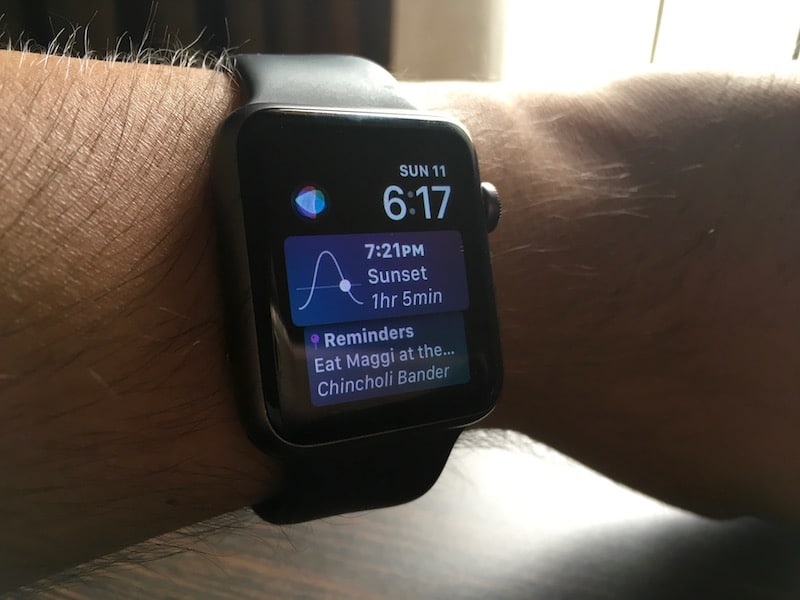
Siri gets its own watch face. On the top, you’ll see the time and a shortcut to Siri which is a glowing animating orb. Below is just a list of cards that show up intelligently throughout your day. They’re based on the things Siri knows about you and your context – upcoming appointments, activity updates, Breathe reminders, and so on.
2. Kaleidoscope Watch Face

This is a crazy new watch face that comes in two varieties – Facet and Radial. You’ll get a kaleidoscope effect inside the analog dial. As you move the Digital Crown, the watch face animates, changing color and patterns. And the complication colors change with it as well.
3. Toy Story Watch Face

While they’re not available in the first beta, watchOS 4 will come with 3 new Disney watch faces. This time from Toy Story – Buzz Lightyear, Jesse, and Woody.
4. New Dock Design

The Dock has been redesigned to fit with the overarching watchOS 4 design language. It’s now vertically scrollable using your fingers or Digital Crown. The apps themselves show up in a stacked card view.
5. All Apps Option in Dock

At the end of the Dock, there’s a new All Apps shortcut that quickly takes you to the App Launcher.
6. New List View in App Launcher

While the Honeycomb UI is still the default, you can Force Touch on the app launcher and switch to List view.
7. Switch Dock Between Recents and Favourites

In the Watch app, go to the Dock section and you’ll be able to switch the Dock sorting between your recent apps and your favorites. It defaults to Recent apps.
8. Customize Favourites in Dock

In watchOS 3, when you’d press the Dock button when in an app, you’d get an Add to Dock button. That functionality is gone. You also can’t reorganize Dock apps right from the Dock. When you switch the Dock view to Favourites, you’ll get back the Dock arrangement you had with watchOS 3.
Editing it though only works from the Dock section in Watch app. Tap on Edit and you’ll see the Today View editing UI. Tap on the green + button to add an app to the Dock. Use the handle to move reorder added apps.
9. New Pairing UI
When you’re trying to pair a new Apple Watch, it works very much like the new AirPods, with a card sliding up above the UI.
10. Usage Tips During Pairing
When the Apple Watch is being paired, you can now pass the time by learning about the features of Apple Watch.
11. Passcode Redesign

The passcode UI now has bigger buttons and chunkier text.
12. Passcode Animation and Sound

When you tap the buttons, there’s also now a new animation and sound effect. The buttons expand when you tap them.
13. Bolder Notification Text

The text in notifications is slightly bolder, making it easier to read.
14. Two Notifications at Once
Previously, when you received 2 notifications from one app, Apple Watch would just tell you-you had 2 notifications and you’d have to pull down the Notification Center to view them. Now, watchOS 4 shows both notifications in the view when you wake the screen.
15. Create Kaleidoscope Faces from Photos on iPhone

You can create a kaleidoscope watch face using any of your photos. It will pick the dominant colors. Tap on Share button from Photos app and select Create Watch Face.
16. Person to Person Apple Pay

Just like iOS 11, person to person Apple Pay also comes to Apple Watch. You’ll be able to pay someone using Apple Pay using the Messages app.
17. Install Button in Watch App

In the Watch app, swipe down to the end of the list and you’ll now find list of available apps. Tap on the Install button right next to them to start the process.
18. Keypad in Phone App

There’s a new Keypad option in the Phone app so you can quickly dial a number that you don’t have saved (without the need for pulling out your iPhone).
19. New in Call UI

The in-call UI has been slightly updated, with a shortcut for the keypad. This will be helpful when you’re using Apple Watch to call a customer support line.
20. Maps App Design Update

Maps app also gets the card-based UI in the Recents list.
21. Repeat Button in Timer App

When a timer ends, you’ll now see a Repeat button to restart the same timer.
22. Music App Design Update

When you open the Music app, you’ll now see a Cover Flow-like UI for your Playlists taking up the entire screen. Swipe between them and tap on a playlist to start playing.
23. Add Individual Albums and Artists to Apple Watch

watchOS 4 lets you automatically add your frequently played music to the Apple Watch. But you can also go into the Watch app and manually add specific playlists, albums and artists to the Apple Watch.
24. Camera Remote Supports Video and Portrait Mode

The Camera app on Apple Watch can now take a video and it supports Portrait Mode.
25. New News App

There’s a new News app on the Apple Watch. It will show you the headlines and snippets from news stories that you can then pick up reading in the News app on your iPhone.
26. News App Complication
There’s a new complication for News app that shows you latest headlines.
27. Flashlight in Control Center

Swipe up to reveal the Control Center and hit the Flashlight icon to turn the entire screen into a flashlight. When you face the Watch away from you, the screen gets brighter. This might seem trivial but I’ve found the feature to be really useful, especially when waking up in the middle of the night to use the bathroom.
28. Night Workout Light

When you swipe left in the Flashlight, you’ll enable a flashing light that’s useful if you’re out running in the night.
29. Emergency Flashlight

The last pane in the Flashlight screen is that of a dark red. This can be used in an emergency or for reading at night.
30. Location Icon in Control Center

When an app is using your location on your iPhone, you’ll see a purple location icon in the Control Center.
31. Animated Now Playing Complication
Now Playing complication on the watch face is now animated.
32. Now Playing Interface Update

Now playing screen is slightly updated. You now see the source of the music in the top – iPhone or the Watch.
33. New Workouts App List View

Workouts app gets the same stacked list view as the Dock and Siri watch face.
34. Workouts Start Directly
Now, when you tap on any workout, it just starts you out with an open goal (watchOS 3 did that just for the first workout on the list). There’s no nonsense of setting a goal or tapping once more to set an open goal.
35. Different Menu for Workout Options

If you do want to set a goal for the workout, tap on the little menu button on the card to set a goal based on time, calories and so on.
36. Music Controls in Workouts App

Just swipe left on the workout screen and you’ll be able to control the media that’s playing. Finally.
37. Workout Type Animation

On the top-left, you’ll now see a cool animation for the workout. A little guy running, or cycling for example.
38. Workout UI update

The workouts screen also gets a chunkier text that should be easier to read from a distance.
39. Quickly Start Another Workout

If you’re doing a circuit workout, you can now swipe to the options screen and tap on New to start another workout quickly.
40. Automatically Start Playlist for Workouts

From the Watch app, you can now pick a default playlist for a workout. So when you start the workout, the playlist will also start playing.
41. Enhanced Swim Tracking

Pool Swim workout automatically tracks sets and rest time.
42. Sync Apple Watch with Gym Equipment
You can just tap on a supported gym equipment to connect your Apple Watch to it. Now, the heart rate monitoring will be done by the Watch but calories and other data will come from the machine.
43. Auto Do Not Disturb
When you start a workout, Apple Watch will automatically switch to Do Not Disturb mode.
44. Personalized Activity Notifications

The Watch now has personalized notification for Activity tracking. These notifications will nudge you to close all your rings.
45. Monthly Challenge
Apple Watch will create month challenges for you, based on your activity data for the previous month.
46. Full-Screen Effects in Activity
When you reach a new milestone or complete a goal you’ll now see full-screen celebratory effects.
47. Heart Rate App Update

Heart Rate app now has a graph of your heart rate over the last 24 hours.
48. Core Bluetooth Support
watchOS 4 supports direct communication with Bluetooth accessories. So if you’re using an external monitoring accessory, like a glucose tracker, you’ll be able to see updated stats live from the Apple Watch (without delay).
49.VO2 Max Data Logging
VO2 Max data is now automatically synced with the Health app.
50. Watch App Store Redesign

Just like the main App Store, the App Store tab in the Watch app also gets the same redesign.
What Do You Think of watchOS 4?
Do you use an Apple Watch? What do you like about it? Are you excited about watchOS 4? Share with us in the comments below.