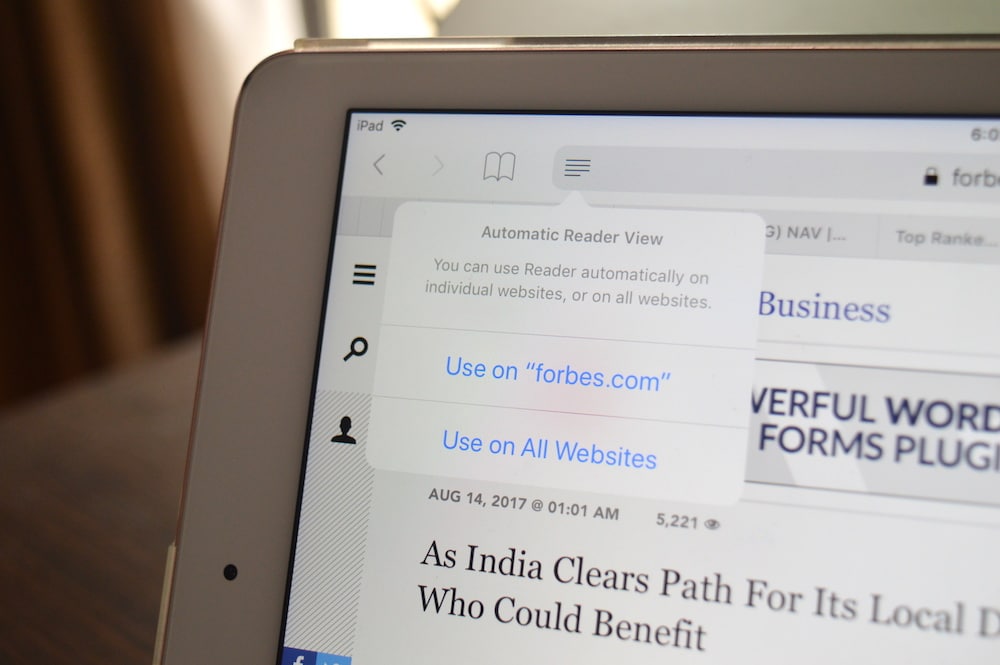
Safari’s built-in Reader View is one of the best ways to read on the web. Just like Pocket, it does a really good job of stripping a website of all the formatting and presents you with only the important parts – text and images. Reader View’s design in iOS 11 is even better. On the iPad Pro, in San Francisco font, it’s just gorgeous.
Reader View has always been a preferred way to separating the grain for the chaff when it comes to web content. But it’s always been a tap away. Now, in iOS 11, you can enable the Auto Reader View to automatically load any compatible web page directly in the Reader view.
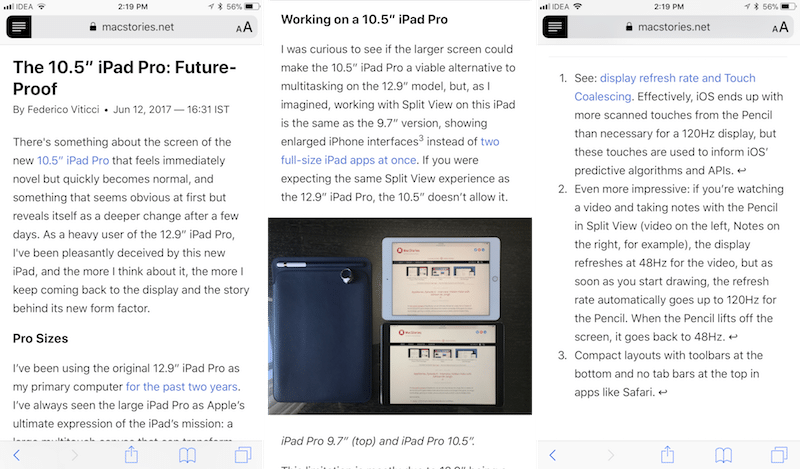
How to Enable Auto Reader View
You can enable Auto Reader View for all sites, or just the site you’re visiting.
Step 1: Open a web page in Safari. Something for a website that you want to always open in Reader View (a local news site for example).
Step 2: After you’ve opened a compatible article, you’ll see the Reader View icon in the left edge of the URL bar.
Step 3: Tap and hold on the Reader View icon. This will bring a popup.

Step 4: To enable Auto Reader View on all websites that you visit, tap on Use on All Websites. If you only want to use it on the current website, tap on Use on “example.com” option. Since some sites prevent the reader view feature, it may not be a good idea to enable the “Use on All Websites” option.

How to Exempt Websites from Auto Reader View
If you’ve selected the option to enable Auto Reader View on all websites, you’ll inevitably run into websites that just don’t play nice with the Reader mode (Medium.com is a good example).
When this happens, you can quickly exempt all URLs from this webpage from loading automatically in the Reader view.
Step 1: Tap and hold on the Reader View icon (even after the article has loaded in the Reader view).

Step 2: Tap on the Stop using on “example.com” option.

Step 3: If you want to disable this feature altogether, tap on Stop Using on All Websites option.
The Web Is Now a Better Place
Sometimes, the combination of badly designed web pages and intrusive ads can really hamper your reading experience on the web. Auto Reader View gives you a bit of safe haven. It automatically cleans everything for you. The flip side of the feature is that your favorites sites won’t be able to monetize your visits, which is important to pay writers and journalists so do consider enabling this feature only on sites that have badly designed web pages and intrusive ads.
What are the apps and services you use for a better reading experience? Share with us in the comments below.