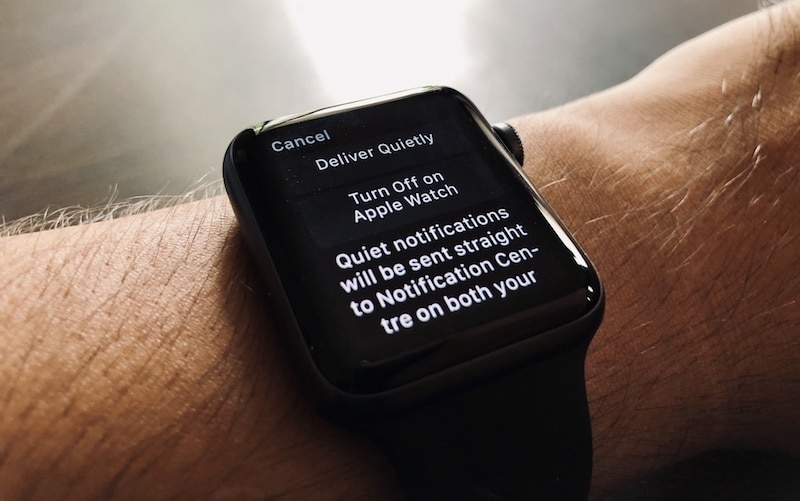
iOS 12 makes a huge leap when it comes to managing your notifications. And don’t you worry, Apple Watch user, all the new features make it to watchOS 5 as well. watchOS 5 gets grouped notifications, advanced Do Not Disturb options and a bit of the Notification Tuning features as well.
Previously, the only way to manage app notifications on Apple Watch was to use the Watch app on the iPhone. Now, just like iOS 12, you can quickly disable an app from sending notifications to the Apple Watch, right from the Notification Center on the wearable!
How to Disable Notifications on Apple Watch Quickly
As this is feature is inside the Notification Center, the only way to get access to it is when you have the relevant notification waiting for you in the Notification Center.
Step 1: After updating to watchOS 5, swipe down on the Apple Watch’s display to reveal all your notifications.
Step 2: Spot the notification from the annoying app that you want to disable. And swipe left on the notification.

Step 3: You’ll see two buttons. The X button will dismiss the notification. Instead, click on the three dotted menu button.
Step 4: This will open a new notification preferences menu, similar to the Notification Tuning option you see on iOS 12. From here, tap on Turn off on Apple Watch.

Now, you’ll never see the notification from the app again! No annoying buzzes. The notification will still show up on your iPhone though.
How to Deliver Notifications Quietly on Apple Watch
Don’t want to disable the notifications on Apple Watch altogether but you don’t like it when your Apple Watch taps you repeatedly? There’s now a new option in watchOS 5 just for you. iOS 12’s ‘Deliver Quietly’ feature works for both iPhone and Apple Watch.
What is Deliver Quietly? This feature doesn’t buzz you when you get a new notification. You won’t hear a sound, or vibration and the notification won’t show up on the Lock screen. But when you open the Notification Center, it will be there.
Unfortunately, it’s linked between both devices. So if you choose to delivery notifications for an app quietly on one device, it activates the feature for both iPhone and Apple Watch.
Step 1: To enable Delivery Quietly option for a notification, swipe left on the notification from Notification Center.
Step 2: Tap on the three dotted menu and select Deliver Quietly.
That’s it. If you change your mind and you want the app to buzz you again, go to the notification preferences again and tap on the Delivery Prominently button.
Use The Watch App To Manage Apple Watch Notifications
The above feature is great when you quickly want to tune notification for a particular app. But it has to be in the Notification Center. What if you want to manage notifications for all installed apps at the same time? For that, you’ll need to use the Watch app on your iPhone.
Step 1: Open the Watch app, tap on My Watch tab and select Notifications.
Step 2: Here, you’ll see two sections. The one on top gives you options for managing notifications for the default apps on Apple Watch. Below, you’ll find options for apps that mirror notifications from the iPhone directly to the Apple Watch.

Step 3: Every default Apple Watch app has different settings for managing notifications. You can choose to have it mirror your iPhone or you can set a custom preference. The custom setting lets you turn the notifications off or send it directly to Notification Center (this is the equivalent of Delivery Quietly option we say above).
Step 3: Swipe further down to see a list of all apps that are currently mirroring notifications to Apple Watch. Want to stop an app from doing so? Just tap on the toggle next to it.
Pro Tip: Use Deliver Quietly Feature For Temporary Peace of Mind
The Delivery Quietly and Delivery Prominently feature can serve as a quick way to keep an app away from your conscience for a while. Getting too many notifications on WhatsApp but don’t want to turn on Do Not Disturb or go to settings to disable the notifications altogether? Just swipe left, tap on Manage and select Delivery Quietly. The next morning, select Deliver Prominently to go back to the default.
How do you manage notifications on your Apple Watch? Do you pick and choose which apps can send you notifications? Or are your notification settings common between your iPhone and Apple Watch? Share with us in the comments below.