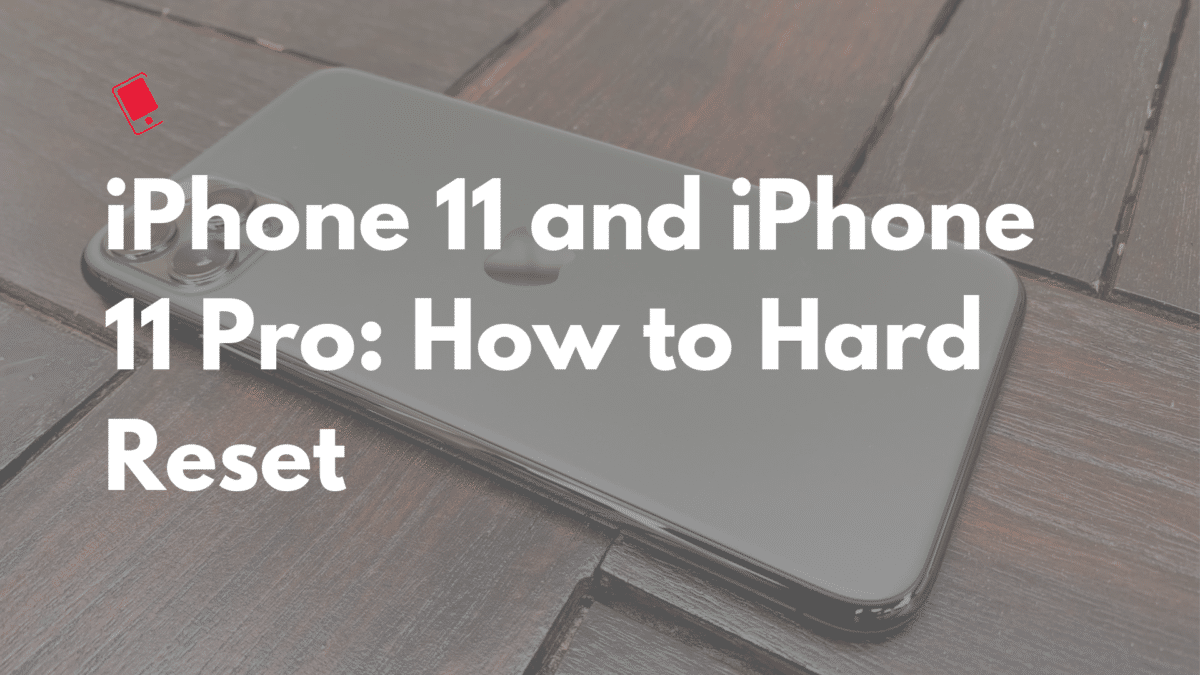
iPhones and iOS itself have come a long way. A few years ago, it was recommended that you hard reset/factory reset your iPhone once every six months to ensure it is running at its optimum conditions. Thankfully that’s no longer the case. However, if for some reason you are looking to hard reset your iPhone 11 or iPhone 11 Pro and wondering what the steps are, follow this guide.
What Is Hard Reset?
First, it is important that you are clear what a hard reset is. Also known as a factory reset, it basically resets your phone to the way it was when you first purchased it. This means your iPhone 11 or iPhone 11 Pro will be formatted during the process and all data stored on it will be completely erased.
Ideally, it is recommended that you hard reset/factory reset your iPhone only when you are selling it or passing it to someone. Otherwise, for most intents and purposes, a simple restart of the phones is enough to solve any issue that you are facing.
Note that a hard reset and hard reboot are two different things. The latter is simply forcing your iPhone to do a reboot, while the former will reset it entirely. You can find the steps to hard reboot your iPhone 11 or iPhone 11 Pro here.
Backup your iPhone 11 or iPhone 11 Pro
Since hard resetting your iPhone 11 or iPhone 11 Pro will wipe it clean of all data, it is recommended that you create a backup of all your data before proceeding with the reset process.
There are two ways you can do this: iCloud and iTunes. The first one will backup all the data on your iPhone, app data, documents, photos, and more to iCloud. However, this process requires that you have enough free storage space on iCloud and access to a fast Wi-Fi connection.
As for the iTunes method, it requires you to have access to a PC which has iTunes installed. You will have to manually connect the iPhone to your PC using a Lightning cable.
You can find the steps to backup your iPhone to iCloud or using iTunes here.
iPhone 11 or iPhone 11 Pro: How to Hard Reset
Step 1: Go to Settings -> General -> Reset on your iPhone 11 Pro or iPhone 11.
Step 2: You will find various reset related options here like resetting only the settings, network settings, keyboard dictionary, and location & privacy. Select the Erase all Content and Settings option.

Step 3: You will be prompted to create a backup and then erase the device or erase it right away. If you select Erase Now, you will have to enter your iPhone 11’s passcode for confirmation purpose.
After this, your iPhone 11 or iPhone 11 Pro will show the Apple logo and reset itself. The entire process will take a minute or two after which your iPhone will automatically reboot and show the ‘Hello’ setup screen. From here, you can either set up your iPhone 11 or iPhone 11 Pro as new or restore the iCloud or iTunes backup that you had created before deciding to hard reset your device.
Facing any issues while trying to hard reset your iPhone 11 or iPhone 11 Pro? Drop a comment and we will help you out.