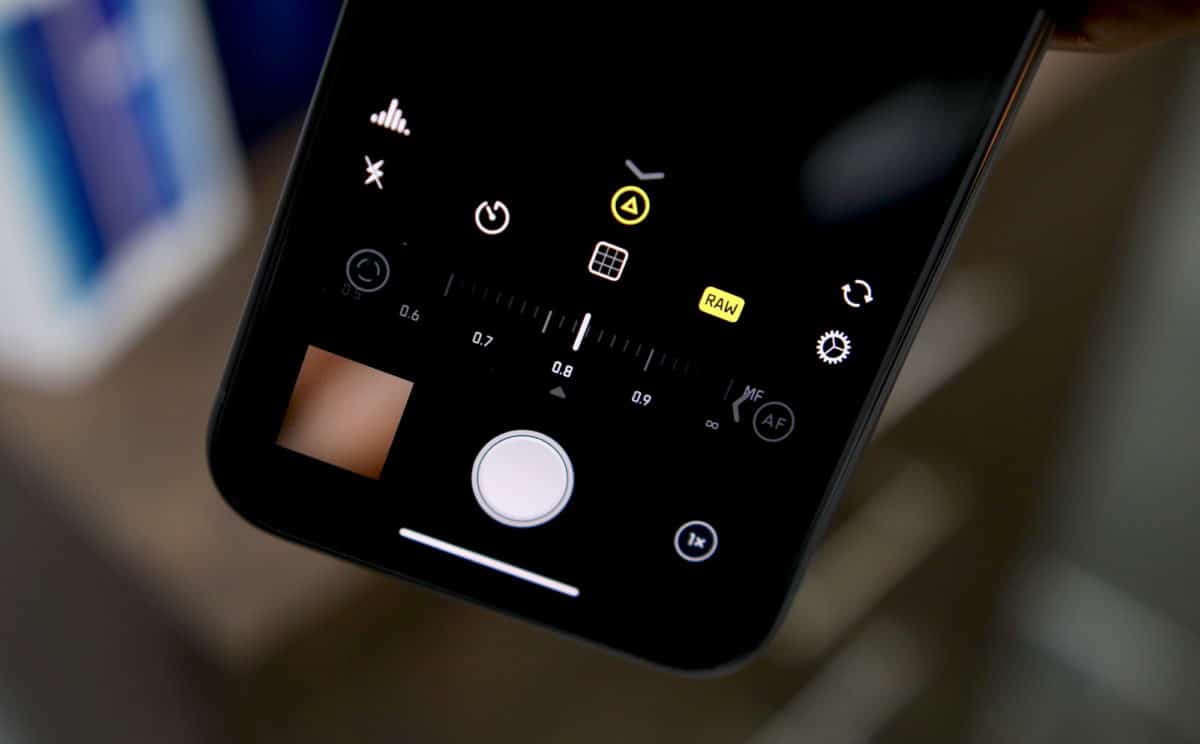
The iPhone 11 and iPhone 11 Pro are all about their improved camera performance. Apple has finally managed to catch up to the likes of the Pixel 3 and Galaxy Note 10+ in terms of camera performance with its iPhone 11 lineup. If you are a photographer though or know the technicalities of the photography world, you can extract even more from the iPhone 11’s camera by shooting photos in RAW.
By shooting RAW photos, you will have greater control over the final image output as you will have a greater degree of control to tweak the ISO, exposure, and colors. The resulting photo might not necessarily have more details but you can manipulate it as you like.
The good thing is that even though the stock iOS Camera app does not allow one to capture RAW photos, there are plenty of apps on the App Store that makes it possible. Follow the guide below to know how you can capture RAW photos on your iPhone 11 or iPhone 11 Pro.
Limitations of Shooting RAW Photos on iPhone 11 and iPhone 11 Pro
- The stock Camera app on the iPhone does not have the ability to shoot RAW photos, we will be using a third-party camera app from the App Store called Halide ($5.99).
- For this guide, I am using Halide — a popular camera app for iPhones, though you can use almost any other app on the store as well.
- You can only shoot RAW photos from the primary 12MP and the telephoto sensor. The new 12MP ultra-wide angle sensor does not support RAW capture.
How to Shoot RAW Photos on iPhone 11 and iPhone 11 Pro
Step 1: Open the Halide camera app on your iPhone 11 or iPhone 11 Pro. If you are opening the app for the first time, go through its tutorial and then give it all the necessary permissions.

Step 2: Swipe up on the arrow you see on the action bar above the camera shutter button. This should expose a row of useful options where you will see a RAW icon. Tap on it after which any photo you click on your iPhone 11 or iPhone 11 Pro will be saved in RAW/DNG format.

To make things easier for sharing purposes, Halide saves a processed image along with the RAW version of every photo you take. This will allow you to easily share the photo right after capturing it while also offering greater flexibility for editing later on.
In case you do not like Halide, check out some other noteworthy camera apps on the App Store which also support RAW capture. Remember that the same set of limitations mentioned above also apply to them.
Editing RAW Photos on iPhone 11, iPhone 11 Pro
Capturing RAW photos on your iPhone 11 or iPhone 11 Pro is just one part of the equation. You don’t really need to transfer the photos to your PC to edit it. You can process it right on your iPhone 11 or iPhone 11 Pro. Adobe’s own Lightroom and Photoshop suite of apps are available for iPhones on the App Store. My recommendation, however, is to download Snapseed — a photo-editing app from Google. It is a free app that offers a plethora of image editing and processing options.
Also, remember that RAW photos taken from your iPhone 11 or iPhone 11 Pro will not offer the same level of flexibility in post-processing as a typical RAW photo taken from a DSLR.
Download: Snapseed (Free)