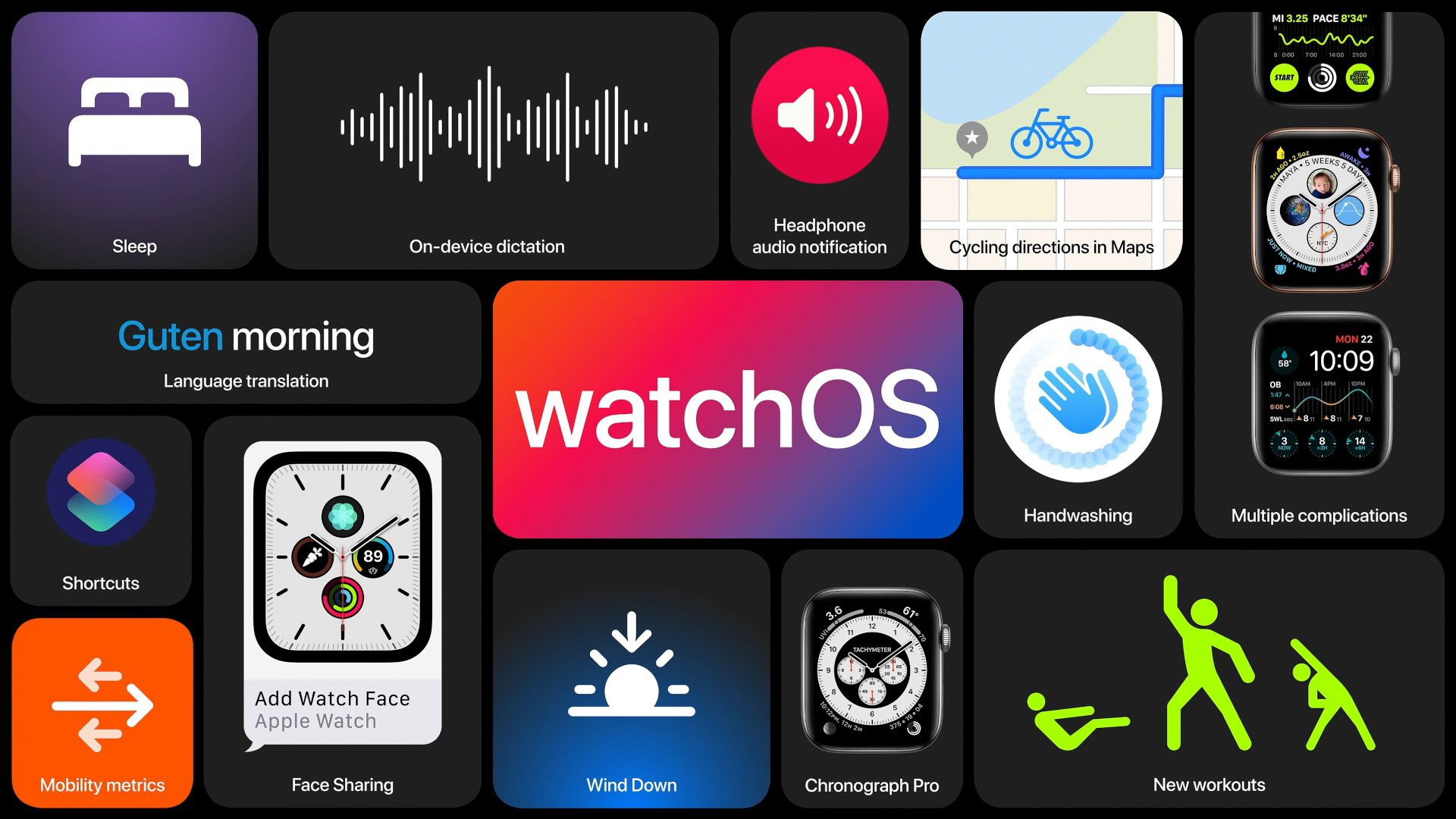
Apple is all set to release watchOS 7 update for all compatible Apple Watch models later today. Your existing Apple Watch is bound to get a makeover with new watch faces, features, and a bunch of tweaks. You can find the best watchOS 7 features here. Sounds exciting? If you cannot wait for the final public release, there’s a trick using which you can install watchOS 7 on your Apple Watch right away.
Apple has already released watchOS 7 GM (Golden Master) build for developers and public beta testers. This is the same build of watchOS 7 that Apple will release to the public later today unless some major showstopping bugs are reported with the OS. So, if you want, you can install the watchOS 7 Golden Master on your Apple Watch and experience the latest watchOS 7 release on your Apple Watch a few hours early.
watchOS 7 Compatibility: Supported Apple Watch Models
watchOS 7 is compatible with the following Apple Watch models:
- Apple Watch Series 3
- Apple Watch Series 4
- Apple Watch Series 5
If you were waiting to begin watchOS testing with version 7, now’s the time to download and get started.
Things You Should Know
- Backup all your data stored on the Apple Watch. Installing the watchOS 7 update won’t wipe your Apple Watch, but backing up important data is always a good option.
- Your iPhone must also be running an iOS 14 build otherwise you will not be able to install watchOS 7 on your Apple Watch.
Read: How to Install iOS 14 on Your iPhone Right Now
With everything out of the way, you can now follow the steps below and install the watchOS 7 on your Apple Watch.
How to Install watchOS 7 Using Your iPhone
Since your iPhone is already running iOS 14 update, you are already a part of Apple’s public beta program. Thus, you need to go ahead and directly install the watchOS 7 profile on your Apple Watch. Follow the step-by-step instructions.
Step 1: Log in to developer.apple.com on the iPhone paired with your Apple Watch.
Step 2: Tap Discover and navigate to watchOS > Download.
Step 3: Sign in with your Apple ID if prompted.
Step 4: Tap Install Profile next to watchOS 7 Beta.

Step 5: Select Allow on the prompt asking for permission to install a profile.
Step 6: Tap on Install begin. Enter device Passcode if prompted to do so.
Step 7: Select Install to confirm.
Once your Apple Watch has rebooted the installation process goes back to normal.
With the watchOS 7 certificate installed, you can now open the Apple Watch app to install watchOS 7 update. First, make sure that your iPhone is connected to Wi-Fi and your Apple Watch is charged to at least 50% and connect it to the magnetic charger. Now, go through the steps below.
Step 1: Open the Apple Watch app on your iPhone.
Step 2: Navigate to My Watch > General > Software Update.
Step 3: Tap on Download and Install.
Step 4: Enter your iPhone Passcode and agree to Terms and Conditions.
The watchOS update will download and transfer to your Apple Watch and Apple Watch will reboot to apply the update. You can follow the progress on the Apple Watch screen, and once it’s done, you’ll be all set.
How to Install watchOS 7 Using Your Apple Watch
Following the watchOS 6 update, Apple allows you to update Apple Watch using the Settings app on Apple Watch itself. However, you still need to keep the Watch connected to your iPhone. Let me remind you again, you need to keep your Apple Watch connected to the charger. And the system will only install the update when your Apple Watch has a battery level of at least 50%.
Follow the steps below to update Apple Watch through the watch itself.
Step 1: Open the Settings app on your Apple Watch using Siri or App list.
Step 2: Go to General > Software Update > Install and tap Ok.
Step 3: Open the Watch app on your iPhone. Agree to Terms and Conditions and Install the watchOS 7 update.
With the update installed on your Apple Watch, check out all the new features in watchOS 7. Please let us know how it goes, and feel free to drop us a comment if you have any questions.