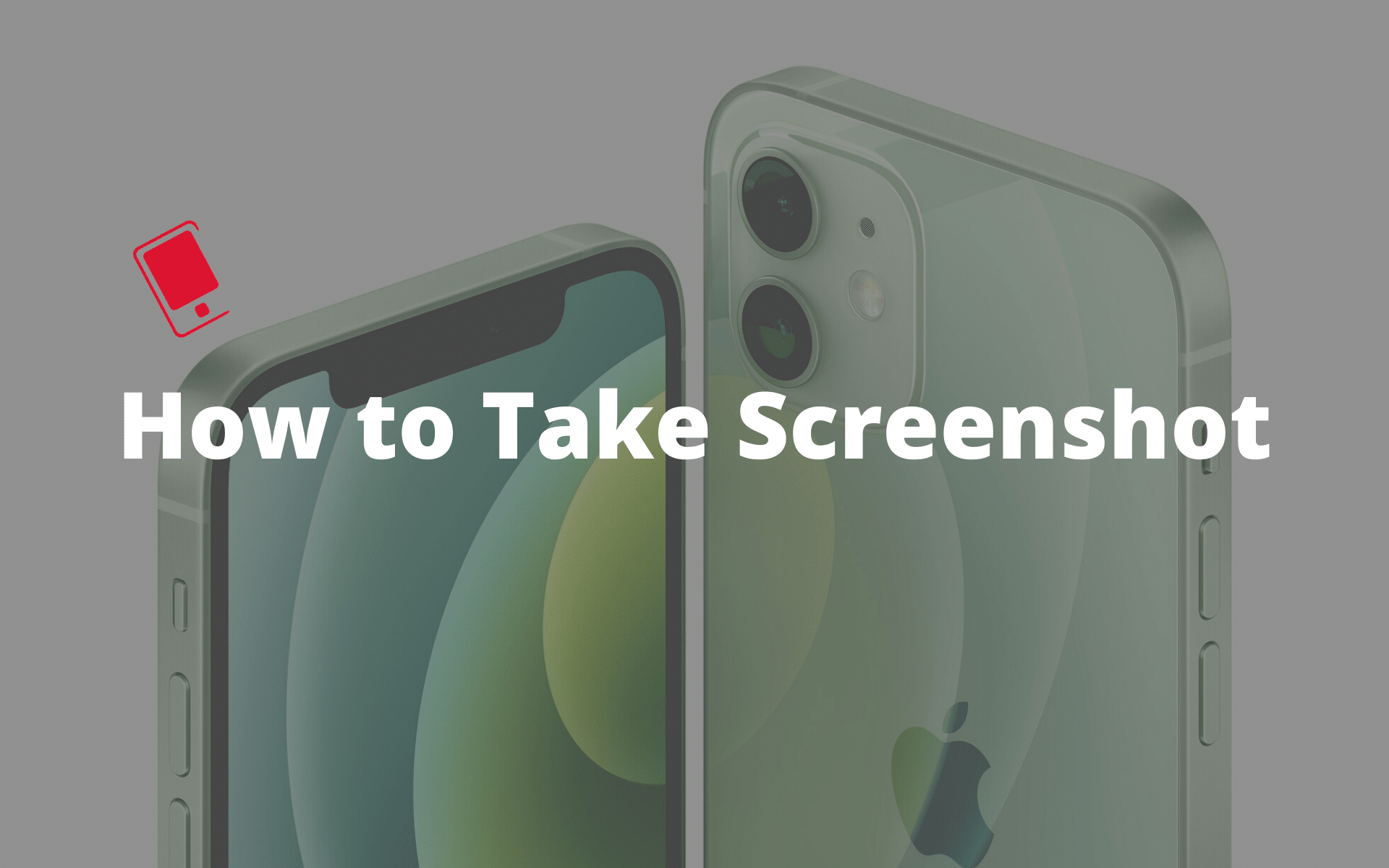
Did you recently upgrade from the iPhone 6s, iPhone 7, or iPhone 8 to the iPhone 12? Welcome to the world of Face ID and gesture-based navigation system on the iPhone. You are not going to miss the home button on the iPhone 12 unless you try taking a screenshot. The lack of a home button means the process of taking a screenshot on the iPhone 12 is different from older iPhones.
If you have ever used an iPhone X, iPhone XS, or even the iPhone XR though, you will be familiar with the process. Since the iPhone 12 lacks a home button, Apple employs a different hardware button combo on the device to take screenshots.
Step-by-Step Guide to Take Screenshot on iPhone 12 and iPhone 12 mini
The steps for taking a screenshot on the iPhone 12 is pretty easy to remember. Just follow the guide below.
Step 1: Press the Side button and Volume Up button
Press the Volume Up and the Side button (previously known as Sleep/Wake button) simultaneously on your iPhone 12. As soon as you let go off the buttons, a screenshot will be taken.

Step 2: Edit Screenshot
You’ll hear the familiar camera shutter sound and the screenshot preview will show up at the bottom left corner. Tap on it and you’ll see the option to annotate and edit the screenshot using text, signature, arrows, and more. You can crop the screenshot from here as well.
To mute the screenshot sound, simply put your iPhone on mute using the mute switch.
Step 3: Share Screenshot
Tap and hold on the preview to directly jump to the Share sheet and send the screenshot to an app of your choice.
You can also dismiss the screenshot preview. The screenshot will be automatically saved in the Screenshot album in the Photos app.
How to Take Screenshot on iPhone 12 or iPhone 12 mini Using Assistive Touch and Siri
Assistive Touch is a neat tool to access some of your most-used menus in iOS. If you need or want to take a screenshot with only one hand, you can do so with Assistive Touch.
Step 1. Enable Assistive Touch
Enable Assistive Touch by going to Settings -> Accessibility -> Touch -> Assistive Touch and enable the Assistive Touch option. You will see a semi-transparent button added to your screen. This is the Assistive Touch button.

Step 2. Customize Top Level Menu
Tap on the Customize Top Level Menu.
Then tap the Custom icon (the one with the star) and select Screenshot from the list. The screenshot button will be added to the Assistive Touch Menu. You can also tap on any of the default icons to replace it with the Screenshot button, or any other option from the list.

Step 3. Take Screenshot With Assistive Touch
With the screenshot option added to your Assistive Touch menu, we can take a one-handed screenshot anytime by tapping on the Assistive Touch button followed by the screenshot button.

Take Screenshot Using Siri on iPhone 12
If you want to take a hands-free screenshot on your iPhone 12 then you can use Siri. Simply invoke Siri using the ‘Hey Siri’ voice command or long-press the power button.
You will notice a simplified Siri interface at the bottom indicating the assistant is listening to your commands. Ask Siri to take a screenshot and it will take the screen capture for you. You will notice a preview at the bottom left corner.

You can also ask Siri to open the Photos app and it will take you to the recently added photos menu.
How to View Screenshots on iPhone 12
You can find all your screenshots in the Screenshots album inside the Photos app. This album, like the Selfies album, is auto-created. Every screenshot you take will be added to this album automatically. Just open the Photos app, tap on the Albums tab. Scroll down to Media Types and you will find the Screenshots album in the list. You can also access all the screenshots from the Recents menu in the Photos app.
I mostly use the combination of the Volume Up and Power button to take a screenshot on my iPhone. And when my hands are busy, I command Siri to complete the screenshot job for me. Which option do you use to take a screenshot on iPhone 12? Sound off in the comments section below.