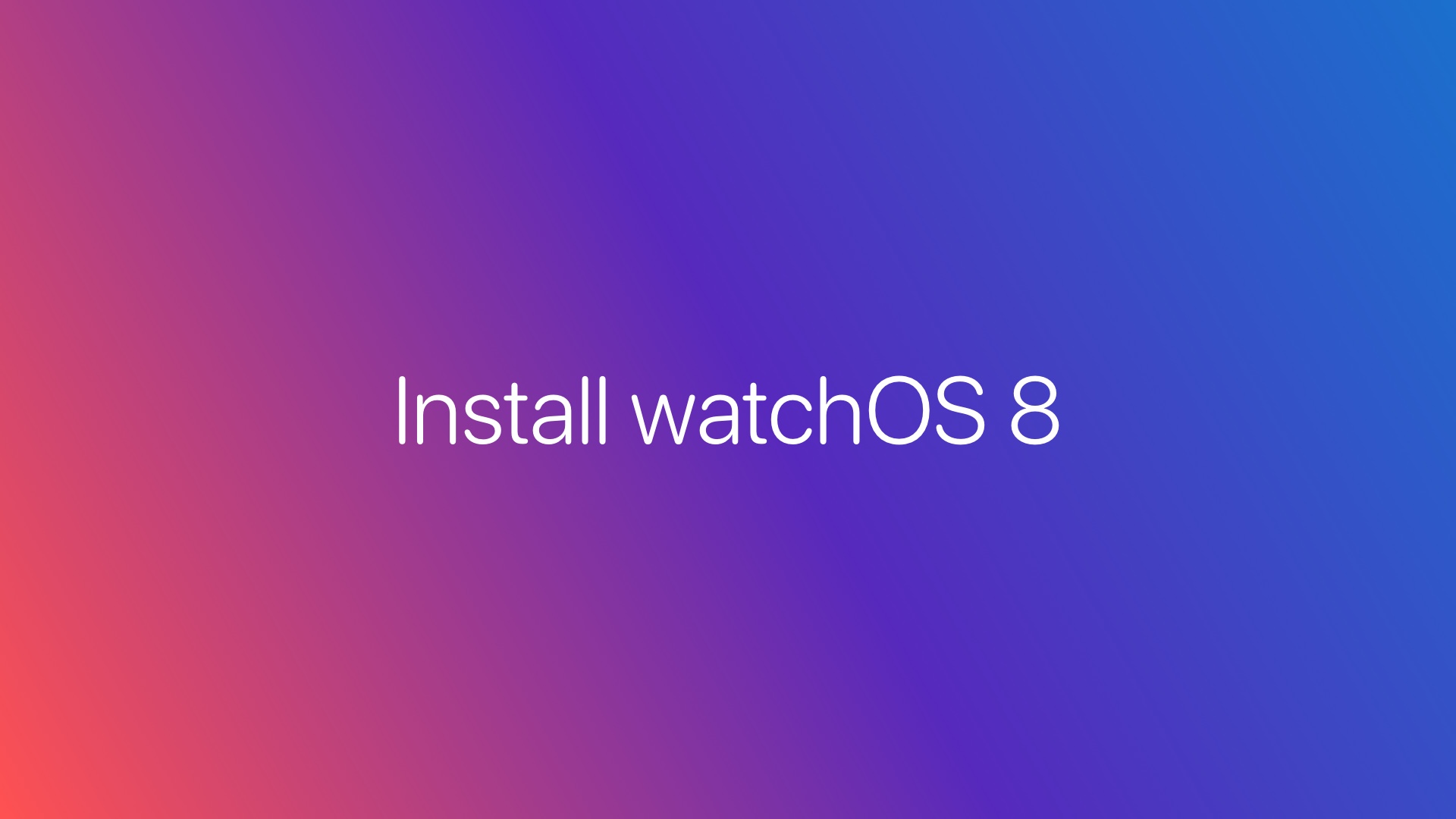
Following the keynote, Apple released the first developer beta of watchOS 8. In this guide, we’ll explain how you can download and install the latest watchOS 8 beta on your compatible Apple Watch in just a few steps.
WWDC 2021 was one of the most exciting events in Apple’s history. The company announced new operating systems including iOS 15, iPadOS 15, macOS 12 Monterey, and tvOS 15. And now, even the first developer beta of the latest watchOS 8 is available to download and install. Here’s how you can get watchOS 8 running on your Apple Watch.
Note: You cannot downgrade your Apple Watch once it has been updated to watchOS 8 beta. To downgrade to watchOS 7, you’ll have to take your Watch to an Apple Store/Authorized Service Store. Please do not install watchOS 8 beta on your Apple Watch if you can’t handle the bugs that are expected with beta software.
watchOS 8 builds on the already impressive watchOS 7 operating system and introduces quite a few improvements and features. If you’re willing to install the latest watchOS 8 developer beta on your Apple Watch, make sure you have a compatible Apple Watch.
Apple Watch Compatible with watchOS 8
Here’s the list of Apple Watch models that are compatible with watchOS 8:
- Apple Watch Series 6
- Apple Watch Series 5
- Apple Watch Series 4
- Apple Watch Series 3
- Apple Watch SE
Likewise watchOS 7, watchOS 8 does not support the first generation Apple Watch and the second generation Apple Watch Series 2.
If you have a compatible Apple Watch and are feeling the itch to take watchOS 8 out for a spin, you don’t need to wait until the public beta release. Installing watchOS 8 beta on your Apple Watch requires you to install iOS 15 beta on your iPhone. Currently, it’s not possible to install watchOS 8 on your Apple Watch with your iPhone running iOS 14 or below.
Worry not. Check out our guide on how you can install iOS 15 Beta on your iPhone (that too without a developer account).
Steps to Install watchOS 8 Beta on Apple Watch

Step 1: Download the ‘watchOS 8 beta configuration profile’ from your Apple Developer account on an iPhone that’s paired with your Apple Watch.
Step 2: After you have downloaded the profile, you will get a popup asking you to select the device on which you want to install the watchOS 8 beta profile. Select the appropriate Apple Watch from the list.
Step 3: Selecting the Apple Watch will open up the Watch app on your iPhone. Tap on Install in the top right corner, and enter your passcode.
Step 4: Again, tap on Install on the top right corner of the iPhone’s screen and then tap on Install once again. Note that your Apple Watch must be unlocked before the installation can proceed.
Step 5: Tap on Restart in the popup menu to restart your Apple Watch. The watchOS 8 Beta profile has successfully been installed.
Step 6: Once the Watch restarts, open the Apple Watch app on your iPhone and navigate to General > Software Update. You should now see the watchOS 8 Developer Beta update being available.
If it doesn’t show the latest version, go back and try again. It will eventually show up.
Step 7: Tap on Download and Install and enter your Apple Watch’s passcode. The watchOS 8 Beta update will now start downloading. Make sure that your Apple Watch has at least a 50% battery charge left or leave it on the charger.
Step 8: The Apple Watch will reboot itself once the update is installed. When it boots up, enter your Apple Watch passcode. Now you can start using watchOS 8 on your Apple Watch.
Remember, you must be running iOS 15 beta on your iPhone in order to install watchOS 8 beta on your Apple Watch. Also, downgrading to the iPhone to iOS 14 will make it incompatible with your Apple Watch running watchOS 8 Developer Beta.
If you face any issue installing the watchOS 8 on your Apple Watch, drop a comment below, and our team will surely try to help you out.